Files tab, Protocol tab – Bio-Rad Firmware & Software Updates User Manual
Page 149
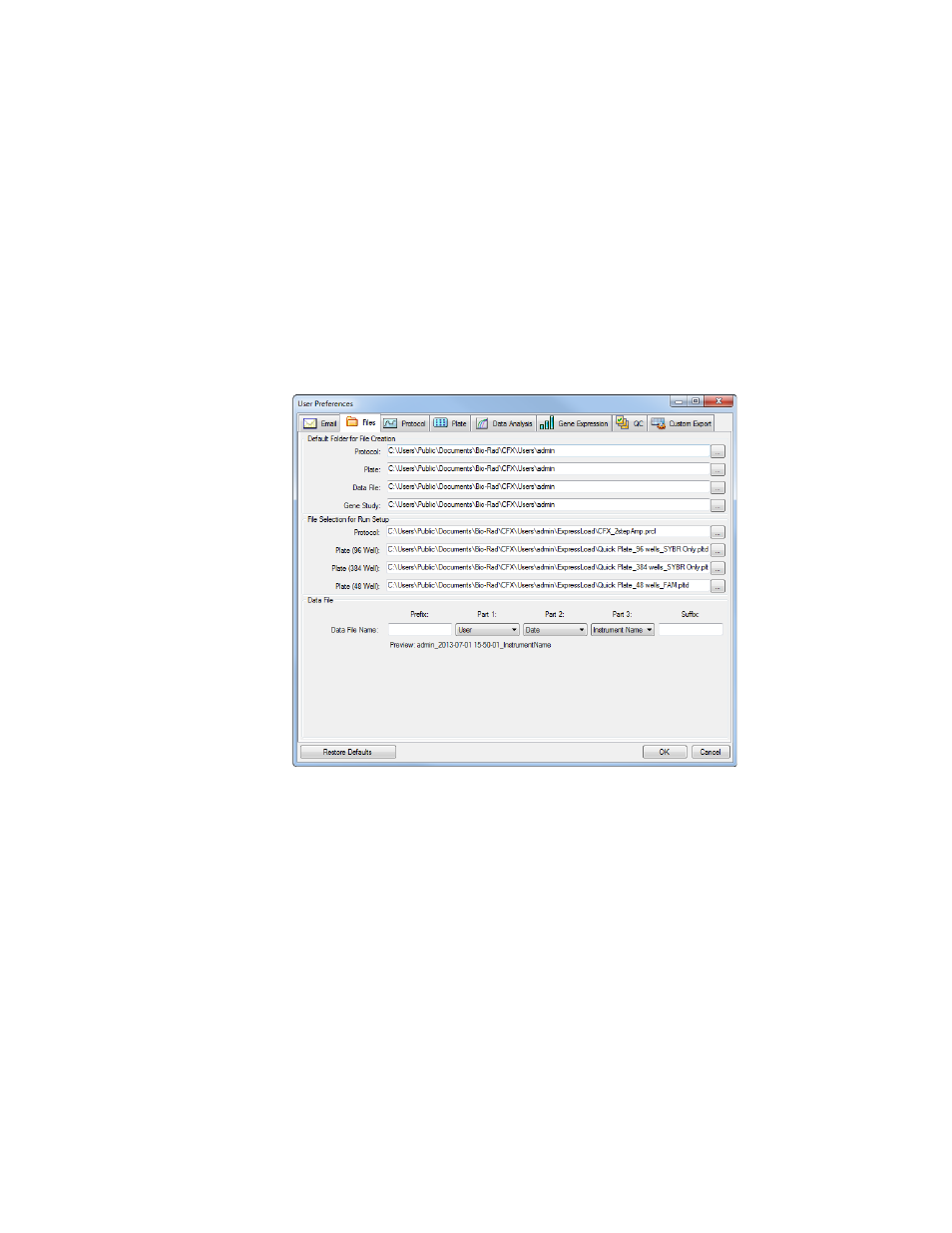
Users and Preferences
136
attachments by checking the Test Attachment box and setting the Attachment Size
in MB with up to 5 megabytes (MB) or more.
Files Tab
Select the Files tab (Figure 92) to list the default locations for opening and saving files.
•
Default Folder for File Creation. Select a default folder where you want to save new
files. Select a location for each file type (Protocol, Plate, Data, or Gene Study file)
•
File Selection for Run Setup. Select the default protocol and plate files that appear
when you open the Experiment Setup window
•
Data File Prefix. Define the beginning text of the file name for data files. The default
setting instructs the software to create a file name that starts with the User (user name of
the user who is currently logged in to software), Date (file creation date), and Instrument
Name (instrument serial number or name)
Figure 92. Files tab in the User Preferences window.
TIP: Click the “...” button to the right of each box to open a browser window and
locate a folder.
Protocol Tab
Select the Protocol tab (Figure 93) in the User Preferences window to specify the default
settings for a new protocol file in the Protocol Editor window:
•
Protocol Editor. Set the default settings that appear in the Protocol Editor. Select a
default Sample Volume to describe the volume of each sample in the wells (in μl) and
select a Lid Shutoff Temperature at which the lid heater turns off during a run
•
Protocol AutoWriter. Selects default settings that appear in the Protocol AutoWriter,
including default Annealing Temperature for experiments that use iProof™ DNA
