Insert melt curve button, Step options – Bio-Rad Firmware & Software Updates User Manual
Page 54
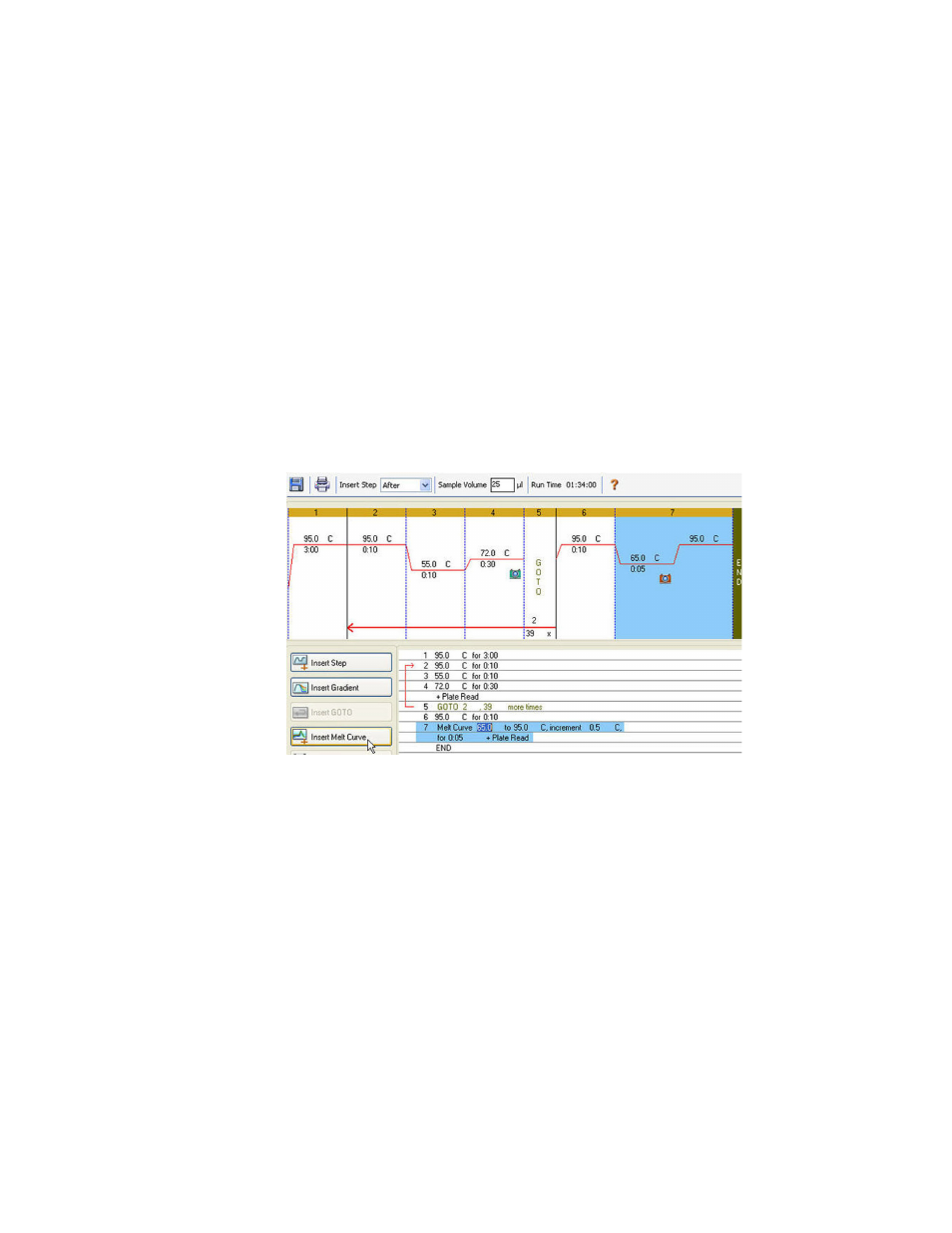
CFX96 Touch, CFX96 Touch Deep Well, CFX Connect, and CFX384 Touch Systems Instruction Manual
41
2. Edit the GOTO step number or number of GOTO repeats by clicking the default number
in the graphic or text view and entering a new value.
Figure 27 shows an inserted GOTO step at the end of the protocol. Notice that the GOTO loop
includes steps 2 through 4.
Insert Melt Curve Button
To insert a melt curve step before or after the selected step:
1. Click the Insert Melt Curve button.
2. Edit the melt temperature range or increment time by clicking the default number in the
graphic or text view and entering a new value. Alternatively, click the Step Options
button to enter the gradient range in the Step Options window (page 42).
NOTE: You cannot insert a melt curve step inside a GOTO loop.
NOTE: The melt curve step includes a 30 sec hold at the beginning of the step that
is not shown in the protocol.
Figure 28 shows a melt curve step added after step 6.
Figure 28. Protocol with inserted melt curve step.
Step Options
To change a step option for the selected step:
1. Select a step by clicking on the step in the graphic or text view.
2. Click the Step Options button to open the Step Options window.
3. Add or remove options by entering a number, editing a number, or clicking a checkbox.
TIP: To hold a step forever (an infinite hold), enter zero (0.00) for the time.
