Log scale option – Bio-Rad Firmware & Software Updates User Manual
Page 100
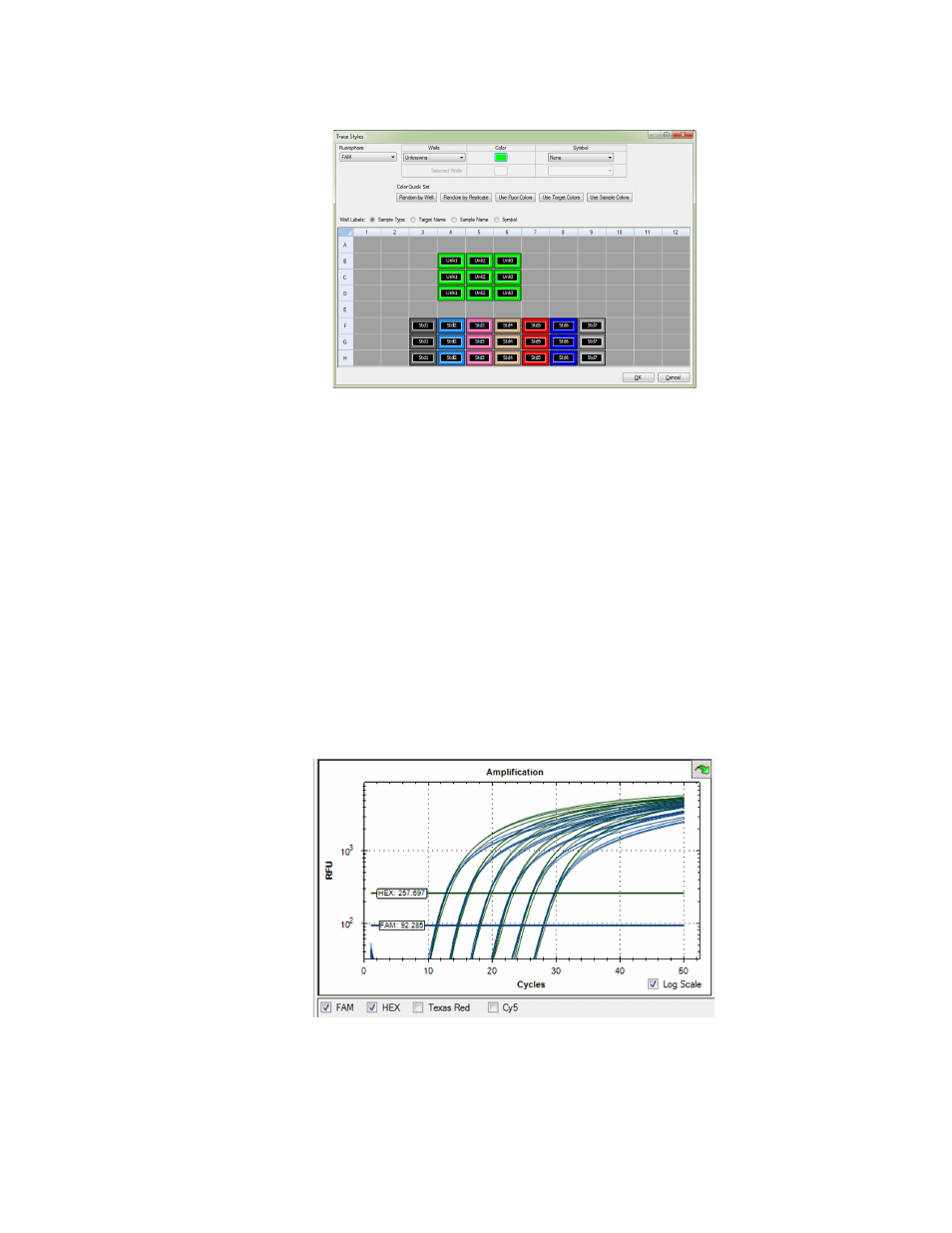
CFX96 Touch, CFX96 Touch Deep Well, CFX Connect, and CFX384 Touch Systems Instruction Manual
87
Figure 61. Trace Styles window.
Use the tools in the Trace Styles window to adjust appearance of traces and preview the
changes in the well selector at the bottom of the window.
•
Select a specific set of wells by using the well selector. Alternatively, select wells that
contain one sample type in the pull-down menu in the Wells column
•
Click the box in the Color column to select a color for the wells
•
Select a symbol from the pull-down menu in the Symbol column
•
A Color Quick Set can be chosen to color the wells in the manner indicated by the
button label: Random by Well, Random by Replicate, Use Fluor Colors, Use Target
Colors, or Use Sample Colors
•
Select the Well Labels by clicking either Sample Type, Target Name, Sample Name,
or Symbol
Log Scale Option
Click the Log Scale box at the bottom of the Amplification chart to view the fluorescence
traces in a semilog scale, as shown in Figure 62.
Figure 62. Log Scale option selected in the Amplification chart.
TIP: To magnify any area of the chart, click and drag the mouse across an area. To
return to a full view, right-click and select Set Scale to Default from the menu.
