Bio-Rad Firmware & Software Updates User Manual
Page 78
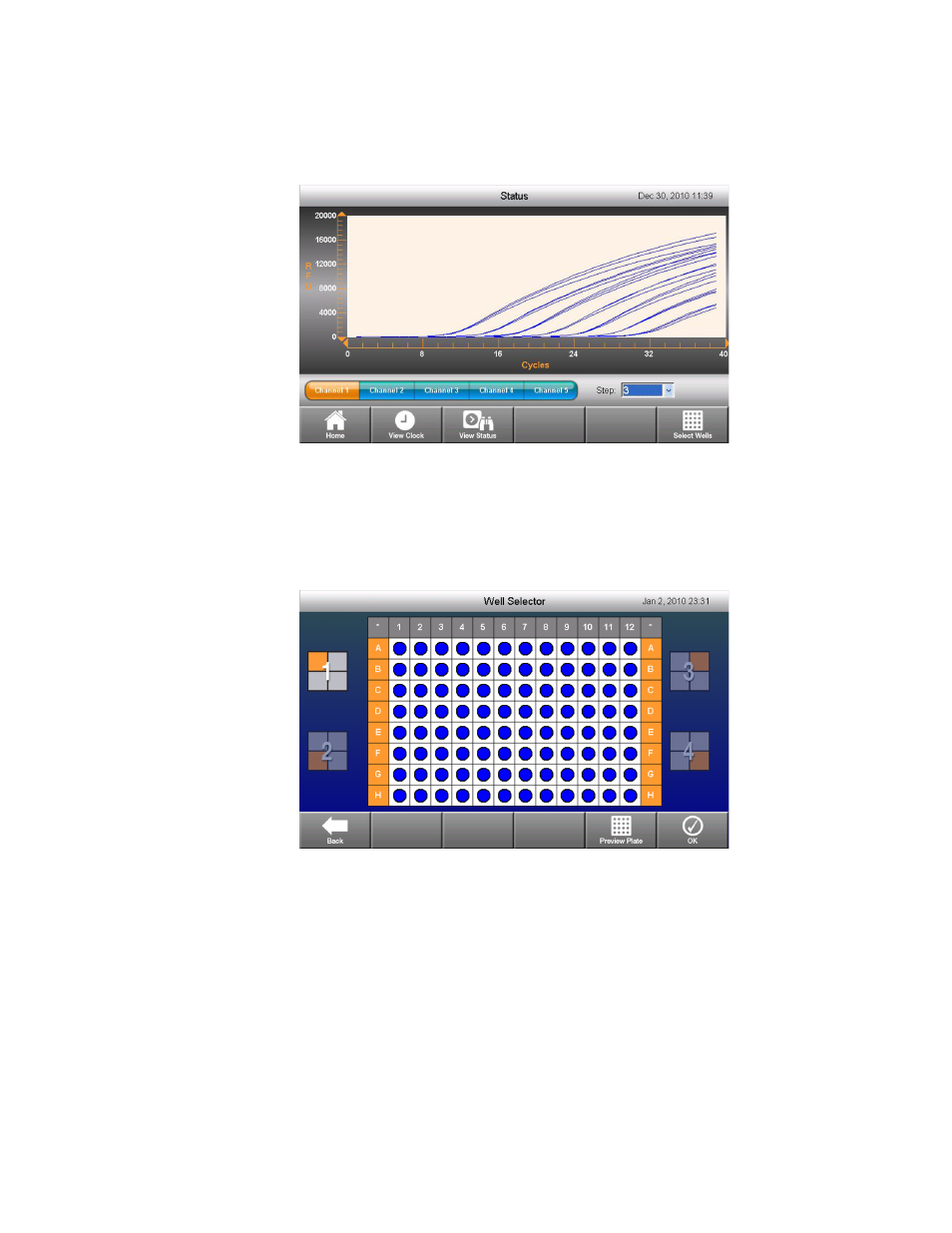
CFX96 Touch, CFX96 Touch Deep Well, CFX Connect, and CFX384 Touch Systems Instruction Manual
65
screen at a time. If a protocol includes multiple data collection steps, data from an
individual step can be displayed by choosing it from the Step drop-down menu.
Figure 45. View real-time data traces on the Curves screen.
To display traces for specific wells of interest, touch the Select Wells button. Selected wells
are indicated by solid circles. The default setting is all wells selected. To unselect or select a
well, touch the appropriate well on the Well Selector grid (Figure 46). To unselect or select
entire rows or columns, touch the column or row headers. All of the wells in a plate can be
selected or deselected by touching the asterisk (*) in either top corner of the Well Selector grid.
Figure 46. Well Selector Window.
When using a CFX96 Touch or CFX96 Touch Deep Well system, a single 96-well Well Selector
grid will appear. When using a CFX384 Touch system, the plate is presented one 96-well
quadrant of the plate at a time (Figure 46). Individual quadrants can be selected by touching
the appropriately numbered box on either side of the Well Selector grid. A view of the entire
384-well plate containing all four quadrants can be previewed by touching the Preview Plate
button.
NOTE: The relative fluorescence scale on the y-axis will initially be scaled from 0 to
1,500. Once the fluorescence intensity exceeds the upper limit, the data will be
autoscaled for the remainder of the run.
