Plate editor toolbar – Bio-Rad Firmware & Software Updates User Manual
Page 60
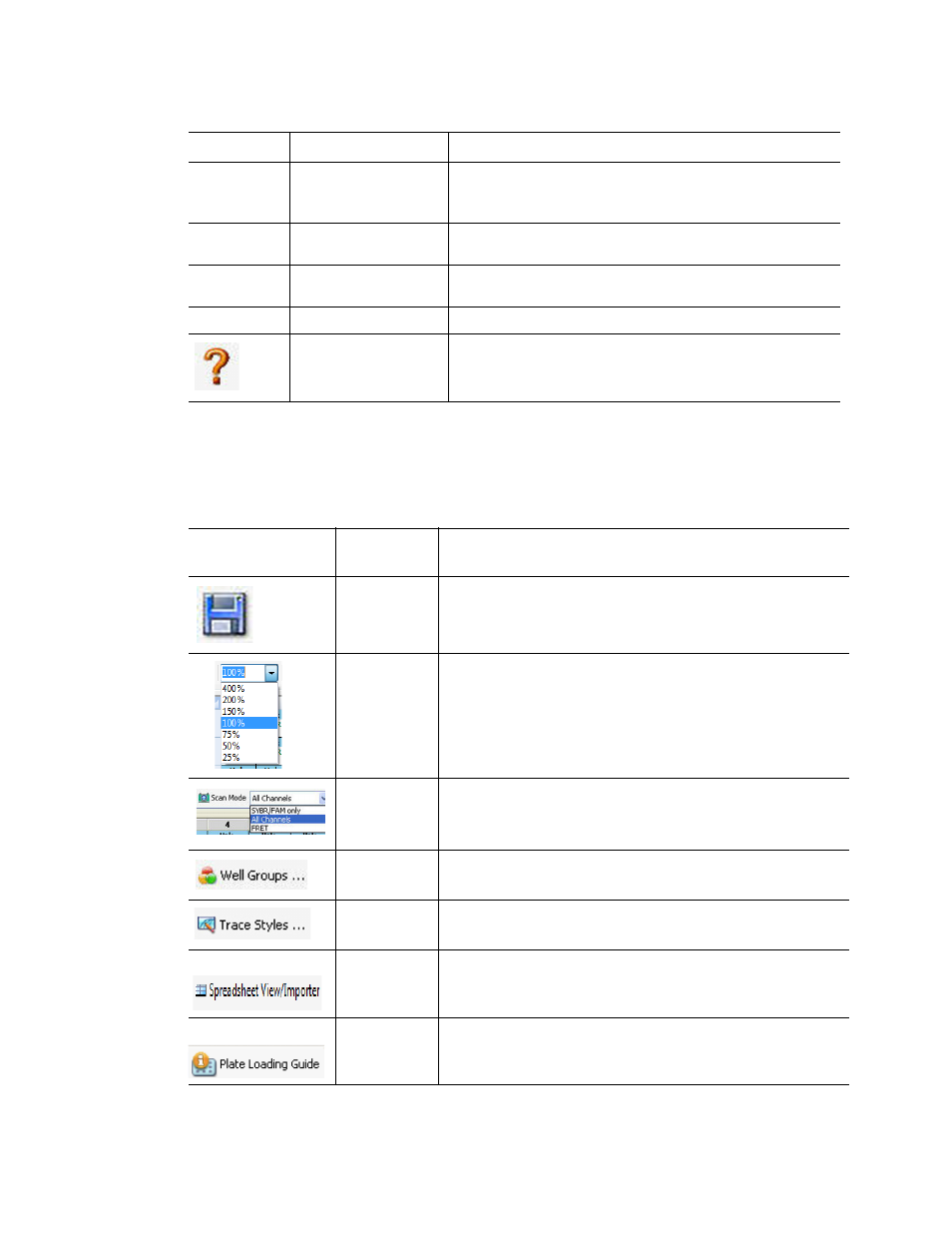
CFX96 Touch, CFX96 Touch Deep Well, CFX Connect, and CFX384 Touch Systems Instruction Manual
47
Plate Editor Toolbar
The toolbar in the Plate Editor provides quick access to important plate loading functions.
Table 16 lists the functions available in the Plate Editor toolbar.
Units
Select the units to show in the spreadsheets when
performing quantification of unknowns vs. a standard
curve
Editing Tools Setup Wizard
Define plate layout and analysis parameters for gene
expression
Spreadsheet View/
Importer
View layout or import target/sample information using a
spreadsheet
Flip Plate
Flip the plate contents 180
o
Help
Open software Help for information about plates
Table 16. Plate Editor toolbar buttons.
Toolbar Button and
Menu
Name
Function
Save
Save the current plate file
Zoom
Increase or decrease magnification in plate view
Scan Mode
Select a scan mode to instruct the instrument what
channels to collect fluorescence data from during a run.
Select All Channels (default), SYBR/FAM only, or FRET
Well Groups
Open the Well Groups Manager window and set up well
groups for the current plate
Trace Styles
Select the colors and symbol used for the amplification
traces
Spreadsheet
View/
Importer
View layout or import target/sample information using a
spreadsheet
Plate Loading
Guide
Show a quick guide about how to set up a plate and load
the wells
Table 15. Plate Editor menu bar. (continued)
Menu Item
Command
Function
