Home screen, Run setup, Home screen run setup – Bio-Rad Firmware & Software Updates User Manual
Page 73
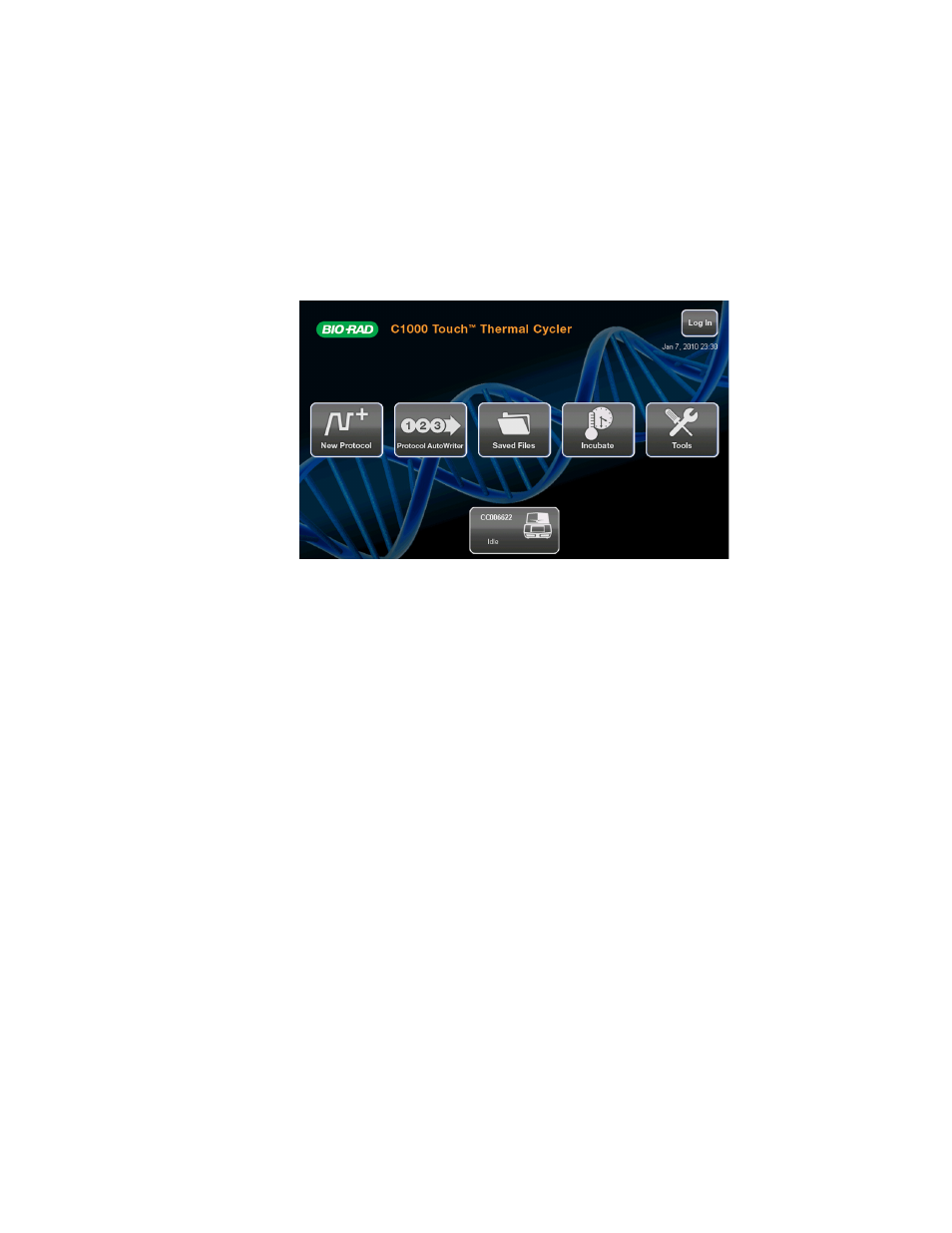
Stand-Alone Operation
60
Home Screen
At startup, the CFX96 Touch system, CFX96 Touch Deep Well system, and CFX384 Touch
system runs a self-test to verify proper functions and then displays the home screen. Use the
home screen to begin to operate the instrument. The home screen provides access to all
system operations and displays the date and time, the name of a logged-in user, the system
status, thermal cycler name (defaults to serial number), and any attached S1000™ thermal
cyclers (Figure 38).
NOTE: To rename the thermal cycler, touch Tools > About > Rename “Serial
Number”.
Figure 38. C1000 Touch™ system home screen.
To initiate the functions on the home screen, touch the associated buttons:
•
New Protocol. Create a new protocol.
•
Protocol AutoWriter. Create a protocol using the AutoWriter tool and T
a
calculator.
•
Saved Files. Copy, rename, edit, and export files.
•
Incubate. Incubate samples at a defined temperature.
•
Tools. Functions include access to system information, email settings, and firmware
updating. Different tools will be available depending on log-in status.
NOTE: The touch screen can be used with or without gloves, and no stylus is
required. Lists that contain more items than will fit within a window can be scrolled
by touching and dragging up or down within the column or by touching the arrow
buttons.
Run Setup
The CFX96 Touch, CFX96 Touch Deep Well, and the CFX384 Touch systems can perform real-
time PCR runs without a computer. Fluorescence data acquired during a run can be exported
using the USB flash drive or choose to have the data emailed if the C1000 Touch base is
connected to the Internet (see Exporting Data Using Email on page 66). The data require CFX
Manager™ software for analysis.
