Exporting data for analysis, Exporting data using the usb flash drive, Exporting data using email – Bio-Rad Firmware & Software Updates User Manual
Page 79
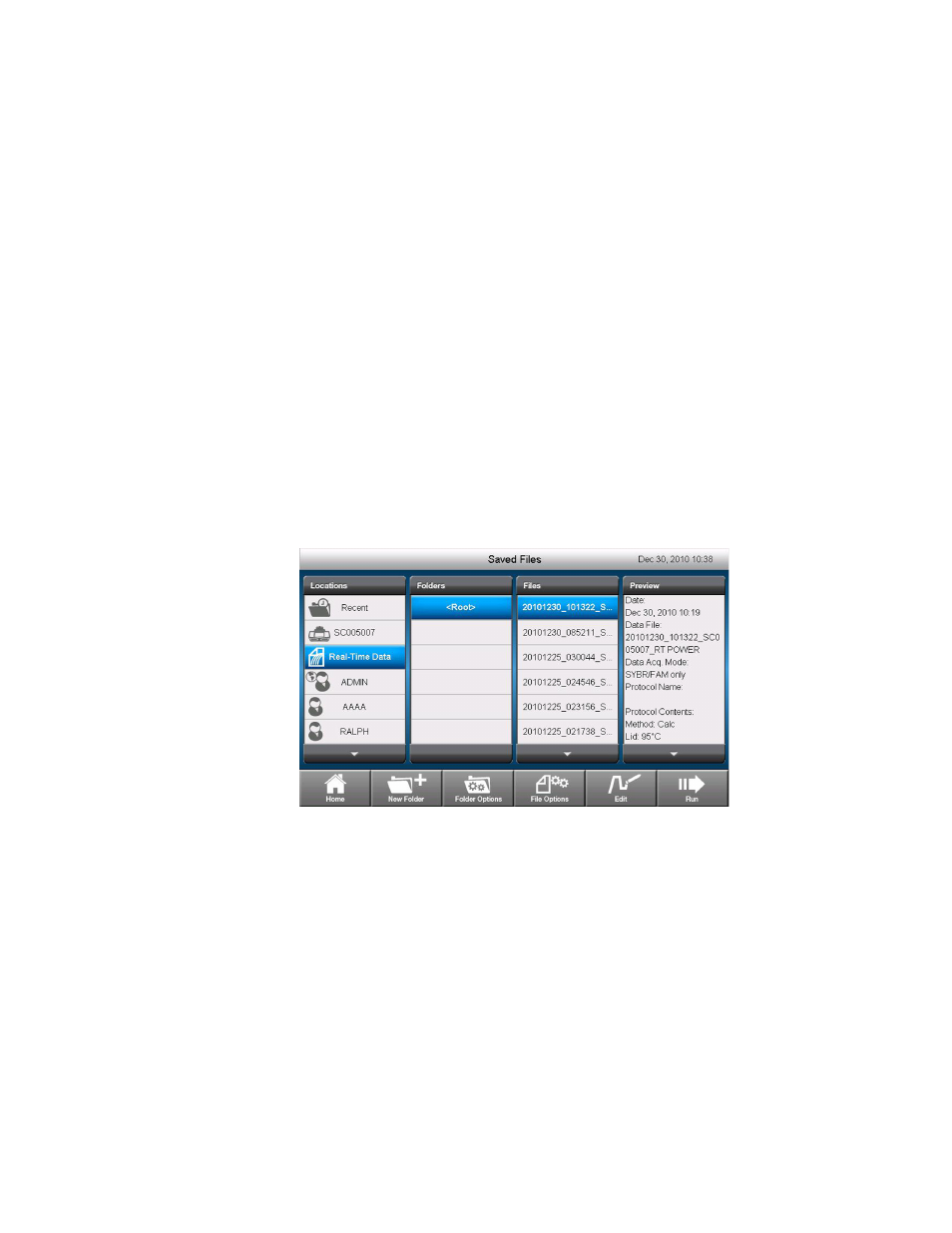
Stand-Alone Operation
66
Exporting Data for Analysis
When the run is complete, the fluorescence data need to be transferred to a computer running
CFX Manager software for analysis. The stand-alone data file (.zpcrd) is automatically saved to
the Real-Time Data folder in the Location column of the Saved Files window.
NOTE: The C1000 Touch thermal cycler stores up to 100 real-time PCR runs.
Exporting Data Using the USB Flash Drive
If a USB flash drive has been placed in a USB flash drive port on the C1000 Touch thermal
cycler, the data (.zpcr) will automatically be saved to the root directory of the USB flash drive
when the run is completed.
If a USB flash drive is not in the thermal cycler at the end of the run, follow these instructions:
1. Touch Saved Files on the home screen to access the file folders (Figure 47).
2. From the Location column, select Real-Time Data.
3. Select the file to export in the File column. Information about the selected file will be
displayed in the Preview pane.
4. To export, touch the File Options button.
5. Touch the OK button to save the file to the attached USB flash drive.
Figure 47. Selecting a real-time data file to export to a USB flash drive.
Exporting Data Using Email
You can choose to email your data directly from the C1000 Touch thermal cycler after the run
completes by configuring the email settings (see Setting Up Email on page 67).
To send an email with attached data (.zpcr) at the end of a run, enter an email address in the
Additional Settings window prior to the start of the run.
