External drive, External storage operations, Upgrade firmware – Kinze Ag Leader Integra User Manual
Page 89: Import files, Agsetup, Upgrade firmware import files, Xternal, Rive, Torage, Perations
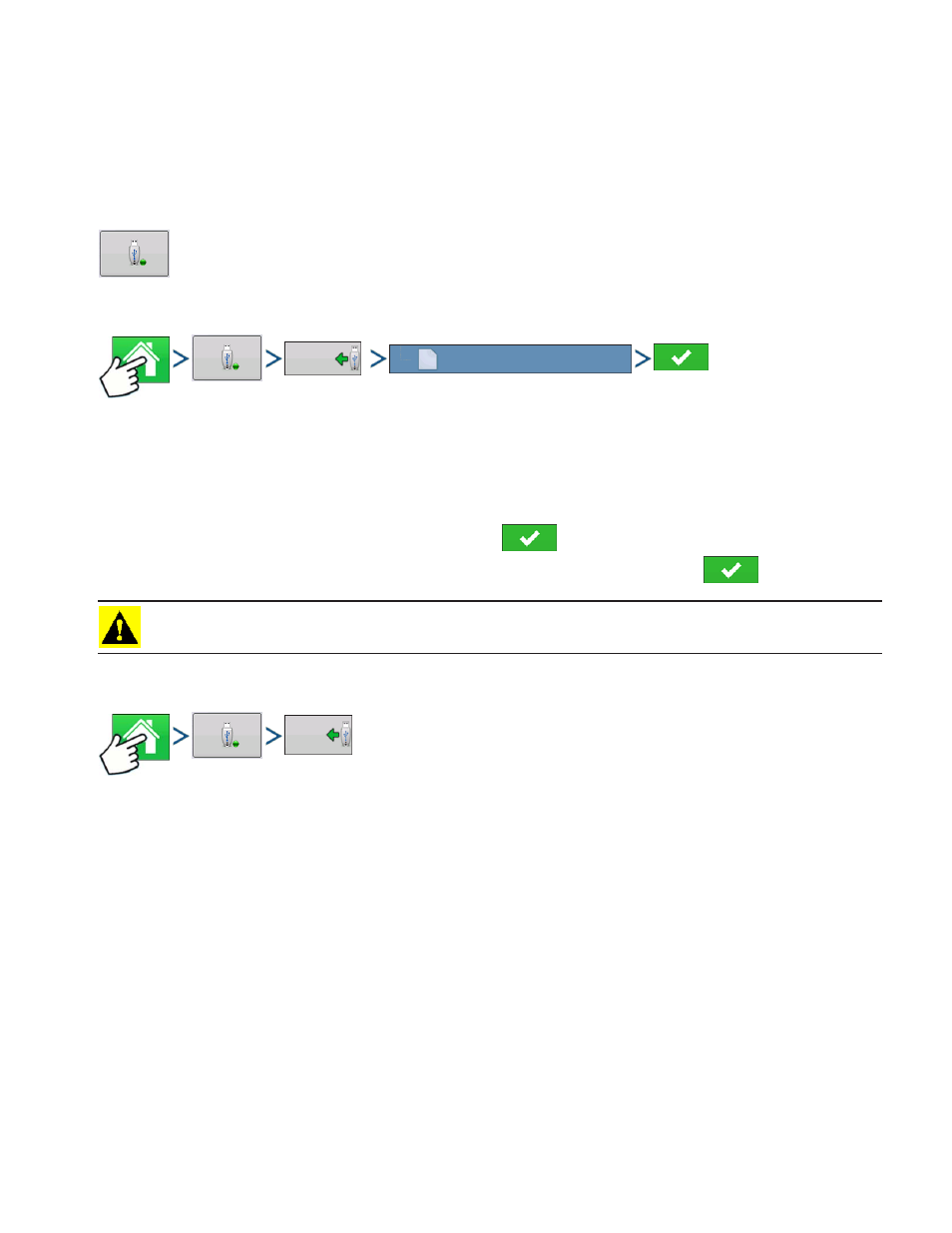
73
S
ETUP
E
XTERNAL
D
RIVE
S
ETUP
E
XTERNAL
D
RIVE
E
XTERNAL
S
TORAGE
O
PERATIONS
The External Storage Operations button is where you can copy your field data; upgrade
display firmware; as well as import, export and manage files.
U
PGRADE
F
IRMWARE
-
Press: Home button > External Storage button > Upgrade Firmware button > specific .fw2 file on USB
drive > Check button
Pressing the Upgrade Firmware button allows you to upgrade the display firmware from the .fw2 file
stored on the USB drive. At the File Selection screen, scroll through the list of files on the USB drive until
you find the .fw2 firmware file. Highlight the .fw2 file and the box at the upper right-hand side of the File
Selection screen shows the version of this file. Press
to continue, and the Upgrade screen
informs you that the upgrade is beginning. At the Upgrade Ready screen, press
.
CAUTION: Do not disconnect display power when the upgrade is taking place.
I
MPORT
F
ILES
Press: Home button > External Storage button > Import Files
The File Selection screen opens. Use the scroll bar to find the file you wish to import. File formats that
you can import:
.AGSETUP
Use to transfer setup information from display to display or from SMS and display
• Replaces MSF, IBY, PAT, IRX, REF
• Allows full synchronization of the following file items:
- Management Data (Growers, Farms, Fields, Seasons, Operators)
- Products and Product Mixes
- Boundaries
- Guidance Patterns
Upgrade
Firmware
AL_package-3.0.37.0.fw2 84.8
Import
Files
