Controller settings, Add a product, Add a mix – Kinze Ag Leader Integra User Manual
Page 235: Add a product add a mix, Ontroller, Ettings
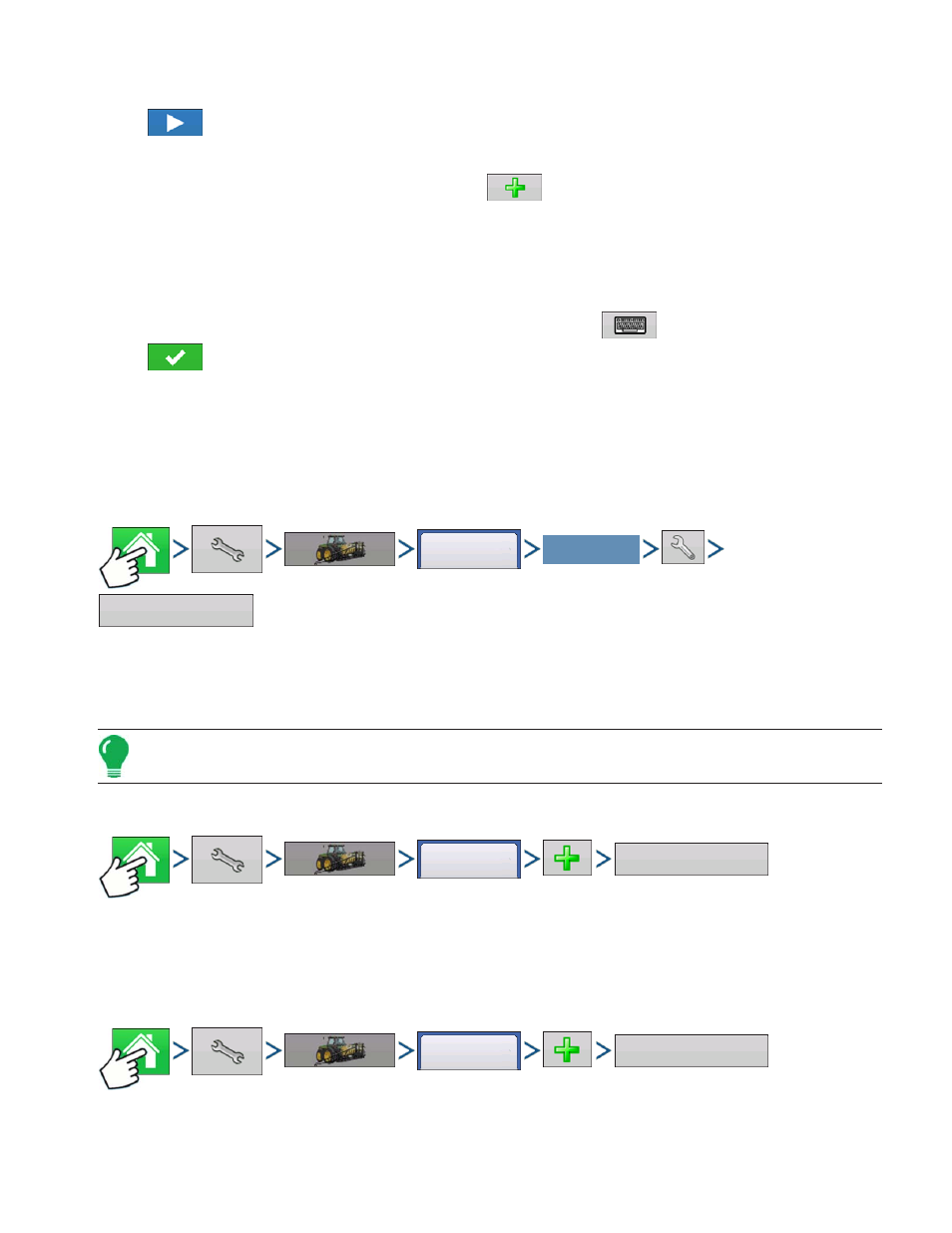
219
A
PPLICATION
L
IQUID
R
ATE
C
ONTROL
17. Select Implement.
Press
to continue.
18. Select Second Implement.
Use drop-down menu to select Implement or press
to add second implement.
19. Select Speed Source
Use drop-down menu to select Primary Source, set Backup Source, and configure Auxiliary Channel.
Press Calibrate Speed Sensor to launch the Speed Sensor Calibration Wizard.
20. Enter Configuration Name
A suggested name for the configuration appears. If desired, Press
to enter a different name.
Press
when complete.
The complete configuration should now appear under the Application heading located on the
Configuration tab of the Configuration Setup screen.
The Operating Configuration is now able to be selected when starting a new Field Operation with the
Field Operation Wizard. For more information, see
C
ONTROLLER
S
ETTINGS
Press: Home button > Setup (wrench) button > Configuration (tractor) button > Configuration tab > your
specific configuration > Setup (wrench) button >Controller Settings button
Controller Settings screen appears, with each channel’s settings shown on its own tab.
Note: Use the Manage Equipment button to view a list of specific vehicles and implements.
Add a Product
Press: Home button > Setup (wrench) button > Configuration (tractor) button > Product tab > Add (+)
button > Application Product button
Follow Product Setup Wizard to add a product.
Add a Mix
Press: Home button > Setup (wrench) button > Configuration (tractor) button > Product tab > Add (+)
button > Mix/Blend button
Configuration
Select Your Specific
Configuration
Controller Settings
Product
Application Product
Product
Mix/Blend
