Controller settings, Ontroller, Ettings – Kinze Ag Leader Integra User Manual
Page 293
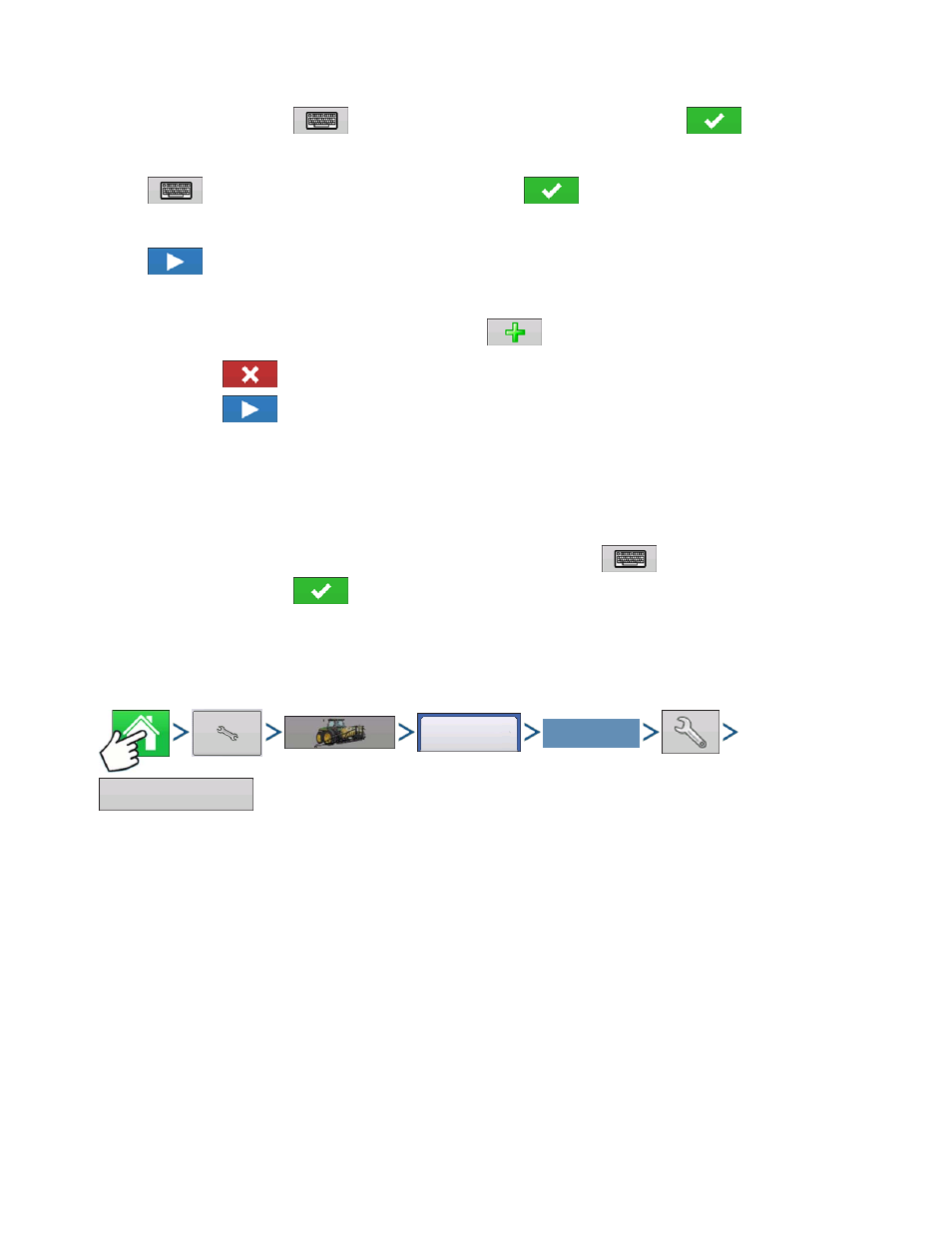
277
A
PPLICATION
S
PREADER
Enter Vehicle Make and Model (a suggested name appears)
- If desired, press
to enter a different name for your vehicle. Press
when complete.
15. Enter Implement Name
Press
to enter a name for the implement. Press
to continue.
16. Select Implement.
Press
to continue.
17. Select Second Implement.
Use drop-down menu to select Implement or press
to add second implement.
- Press
if there is no second implement.
- Press
if a second implement is being used.
18. Select Speed Source
Use drop-down menu to select Primary Source, set Backup Source, and configure Auxiliary Channel.
Press Calibrate Speed Sensor to launch the Speed Sensor Calibration Wizard.
19. Enter Configuration Name
A suggested name for the configuration appears. If desired, Press
to enter a different name for
your configuration. Press
when complete.
The completed configuration should now appear under the Application heading located on the
Configuration tab of the Configuration Setup screen.
C
ONTROLLER
S
ETTINGS
Press: Home button > Setup (wrench) button > Configuration (tractor) button > Configuration tab > select
your specific configuration > Setup (wrench) button >Controller Settings button
Controller Settings screen appears, with each channel’s settings shown on its own tab.
The settings shown at this screen vary, depending upon whether your spreader uses a PWM Control
Valve or a Servo Control Valve. Use the Control Valve Configuration drop-down menu to choose the
appropriate configuration for your machine.
Settings for a PWM Control Valve are described below.
Settings for a Servo Valve are described at
“Spreader Control: Servo Control Valve” on page
The Spinner Tab appears behind the channel tabs. The Spinner Tab is where Fan Speed settings are
shown. The Spinner Tab and Fan Speed settings are described at
“Spreader Control: Spinner Tab” on
Configuration
Select Your Specific
Configuration
Controller Settings
