Run configuration, Create an optrx v.i. reference value, Determining where to scan a reference strip – Kinze Ag Leader Integra User Manual
Page 279: Scan a reference strip, V.i. r
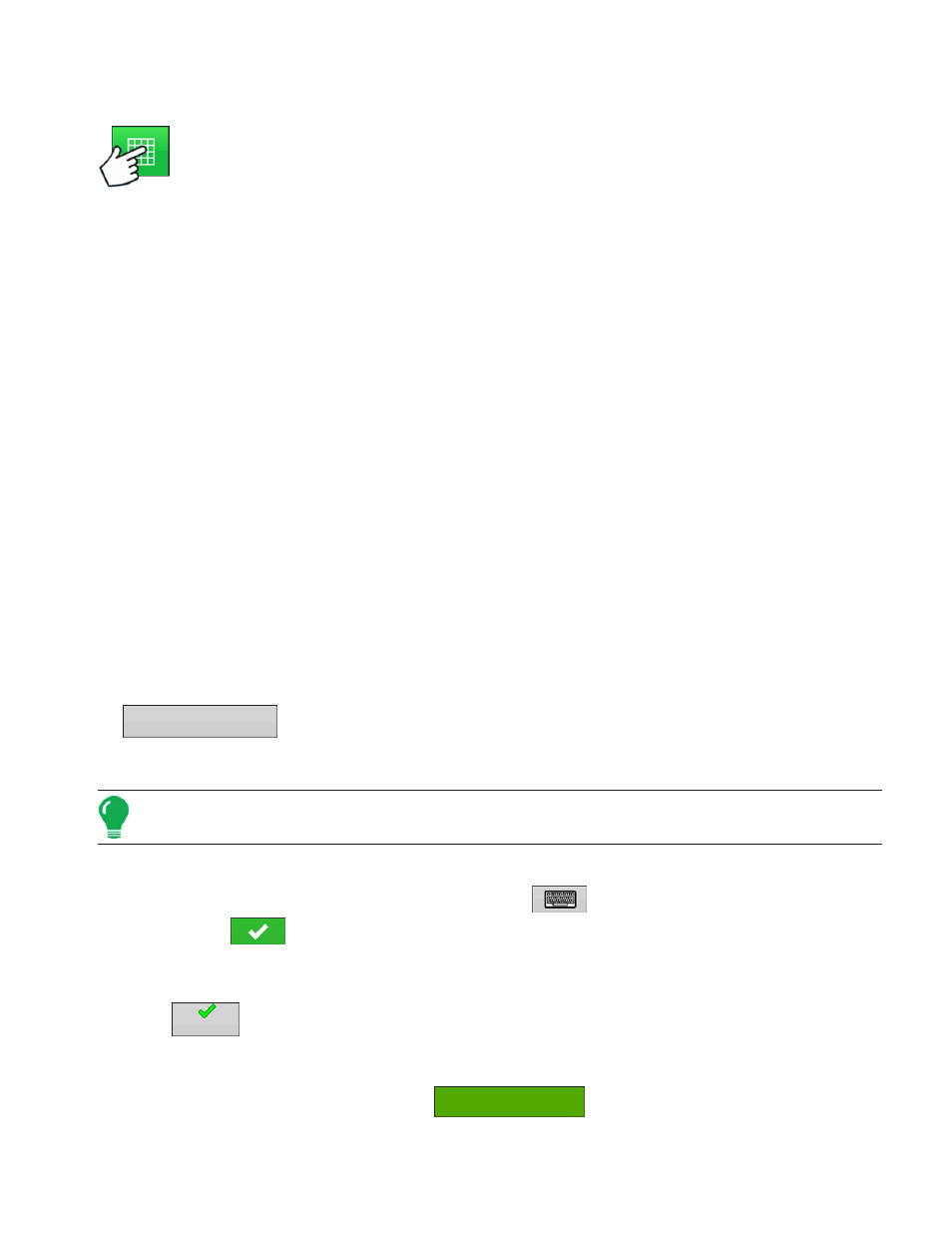
263
A
PPLICATION
O
PT
R
X
R
UN
C
ONFIGURATION
Once a configuration has been completed, the Map View button appears at the bottom of the
Home screen. Press the Map View button to see the Map screen.
C
REATE AN
O
PT
R
X
V.I. R
EFERENCE
V
ALUE
Determining where to scan a Reference Strip
In order for the OptRx Crop Sensor Module to recommend an N rate, you must scan a portion of the field
to create a V.I. Reference Value.
• Corn
Scan the most vigorous portion of your field for 300 seconds (5 minutes).
• North America Wheat
Scan the most vigorous portion of your field for 300 seconds (5 minutes).
• Europe
Scan the portion of your field where the plants show an average amount of vigor and growth. Scan this area
for 150 seconds (2.5 minutes).
This V.I. Reference Value is a baseline that the system uses to evaluate the rest of the field.
Scan a Reference Strip
This section describes how to scan a reference strip into the display. This reference strip determines the
V.I. Reference Value. It assumes that you have already performed the following tasks:
• Chosen the appropriate part of your field to create a reference strip.
• Created an OptRx module configuration.
• Created a Field Operation Configuration. For more information, see
.
1.
Press Create Button
Press the Create button, located on the bottom right-hand side of the Map screen’s Equipment Tab.
Note: If a reference strip has already been created, a warning appears, notifying you that this will unload the
current reference strip. Press Yes to continue.
2. Enter Reference Strip Information
The Reference Strip Information screen appears. Press
to enter the Name, Growth Stage, and
Variety. Press
when finished.
3. Drive Reference Strip
A screen appears, stating that you should drive the applicator to the start of the reference strip. When ready,
press
and drive the reference strip.
4. Recording Reference Strip
When you are driving the Reference Strip,
appears in the Equipment Tab. This bar
counts the number of seconds that you record the reference strip.
Create
Start
Recording 321
