Operator log out, Configuration setup screen, D. configuration setup, see – Kinze Ag Leader Integra User Manual
Page 64: Onfiguration, Etup, Creen, Perator
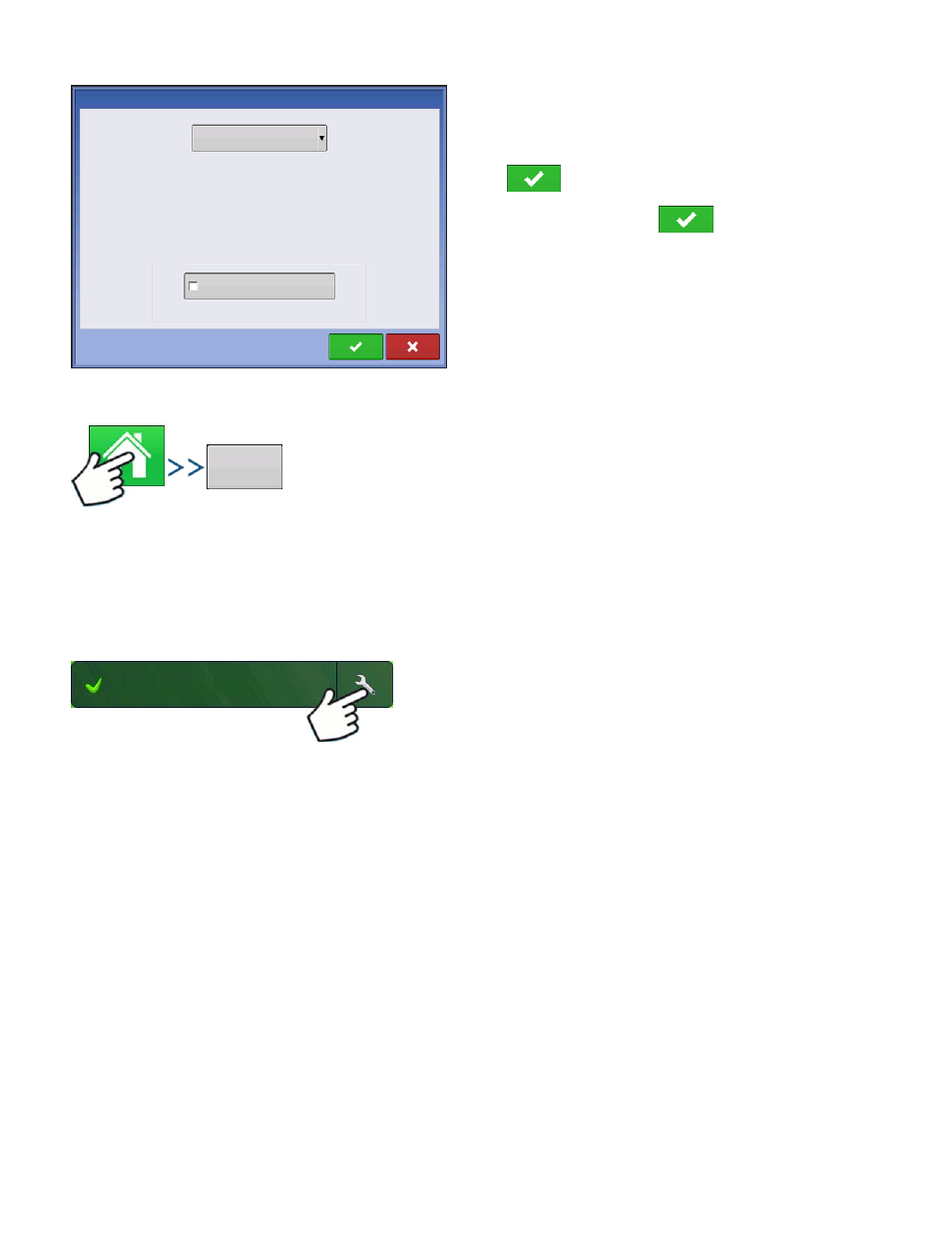
48
Firmware Version 5.2
2. Choose the operator from drop-down menu.
Note: Checkbox will require a password to be
entered upon start up of the display.
Press .
3. Enter password. Press
.
The operator will now be selected and permissions
active
O
PERATOR
L
OG
O
UT
Press: Home button > Operator: button > Logout button
Users that are both a Manager and Operator can logout which locks Setup and USB access and an
operator must log in before an operation can be performed.
C
ONFIGURATION
S
ETUP
S
CREEN
The Configuration Setup screen is where you can make settings adjustments for your equipment,
ground speed, GPS, and controllers.
The appearance of this Configuration Setup screen varies, based on your particular configuration. Some
DirectCommand and SeedCommand configurations include settings that are mentioned in those
individual chapters. Most Configuration Settings screens will include the following buttons.
• Equipment Settings. For more information, see
• Speed Input. For more information, see
“Speed Input Settings” on page
• AutoSwath. For more information, see
.
• GPS Offsets. For more information, see
• Swath Section Offsets. For more information, see
“Swath Section Offsets” on page
.
• Controller Settings. For more information, see information in the SeedCommand and DirectCommand
chapters.
• Calibrate Pressure. Used in DirectCommand Liquid Application configurations.
Operator Selection
Options
Select Operator
Eilers, George
Show Operator Selection on Startup
Note: If the active operator has a password, the
operator selection will always be displayed on startup.
Log Out
Guidance
