Kinze Ag Leader Integra User Manual
Page 234
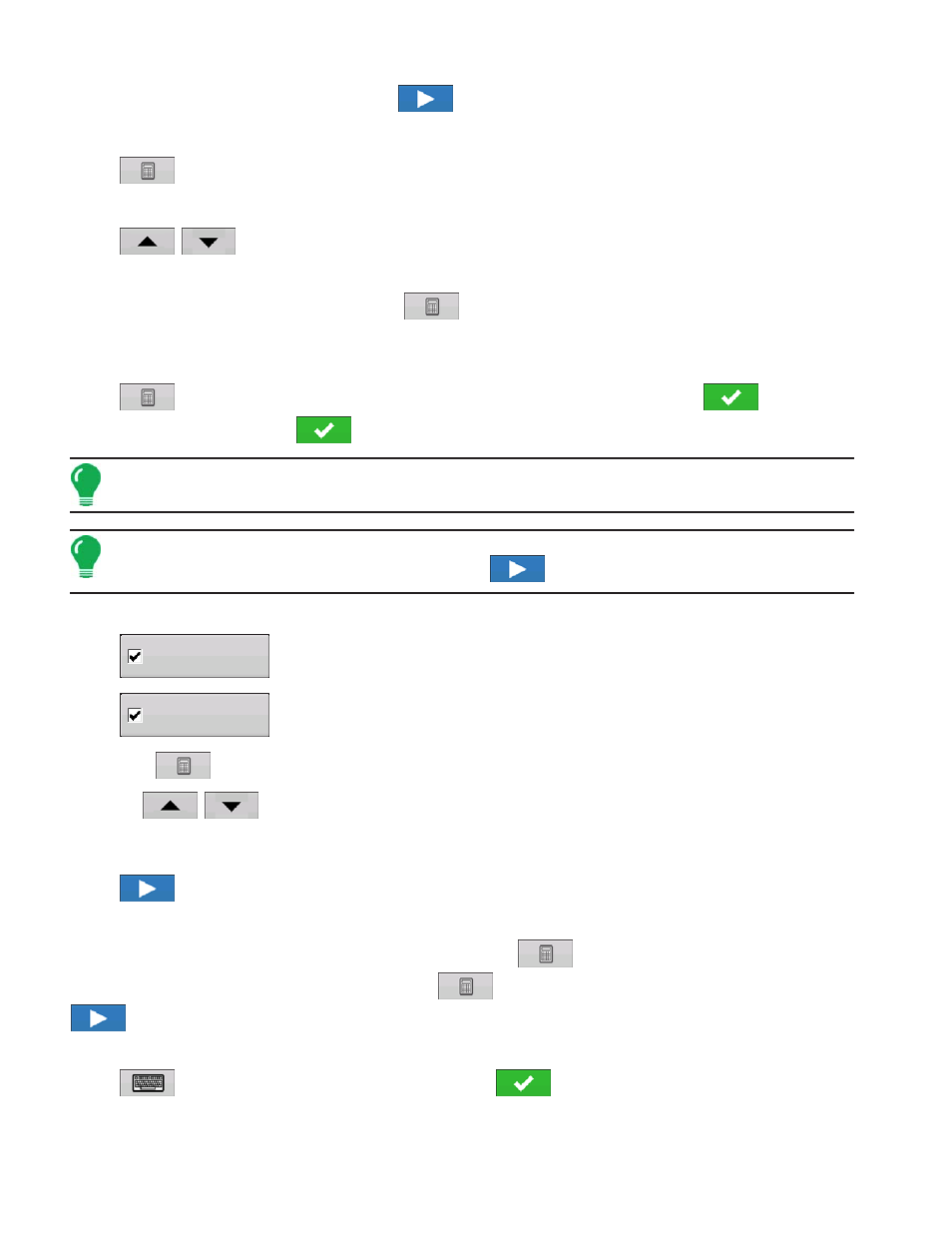
218
Firmware Version 5.2
Once container has been configured press
to continue.
10. Enter Swath Width
Press
to enter swath width.
11. Enter Number of Boom Sections
Press
/
to enter number of boom sections.
12. Enter Boom Section Widths
Highlight specific boom section and press
to enter boom width. The total width of all boom
sections must equal swath width.
13. Enter Application Point Offset
Press
to enter distance from hitch to application point (front to back). Press
to accept
value on offset screen. Press
to accept value for the application point.
Note:
If setting up a Self-Propelled Applicator, enter the distance from rear axle to application point.
Use drop-down menu to select distance Behind or In Front.
Note:
At this point additional functionality can be added to the implement, such as direct injection.
If no additional functionality is being added, press
to continue.
14. Add Additional Devices (optional)
Press
to add boom control functionality.
Press
to add boom sensor functionality.
• Press
to enter sensing width (defaults to implement width, change only if necessary).
• Use
/
to enter number of sensors.
• Press Swath Offsets button to enter offsets. System can not be configured with sensors and application
point on opposite sides of the hitch.
Press
to continue.
15. Enter Hitch Point Offsets
Press check box if implement provides a hitch point. Press
to enter distance and drop-down
menu to enter “to the left” or “to the right”. Press
to enter distance Forward or Backward. Press
to continue.
16. Enter Implement Name
Press
to enter a name for the implement. Press
to continue.
Norac UC5
OptRx Crop Sensor
