Autoswath, Wath – Kinze Ag Leader Integra User Manual
Page 100
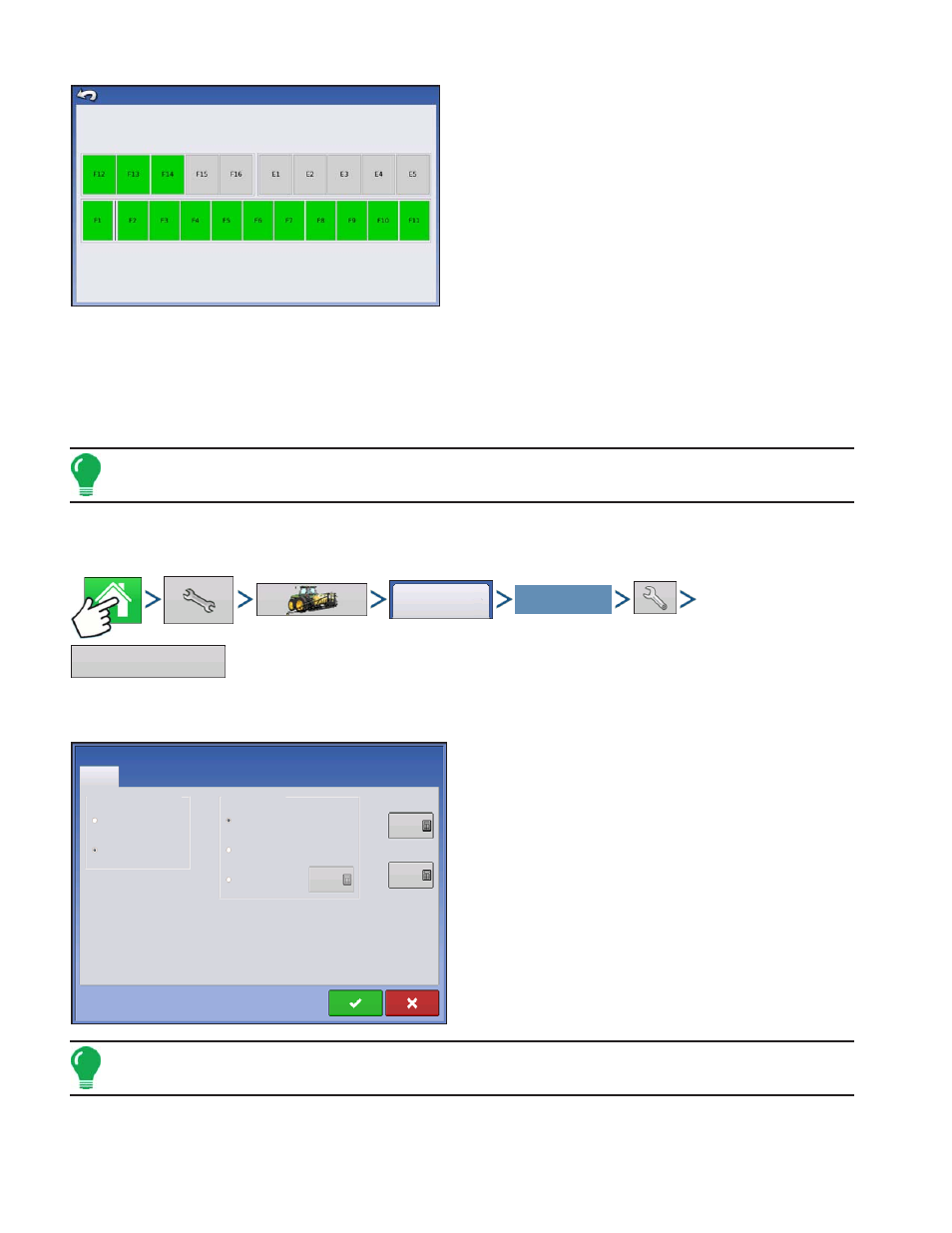
84
Firmware Version 5.2
The Auxiliary Input Diagnostics screen lists the active
switches. These color-coded boxes display the
following diagnostics:
• Green
The switch box is connected to the Auxiliary Module in
the On position.
• Black
The switch box is connected to the Auxiliary Module, but
is in the Off position.
• Grey
The switch box is not connected to the Auxiliary Module.
Below the list of switches is the number of Ground Speed Pulses coming in from the radar to the
Auxiliary Module.
Technical support may request that you look at this screen for help in diagnosing a problem.
Note: The E2 position is the indicator for the foot box.
A
UTO
S
WATH
Press: Home button > Setup (wrench) button > Configuration (tractor) button > Configuration tab > your
specific configuration > Setup (wrench) button > Automatic Swath Control button
The Automatic Swath Control feature turns sections
off and on automatically based upon the following
conditions:
• Entering and exiting internal and outer field
boundaries.
• Entering and exiting previously-applied areas within a
field.
At the Configuration Setup screen, press the
AutoSwath button. Assuming you are performing a
Tillage, Application or Planting operation, the
Automatic Swath Control screen appears.
Note: If you are performing a Harvest operation, see
“AutoSwath Sensitivity Settings” on page
.
Ground Speed Pulses 0
Auxiliary Input Diagnostic
Configuration
Your Specific
Configuration
Automatic Swath Control
Outside Boundary Option
Keep Unchanged
Turn Section Off
Coverage Option
Minimize Skip
Minimize Overlap
User Defined
1 s
0.5 s
100 %
Automatic Swath Control
Turn-Off
Look-Ahead
Turn-On
Look-Ahead
Planting
