Claas quantimeter, Create configuration, Configuration setup – Kinze Ag Leader Integra User Manual
Page 337: Create configuration configuration setup, Laas, Uantimeter, Reate, Onfiguration, Etup
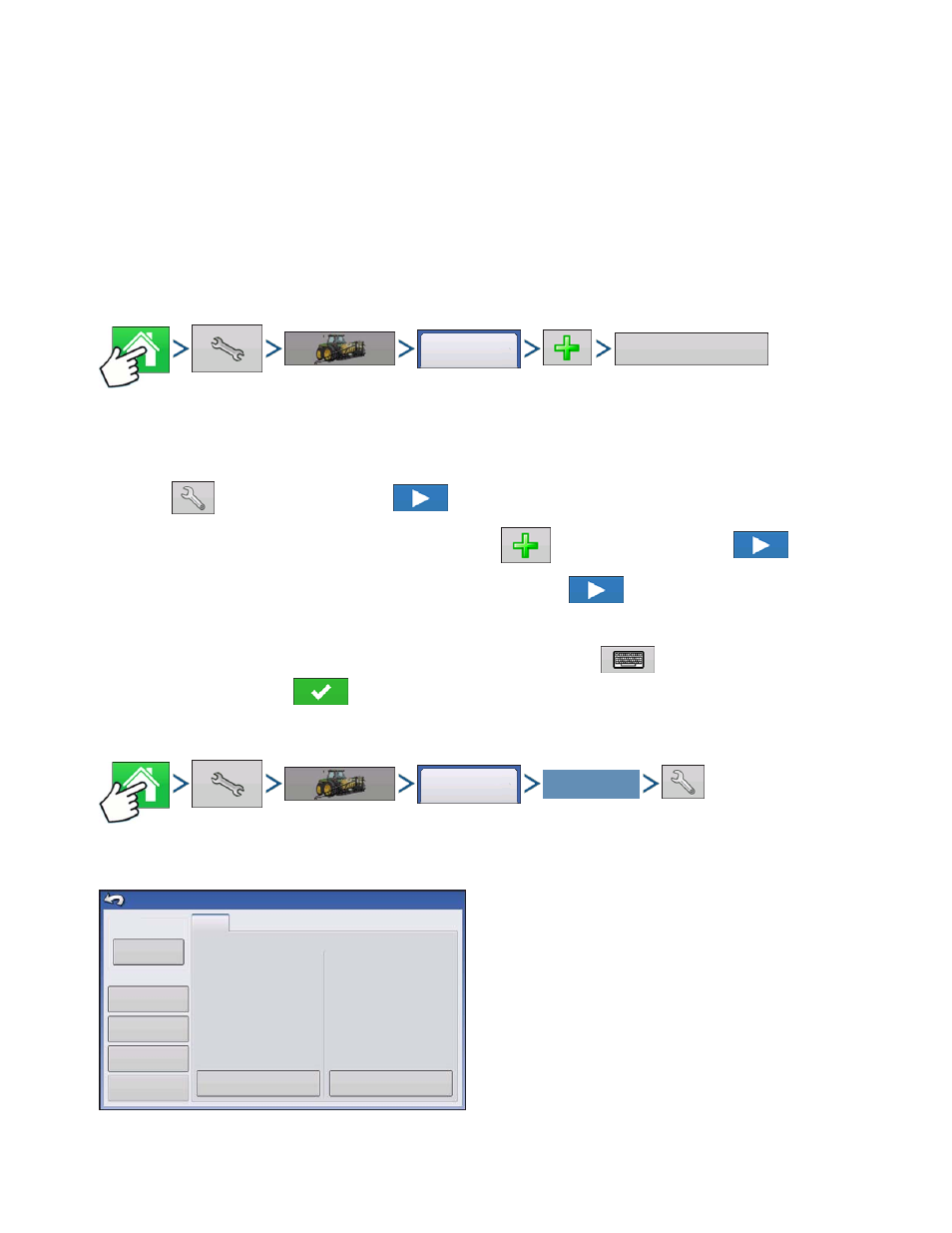
321
H
ARVEST
C
LAAS
Q
UANTIMETER
H
ARVEST
C
LAAS
Q
UANTIMETER
The CLAAS Quantimeter Optical Sensing System includes the option of interfacing with the display. This
option is available for LEXION combines of the 670 model and above. The display communicates with a
Bridge Module. This Bridge Module receives data from the combine via the CEBIS (CLAAS Electronic
On-Board Information System) monitor which is then relayed to the display. The Bridge module can also
interface with the ParaDyme Automated Steering system.
C
REATE
C
ONFIGURATION
Press: Home button > Setup (wrench) button > Configuration (tractor) button > Configuration tab > Add
(+) button > Harvest button
1. Use drop-down menu to select make and model of Lexion.
2. Press
to enter offsets. Press
to continue.
3. Select Header from the drop-down menu or press
to add a header. Press
to continue.
4. Select Speed Sources and Calibrate Speed Sensor. Press
to continue.
5. Enter Configuration Name
A suggested name for the configuration appears. If desired, press
to enter a different name for
your configuration. Press
when complete.
C
ONFIGURATION
S
ETUP
Press: Home button > Setup (wrench) button > Configuration (tractor) button > Configuration tab > your
specific configuration > Setup (wrench) button
The Configuration Setup screen appears. Screen’s
appearance differs if using a CLAAS Quantimeter
configuration.
Configuration
Harvest
Configuration
Your Specific
Configuration
Lexion 670, 30 ft Platform
Implement: 30 ft Platform
Vehicle
Lexion 670
1
Full Swath:
Rows:
30.000 feet
N/A
Controller: Lexion 670
Map Delays
GPS
Offset
Grain
Calibration
Equipment
Settings
Speed
Input
Automatic
Swath Control
Header
Offset
Configuration Setup
