Kinze Ag Leader Integra User Manual
Page 72
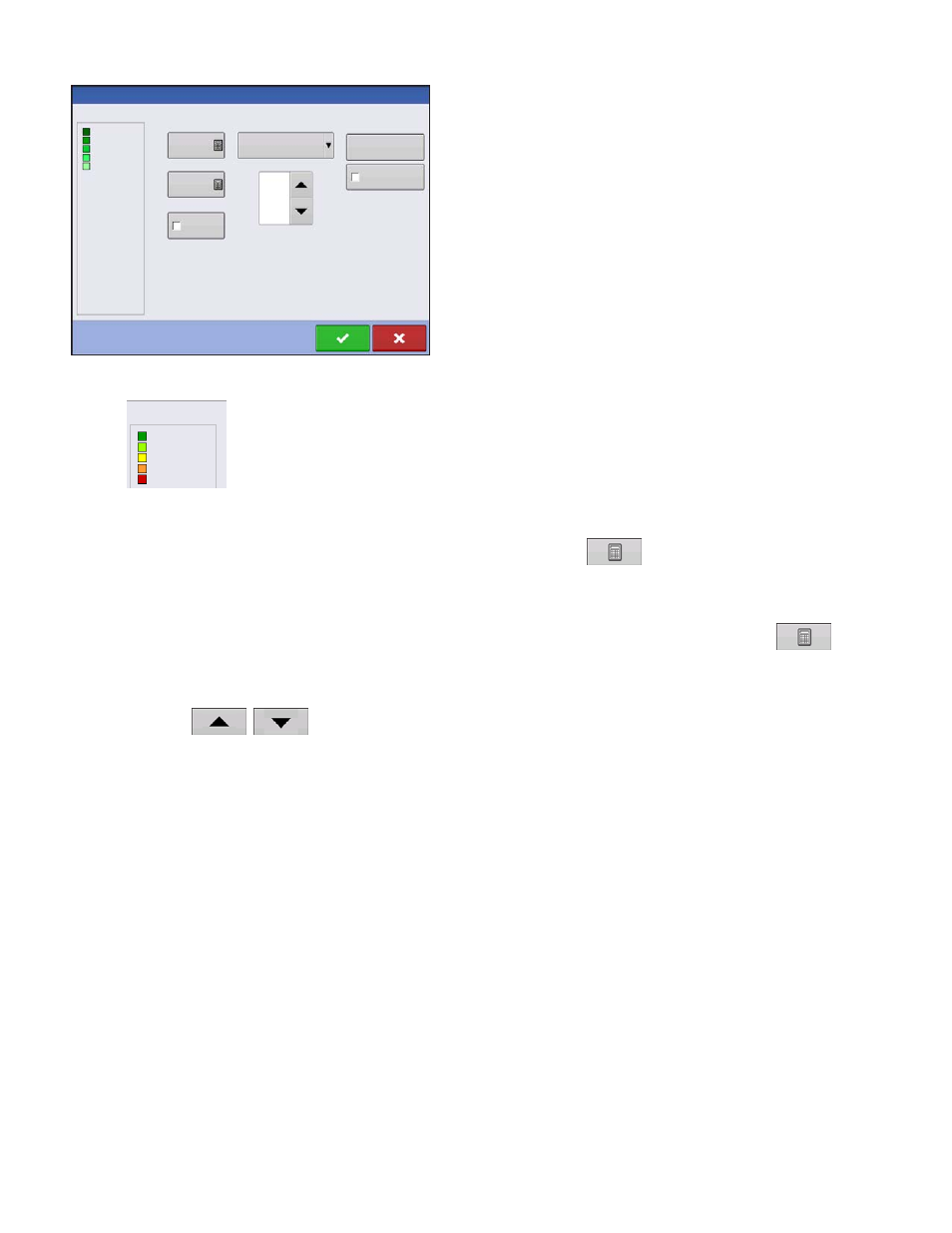
56
Firmware Version 5.2
Notes:
• The Legend Settings screen can also be accessed by
pressing the Edit Legend button on the Setup screen’s
Product Tab.
• Legend settings changes that are made at the Legend
Settings screen will affect all regions.
The Legend Settings screen includes the following items:
• Attribute
Appears at the top left of the Legend Settings screen. Attributes shown for Harvest
include Yield and Moisture. The Rate attribute is shown for Planting and Application
operations. You can adjust the color scheme, spacing and ranges as they appear on
the map screen, by using the buttons described below.
• Average
The Average button changes the average rate for the legend. Press
to specify the average of the
ranges shown on the map legend.
• Range Spacing
The Range Spacing button changes the difference between the rates in one color range. Press
to
edit the legend range spacing value, which is the total number of units represented by a particular color.
• Ranges
The Ranges
/
change the number of range increments displayed in the legend.
• Color Scheme
The Color Scheme can be modified by using the drop-down list. Choices include the following:
- Green-Yellow-Red
- Single Hue (blues or greens)
- Rainbow
• Reset to Default Legend
Resets the legend to the default settings.
• Automatic Legend
If the Automatic Legend checkbox is selected, the average automatically sets itself to the field average and
updates as the field average changes
• Reset to Default Legend
Press the reset legend to the system default.
• Save as Product Legend
Select the Save as Product Legend checkbox if you wish to set the current legend as the default legend for
all regions of the same product.
Save as Product
Legend
Reset to Default
Legend
Automatic
Legend
Legend Settings
Attribute: Rate
16.0 - (20.0)
Average
Range Spacing
10
175
Color Scheme
Green-Yellow-Red
Ranges
5
12.0 - 16.0
8.0 - 12.0
4.0 - 8.0
(0.0) - 4.0
Attribute: Yield
205 - (225)
185 - 205
165 - 185
145 - 165
(125) - 145
