Importing variety maps, Importing variety map procedure, Error messages at variety map import – Kinze Ag Leader Integra User Manual
Page 334: Mporting, Ariety
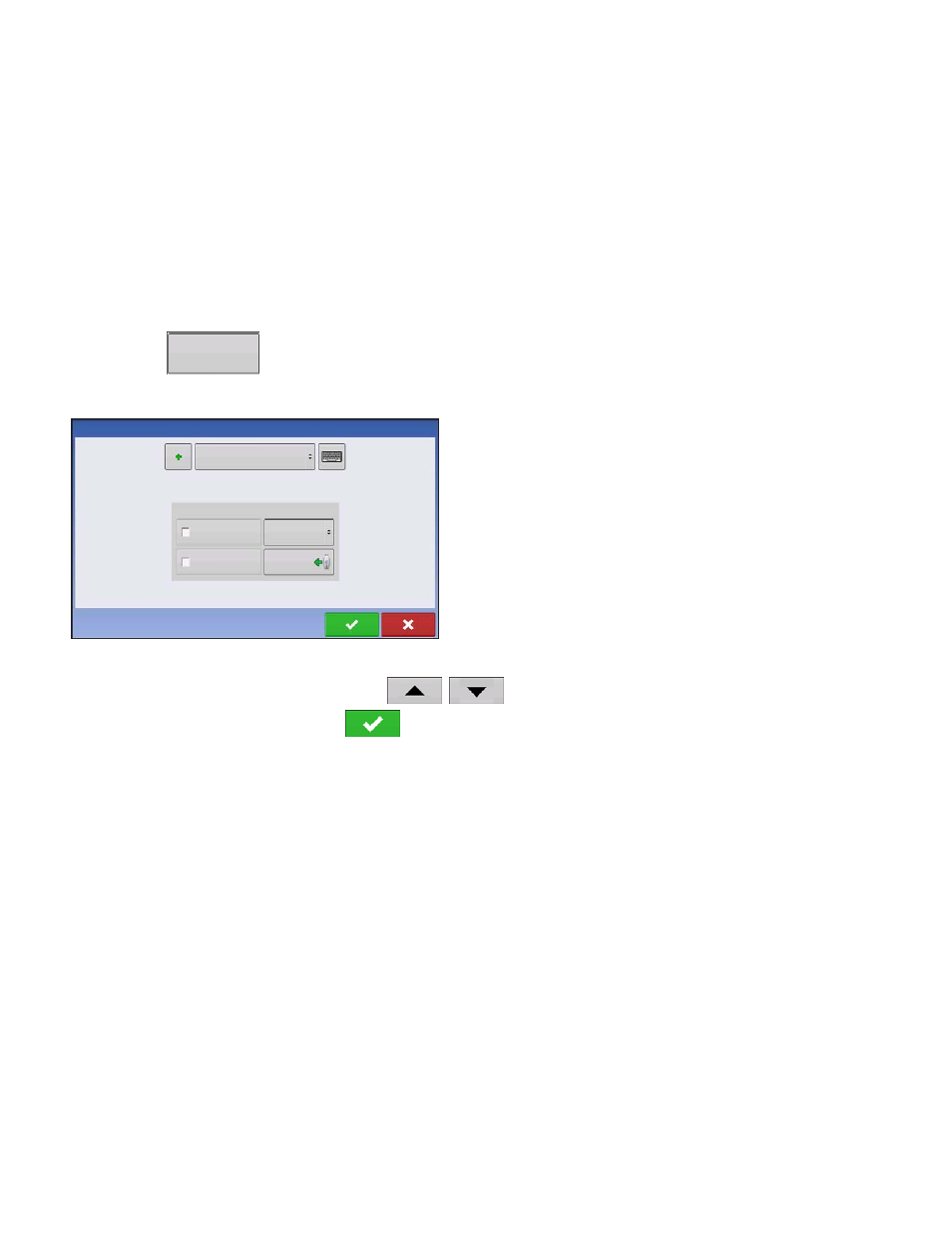
318
Firmware Version 5.2
• If you have selected Automatic Region Changing, a message tells you that the display has detected a
different variety, and that the display is automatically changing to a different region.
I
MPORTING
V
ARIETY
M
APS
Variety maps can be imported from SMS software. The SMS software uses planting data to create a
variety reference map which is saved as an .AGSETUP file. This .AGSETUP file can then be exported to
the display for use with the Automatic Variety Tracking and Automatic Region Changing features.
Importing Variety Map Procedure
1. Open Options screen
You can import a Variety Map at the Options screen, which you can access by one of two methods:
-a.
Press the Region button, located on the Home screen.
-b. Press the Select Event button to begin the Field Configuration process.
The Field Operation Wizard opens the Options
screen.
2. Press Import Variety Map
At the Options screen, press the Import Variety Map
button.
3. Select Reference File
The File Selection screen appears. Use
/
to scroll through the files and select the desired
reference (.AGSETUP) file. Press
when finished.
Error Messages at Variety Map Import
If the display failed to import a variety map, it is likely that you saw one of three error messages on the
display:
Error Message: “Crop type of Variety Reference Map does not match crop type of field.”
Possible Cause: A different crop type was selected in the Field Operation Configuration than is
shown in the variety reference map.
Solution: Either create a Field Operation Configuration with a different crop; or choose a
variety reference map with an appropriate crop.
Error Message: “Variety Reference Map does not match location of field.”
Possible Cause: A different farm or field was selected in the Field Operation Configuration than is
shown in the variety reference map.
Solution: Either create a Field Operation Configuration with a different field, or choose a
variety reference map with an appropriate field.
Error Message: “Too many zones to show complete Variety Reference Map. Variety Tracking will work
on all zones, even those not mapped on screen.”
Region:
<1>
Options
Automatic Variety
Tracking
Automatic Region
Changing
Import Variety
Map
--NONE--
Variety Tracking
<1>
