Database, Reset factory default, Accessories – Kinze Ag Leader Integra User Manual
Page 163: Database reset factory default, Ccessories
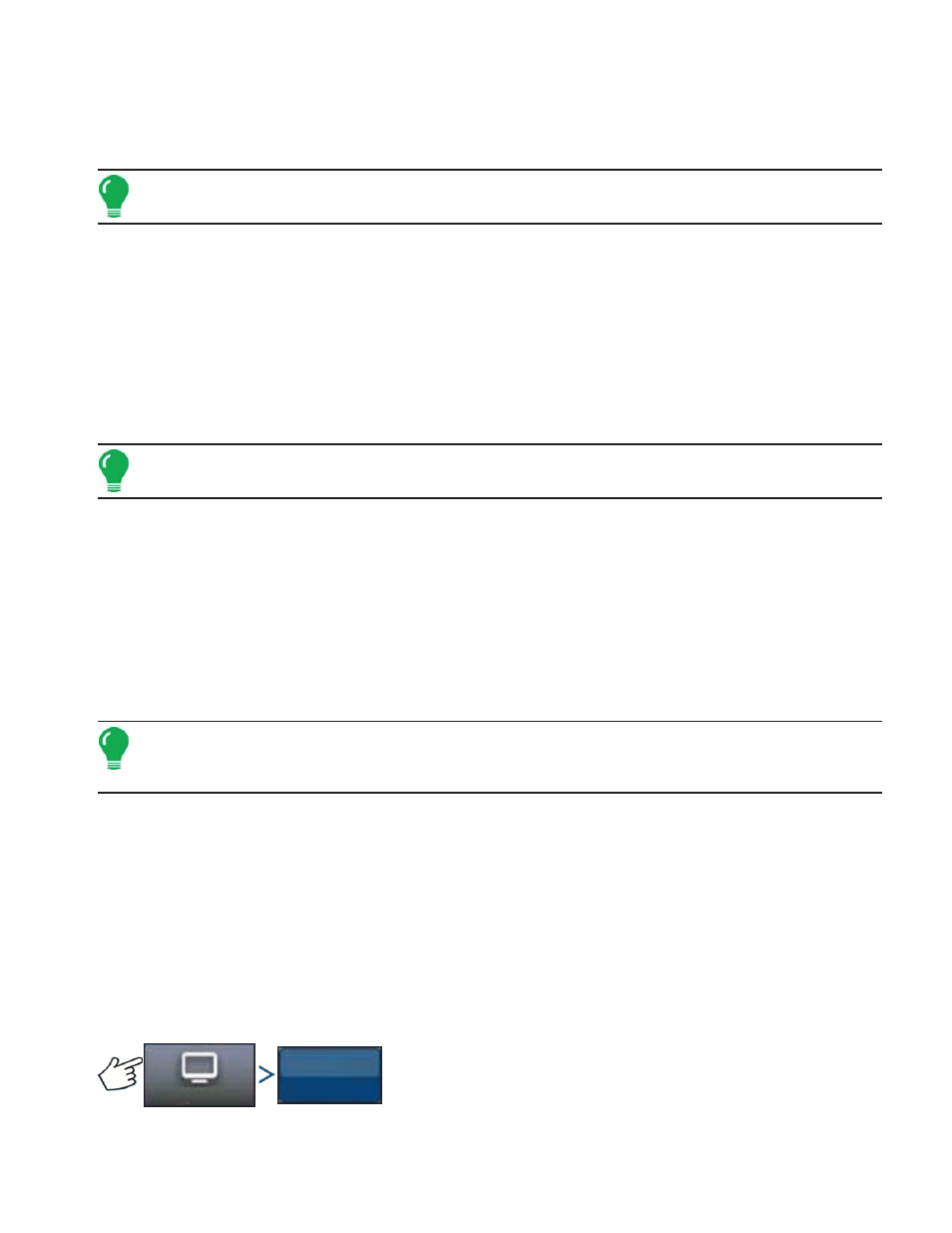
147
G
UIDANCE
O
N
T
RAC
2+
Database
The database contains all the vehicle and system parameter data required for system operation. A
backup of the database can be used to restore existing settings or copy them to a new system.
Note:
Backup and restore of the database should not be used to copy vehicle profiles from one unit
to another.
To back up database:
1. Insert USB drive into display.
2. Press “Manage Settings” button.
3. Select database.
4. Press “Backup to Display” button.
The database is saved to the USB drive.
To restore database:
Note:
Restoring the database from a USB drive will overwrite the existing database in the AutoSteer
system, replacing all existing information.
1. Insert a USB drive (containing the database you want to restore) into display.
2. Press “Manage Settings” button.
3. Select Database
4. Press “Restore from Display” button.
5. Select database to restore and press checkmark button.
The database is restored on the system.
Reset Factory Default
Note:
If this option is selected, all settings will be reset and you will need to create, calibrate, and
tune a new vehicle. Before resetting to defaults, performing a database backup is strongly
recommended.
Reset Factory Default enables you to reset settings and profiles back to the default factory settings
except for the Feature Codes. To reset the settings:
1. Press the “Manage Settings” button.
2. Select Reset Factory Default.
3. Press the “Reset” button.
4. Press the checkmark button.
Current settings set to the default factory settings.
A
CCESSORIES
Press: System button > Accessories button
System
Accessories
