Creating single products, Creating dry fertlizer blends – Kinze Ag Leader Integra User Manual
Page 296
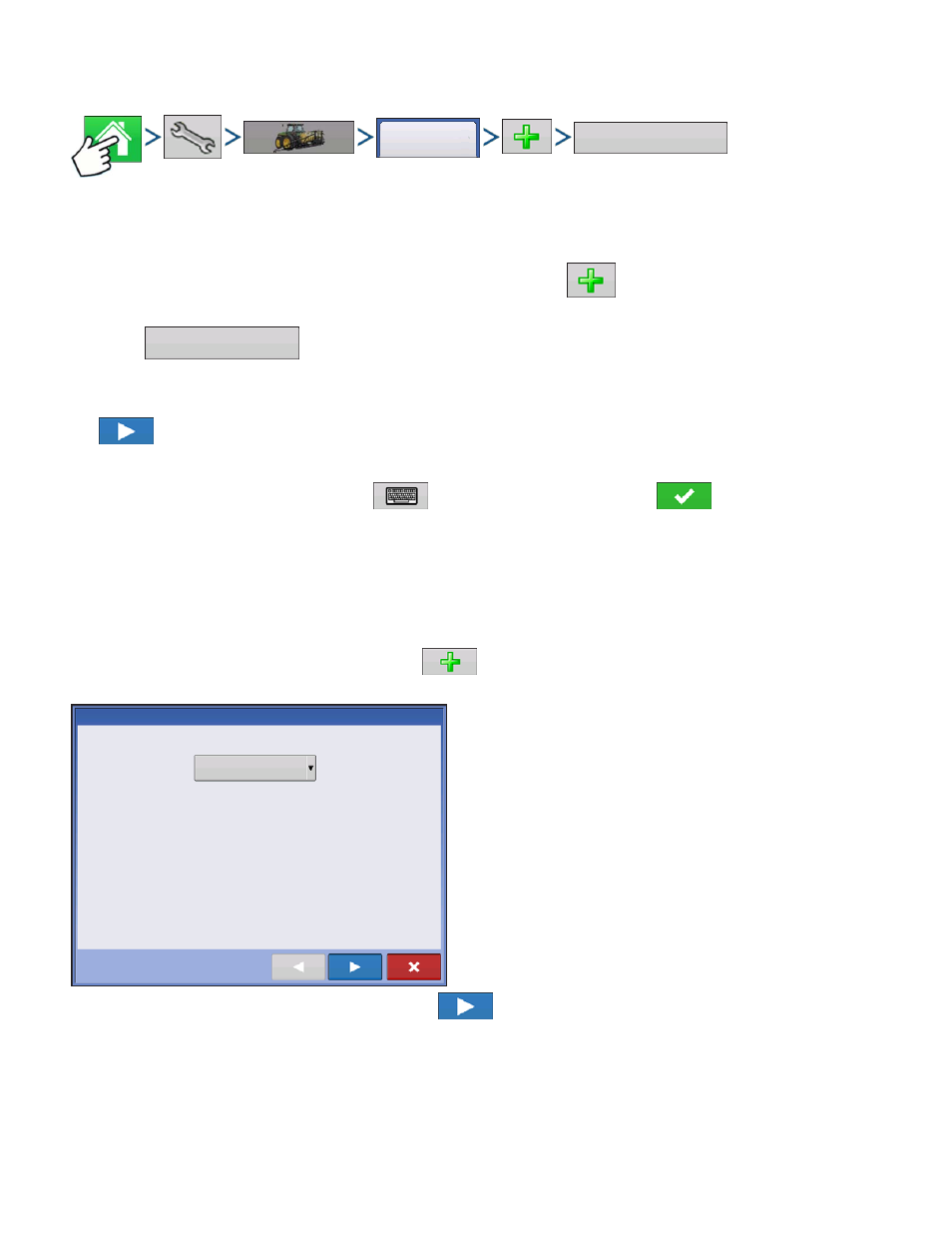
280
Firmware Version 5.2
from the Product Selection screen of the Field Operation Wizard when starting a field operation.
Press: Home button > Setup (wrench) button > Configuration (tractor) button > Product tab > Add (+)
button > Application Product button
CREATING SINGLE PRODUCTS
1. From the Product tab of the Configuration Setup screen press
.
2. Add Product
Press
to create a single product to be added to a tank mix or to be applied by itself.
3. Select Product Type (Product Setup Wizard: Step 1 of 3)
Use drop-down menu to select Product Type. Next select Product from predefined list of products. Press
to continue.
4. Enter Fertilizer Name
Default product name appears. Press
to enter a new name, or press
to continue.
Created product should now appear under the Application heading located on the Product tab of the
Configuration Setup screen.
CREATING DRY FERTLIZER BLENDS
Dry fertilizer blends are set up by using the on-screen Dry Fertilizer Blend wizard described in the
following steps. A dry blend can contain up to seven individual components. To create a Dry Fertilizer
Blend, go to the Setup Product tab, and press
.
At the Choose Product Type screen, press Add
Product Mix. The Product Mix Setup Wizard
appears.
1. Select Dry Blend from the list box and press
to continue.
Product
Application
Product
Application
Product
Dry Blend
Select Tank Mix or Dry Blend
Product Mix Setup Wizard: Step 1 of 4
