Calibration information, Load configuration, Calibration information load configuration – Kinze Ag Leader Integra User Manual
Page 338: Alibration, Nformation, Onfiguration
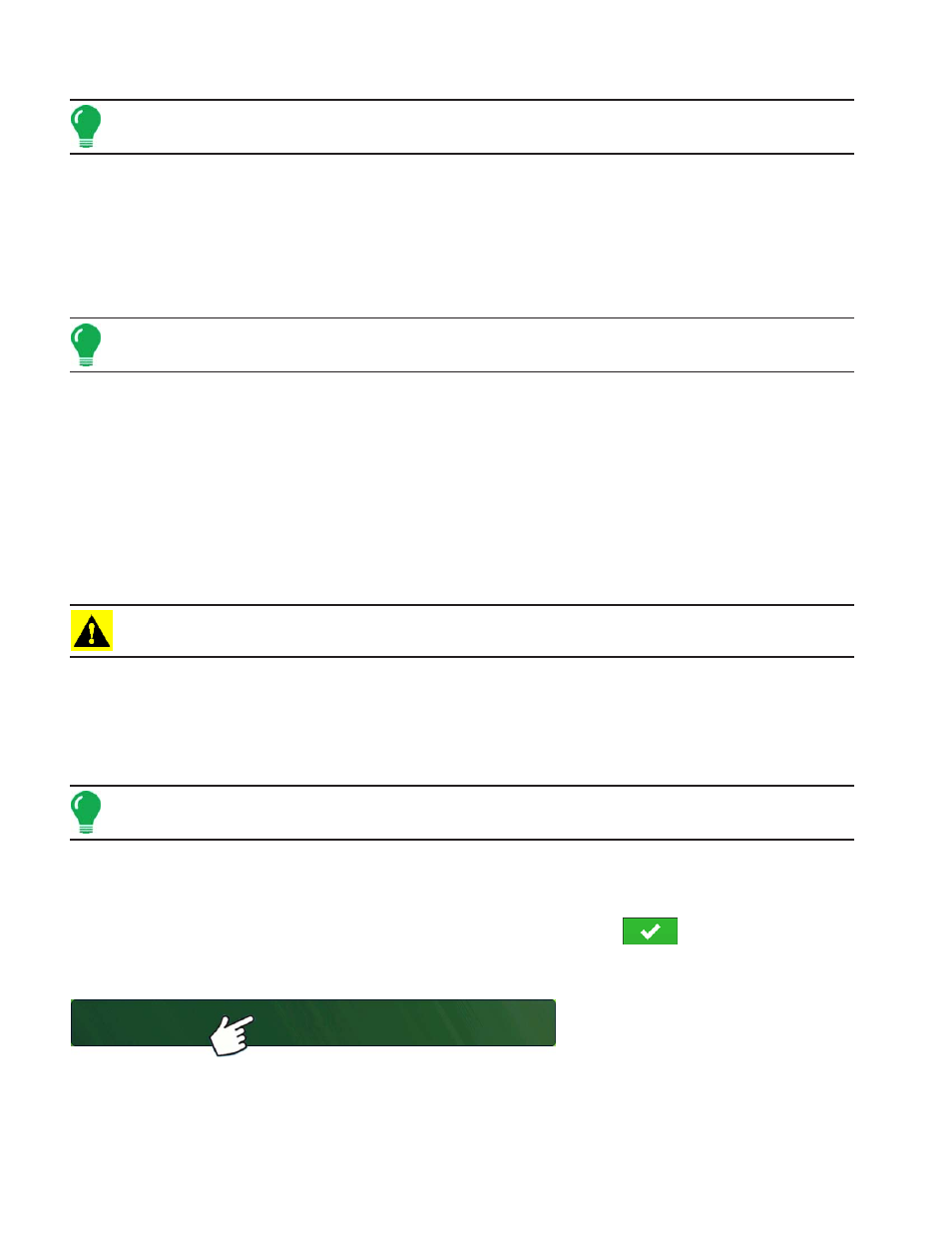
322
Firmware Version 5.2
Note: Adjustment of Combine Settings and the Header Sensor Calibration is performed through the CLAAS
CEBIS monitor.
• Vehicle Offsets
For more information, see
.
• Speed Input
The ground speed source can be changed by pressing the Speed Input button. This opens the Speed Input
screen, where you can choose a primary speed source of GPS, Wheels or Radar. For more information,
see
“Speed Input Settings” on page
Note: If you are using a CLAAS Quantimeter, you do not choose a secondary speed source.
• Grain Calibration
For more information, see
“Calibration Information” on page
.
• Automatic Swath Control
For more information on AutoSwath, see
“AutoSwath Sensitivity Settings” on page
.
• Header Offset
For more information, see
• Map Delays
Press to change the Map Delay settings.
CAUTION: Do not change settings from the default value of 4 without specific instruction from Technical
Support!
C
ALIBRATION
I
NFORMATION
Most calibration information used in a CLAAS Quantimeter configuration is calculated in the CEBIS
monitor and then relayed to the display. For CLAAS Quantimeter configurations, the CEBIS monitor
performs calibrations for the Header Sensor, Yield Monitor, Moisture and Temperature.
Note: The calibration created in the CLAAS Quantimeter is a linear calibration.
When a new calibration is started in the CEBIS monitor, a warning appears on the display, stating “A
new grain calibration has been detected. Select an operating configuration to continue.” At the same
time, the display unloads the Field Operating Configuration that was collecting data with the old
calibration. Acknowledge the New Grain Calibration warning by pressing
.
L
OAD
C
ONFIGURATION
Press: Select Event button.
Select a Season, Grower, Farm, and
Field on the Management Selection
screen.
Select Event
