Smart report, Create reports, Smart – Kinze Ag Leader Integra User Manual
Page 84: Mart, Eport
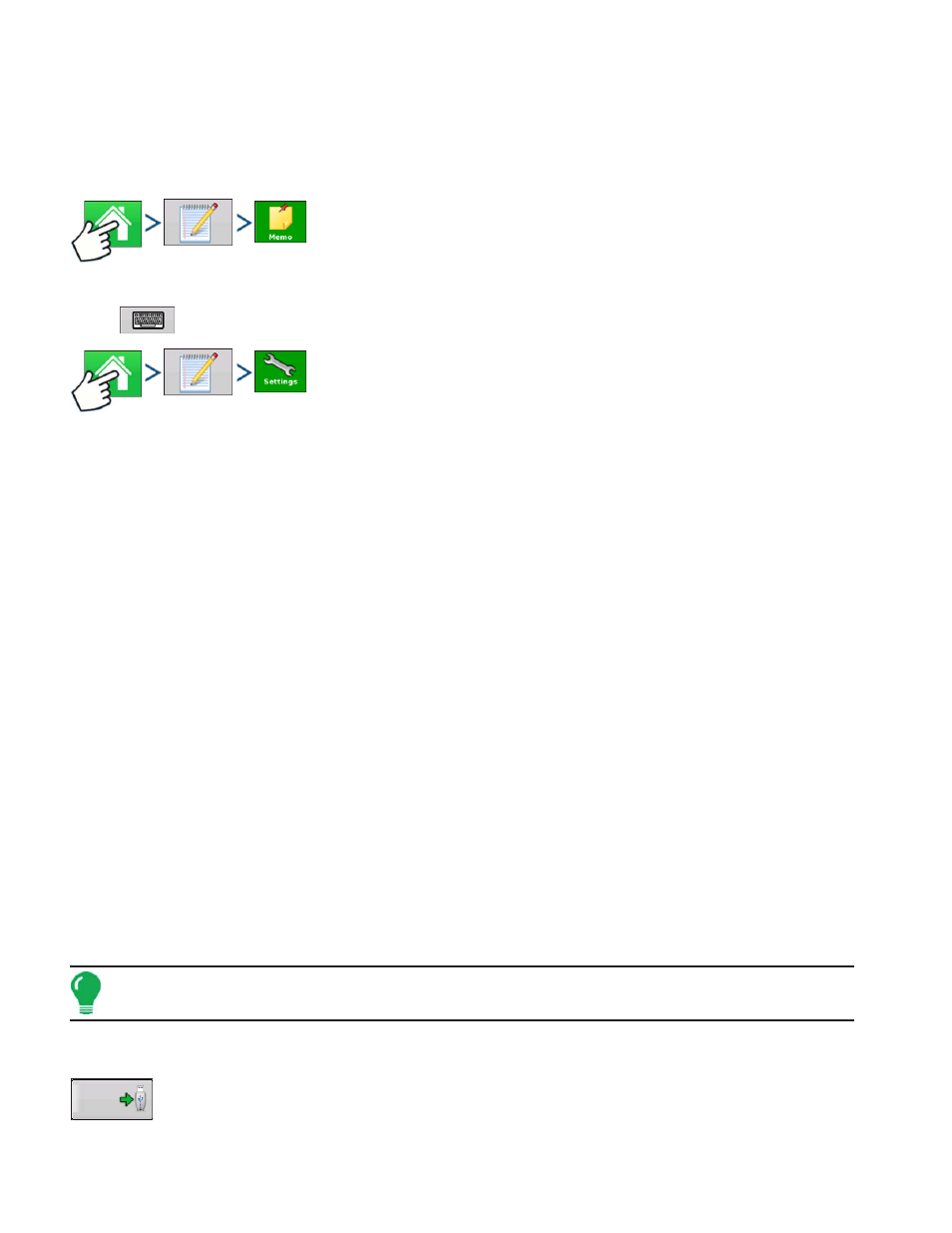
68
Firmware Version 5.2
• Crop Residue Level
• Soil Condition
• Soil Moisture
• Soil Temperature
Press: Home button > Field Notes button > Memo button
Press
to input, edit, or delete Field Notes.
Press: Home button > Field Notes button > Settings button
Change settings that affect the creation of application reports.
• Auto Generate Application Report
Check this option to have the display automatically generate an application report each time you start a new
field operation.
• Copy Notes from Previous Region
Check this option if you wish to have the display copy all values already specified in Report Details for the
previous region over to a new region.
• Prompt for Field Notes
Check this option to have the display automatically launch the region summary data collection dialog box
each time a new region is created at the Run screen during application rate control.
• Report Map Appearance
- Multi-Color Rate - Select this option to have application reports display the application maps using rate
legend as displayed on the run screen.
- Single Color Coverage - Select this option to have the application reports display single color product
coverage maps.
S
MART
R
EPORT
™
Smart Report™ creates documentation of all in-field product application events. This documentation is
saved in a Portable Display Format (PDF) on your USB drive. This .PDF either can be viewed on the
display screen, or printed later. Smart Report provides information relating to location, product
information, applied totals, field areas, as-applied maps and field boundaries.
Note: It is recommended that you enter any necessary information in Report Details before creating a Smart
Report.
C
REATE
R
EPORTS
To begin creating a Smart Report™, first highlight an item in the list on the Summary Report
screen, then press the Create Report button.
Create
Report
