Kinze Ag Leader Integra User Manual
Page 85
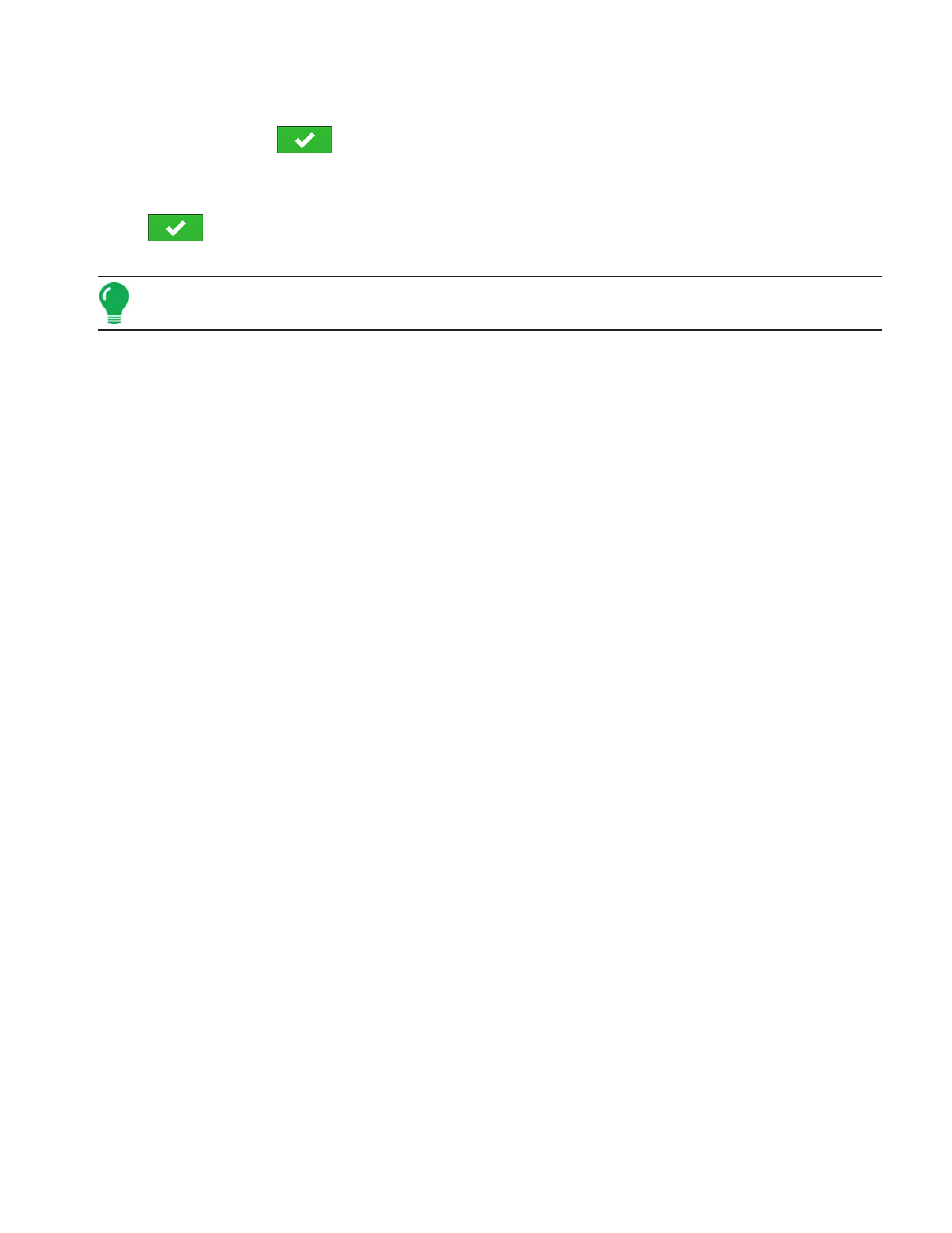
69
S
ETUP
R
EPORTS
1. The Create Report screen appears, which lists the Grower, Field, and Product at top. Two drop-down
menus list your Operating Configuration and Product Group. Use the drop-down menus to change
these, if desired. Press
when finished.
2. A scroll bar informs you of the progress made when the display compiles the Smart Report.
3. At the conclusion of the Smart Report creation process, a screen states “Report Creation Complete.”
Press
or if you wish to view the report press the View Report button. A built-in PDF viewer
displays your Smart Report. An example is shown at
“Control Channel Report Content” on page
Note: You can view subsequent pages in the Smart Report by pressing the blue right and left arrows at top
right. Also, you can zoom in and out of the Smart Report by pressing on the magnifying glass icons at top left.
4. Product application reports are automatically stored on the external data card at the time of report
creation. Reports are created and stored inside folders that are created with the following sequential
information provided by the display:
• Ten-digit serial number of the display. Example: 2007250001.
• Grower
• Farm
• Field Name
• Configuration Name
• Unique ID #
• Date of most recent product application. The files date information is listed according to Year, Month,
Day.
Example: East 91_Post Sprayer_DirectLiquid_0000177a_060506.pdf.
