2 main screen, menu 1, 3 main screen, menu 2 – INFICON SQC-310 Thin Film Deposition Controller User Manual
Page 44
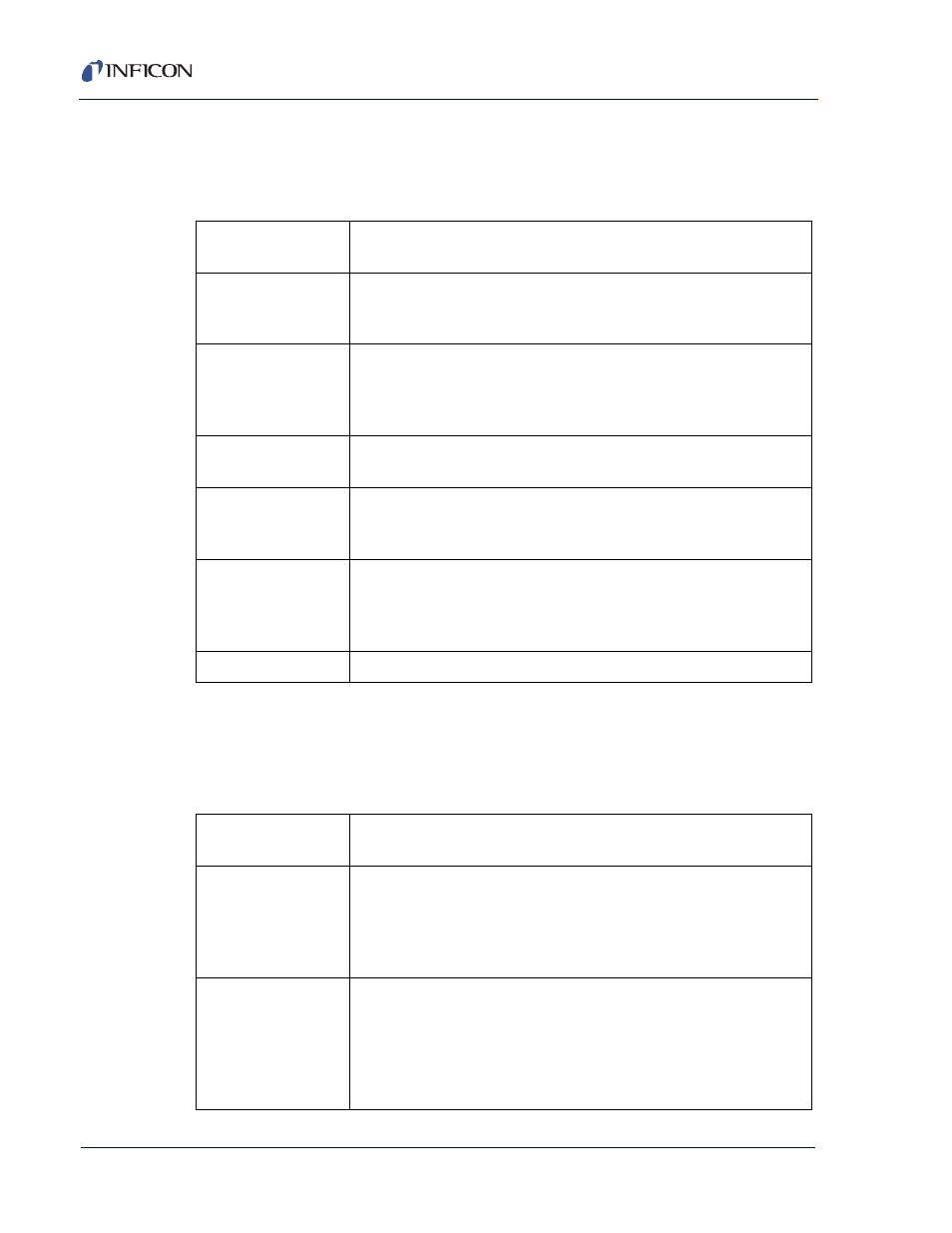
3 - 2
IP
N 07
4-
55
0-
P1
B
SQC-310 Operating Manual
3.2 Main Screen, Menu 1
describes the function of each SoftKey on Main Screen, Menu 1.
3.3 Main Screen, Menu 2
describes the function of each SoftKey on Main Screen, Menu 2.
Table 3-1 Main Screen SoftKeys
Next
Menu
Sequences through each of the three Main Screen menus.
Quick
Edit
Displays the Quick Edit Menu of commonly changed process
values. If this key is not visible, the active process has no layers
defined.
Auto /
Manual
Toggles between Auto and Manual power control. When
Auto/Manual is shown, output power is set by the SQC-310 to
achieve the programmed deposition rate. When Manual/Auto is
shown, the control knob sets the output power.
Zero
Zeros the thickness reading. Useful for resetting or extending the
current deposition layer.
Next
Layer
Sequences through each process layer. Use this key to start or
restart the process at any layer. Only visible when the process is
stopped.
Start
Layer
Each layer in a process can be defined as Auto Start or Manual
Start. Auto Start layers begin immediately on completion of the
previous layer. Manual start layers wait for the operator to press
Start Layer. Only visible when waiting to start a Manual Start layer.
Start/Reset
Starts or halts the current process. Sets all outputs to zero.
Table 3-2 Main Screen, Menu 2 Softkeys
Next
Menu
Sequences through each of the three Main Screen menus.
Next
Graph
Sequences through the graph options for the Main Screen. Choose
between Rate, Rate Deviation, and Power graphs. The Y-axis of the
Rate Deviation graph can be scaled in the System Parameters
menu. A fourth “graph” screen displays rate, thickness, and power
in large text format for easy viewing.
Next
Display
Toggles between data display options at the bottom of the Main
Screen. The first display option shows Rate, Rate Deviation,
Thickness, and Power readings. The second option shows Rate
measurements in the first column and Rate setpoints in the second
column. Thickness measurements are shown in the third column,
then Thickness setpoints in the fourth.
