Resetting the default view, View. finally, you can, Reset the default view – Google Earth User Guide User Manual
Page 9: For a north-up, top-down view wherever you are
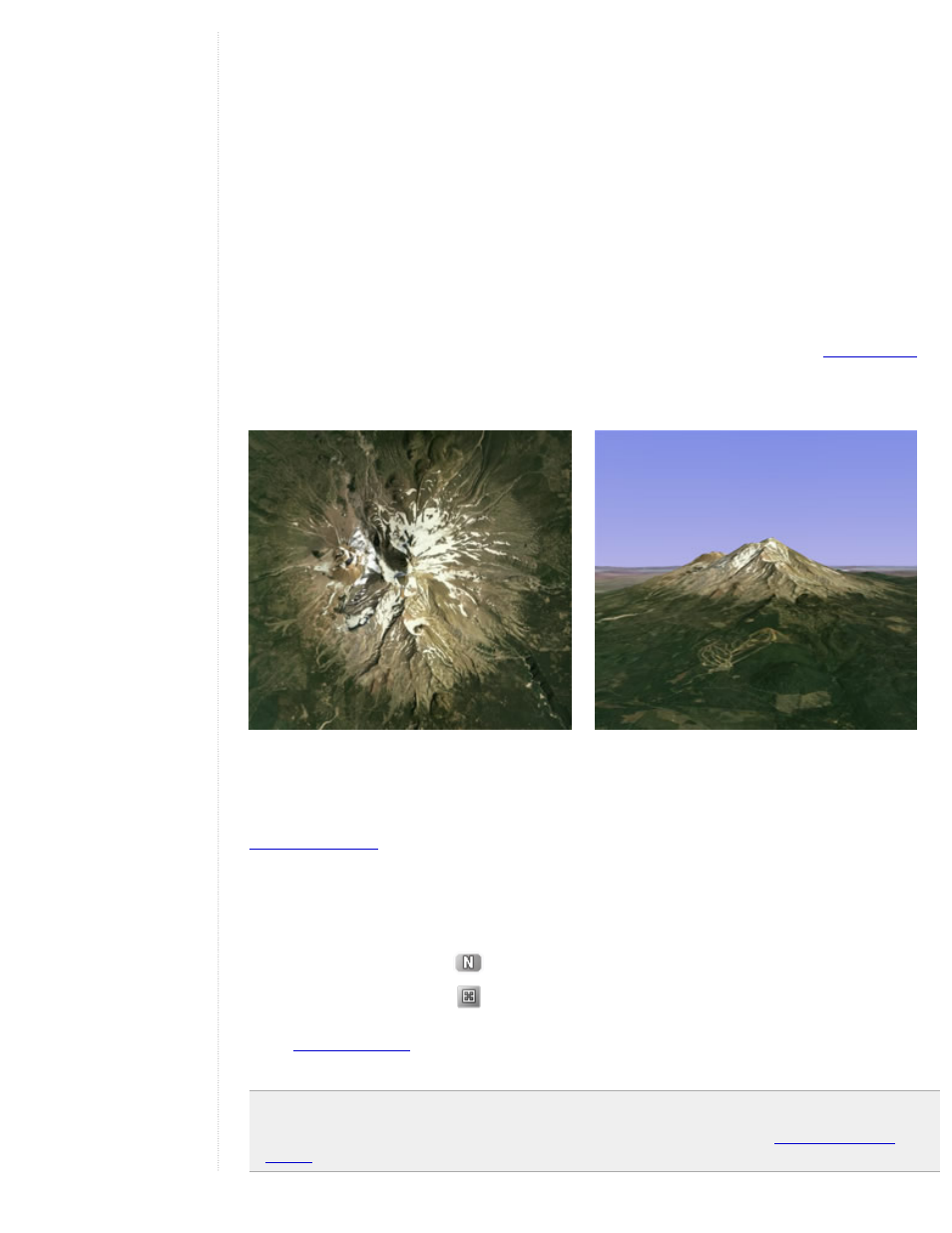
Tilting and Viewing Hilly Terrain
When you first start Google Earth, the default view of the earth is a "top-down" view, which looks like the view
straight down out of an airplane window when you are sufficiently zoomed in.
●
Tilt the terrain from 0 - 90 degrees - You can use the mouse or the navigation controls to tilt the view
in order to see a different perspective of the area you're exploring. You can tilt to a maximum of 90
degrees, which provides a view of the object as well as the horizon, in some cases.
●
Turn on terrain - Using the tilt feature is particularly interesting when you are looking at a part of the
earth where the terrain is hilly, so be sure to also have the terrain check box selected in the Layers
panel when tilting the view.
●
Rotate the view for a new perspective - Once you have tilted the view so that you are looking at a
particular object, such as a hill, you can also rotate around that object. When you do this, the object
remains in the center of the view, but you look at it from different perspectives (i.e., north, south, east,
west) as you rotate around it.
●
Use the middle mouse button (if available) for seamless movement - If your mouse has a middle
button or a depressible scroll wheel, you can depress the button to both tilt and rotate the view.
Movements up or down tilt the view, and movements left or right rotate the view. See
for more information.
The following figures show a comparison view of Mount Shasta in California with and without tilt enabled.
Top down view
Tilted view
You can adjust the appearance of the terrain if you would like the elevation to appear more pronounced. To do
this, click Tools > Options > 3D View from the Tools menu (for the Mac, choose Google Earth > Preferences >
3D View) and change the Elevation Exaggeration figure. You can set it to any value from 1 to 3, including
decimal points. A common setting is 1.5, which achieves an obvious yet natural elevation appearance. See
Resetting the Default View
After tilting and rotating the 3D view in Google Earth, you can always quickly reset to the default north-up and
top-down view by clicking on the appropriate buttons in the navigation controls.
●
Click the North-up button
to reset the view so that north is at the top of the viewer.
●
Click the Reset Tilt button
to reset tilt to the default "top-down" view.
●
(Windows and Linux only) Click in the 3D viewer and type r on the keyboard to reset the view (see
Note: To quickly return to a known, familiar spot if you get lost, click on the default placemark in the My
Places folder. This returns you to the center of your country (or a country that speaks your language). You
can also edit the location and name for that Default placemark if you want to. See
