Creating a network link – Google Earth User Guide User Manual
Page 50
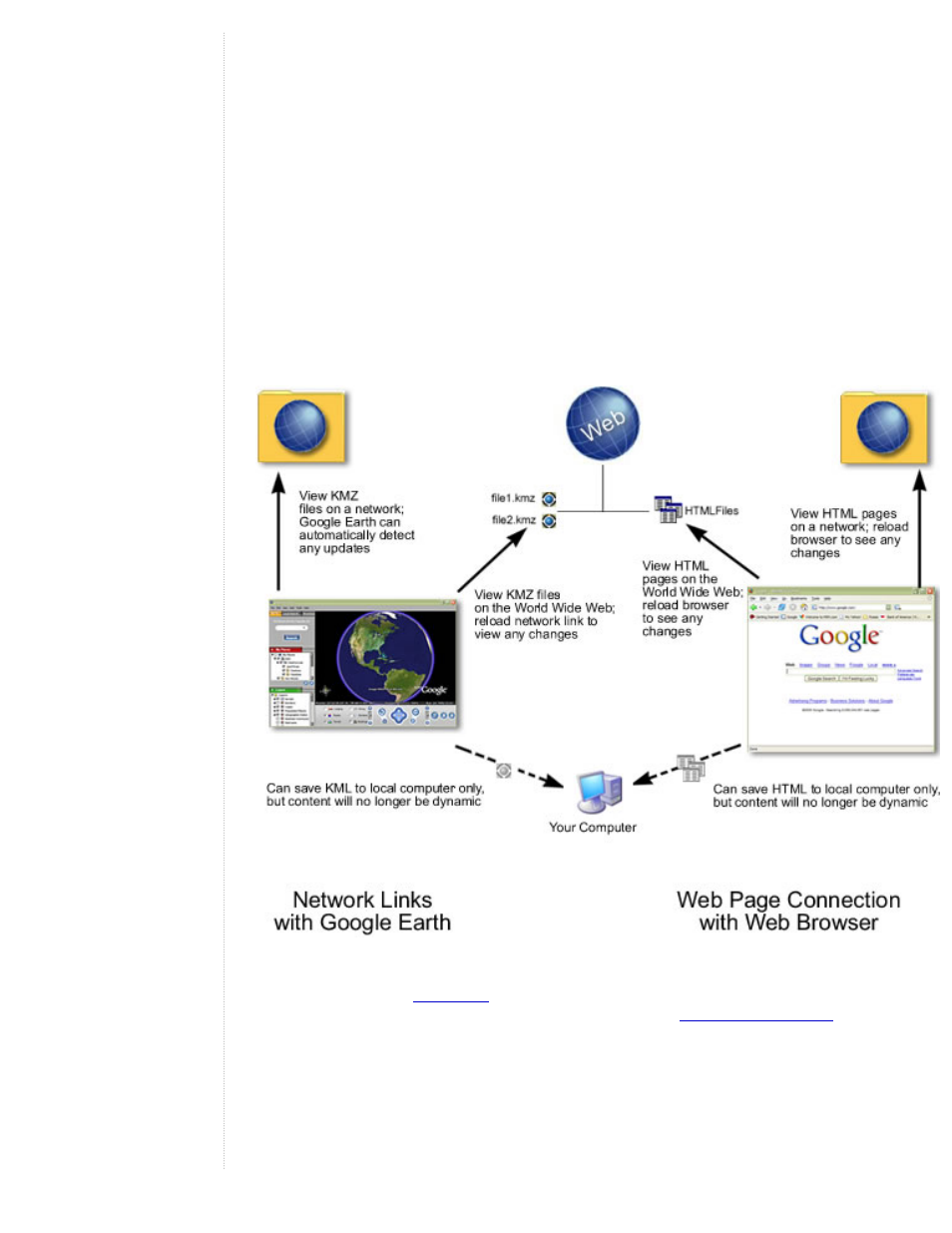
About Network Links
The network link feature in Google Earth provides a way for multiple clients to view the same network-
based or web-based KMZ data and automatically see any changes to the content as those changes are
made. A network link allows for content publishing in a manner similar to web page/web browser content
delivery:
●
A network link provides a way to deliver dynamic data to multiple Google Earth users. When
users connect to your KMZ file via a network link, either you or they can specify how often to
refresh the data in the file. This way, regular updates made to the content by one person are
automatically reflected in all connected clients.
●
A network link is intended as a view-only reference to published content. Just as web pages
are viewed by many people but only modifiable by those with permission, place data content can
be linked to and seen by multiple users while set to be modifiable only by one author. As with web
pages, users who are viewing the content can always save that content to their hard drive, but they
can only receive dynamic content via a network link.
The following figure illustrates the parallels between web-based content and KMZ content via a network
link using Google Earth.
Creating a Network Link
Before you can create a
, the content you want to link to must exist on the network or web
server that you are linking to. If you are authoring the content, see
about saving KMZ files to a web or network server. If you are only linking to the content, be sure you know
either the network location of the file or the URL if it is located on a web server.
1. Choose any one of the following ways to start:
❍
Select Network Link From the Add Menu. Select Network Link from the pop-up menu.
❍
Right-click (CTRL click on the Mac) on a folder in the My Places Panel. Select Add >
Network Link from the pop-up menu. When you add a network link in this way, the
