Setting the view, For details. once you set a view for a – Google Earth User Guide User Manual
Page 57
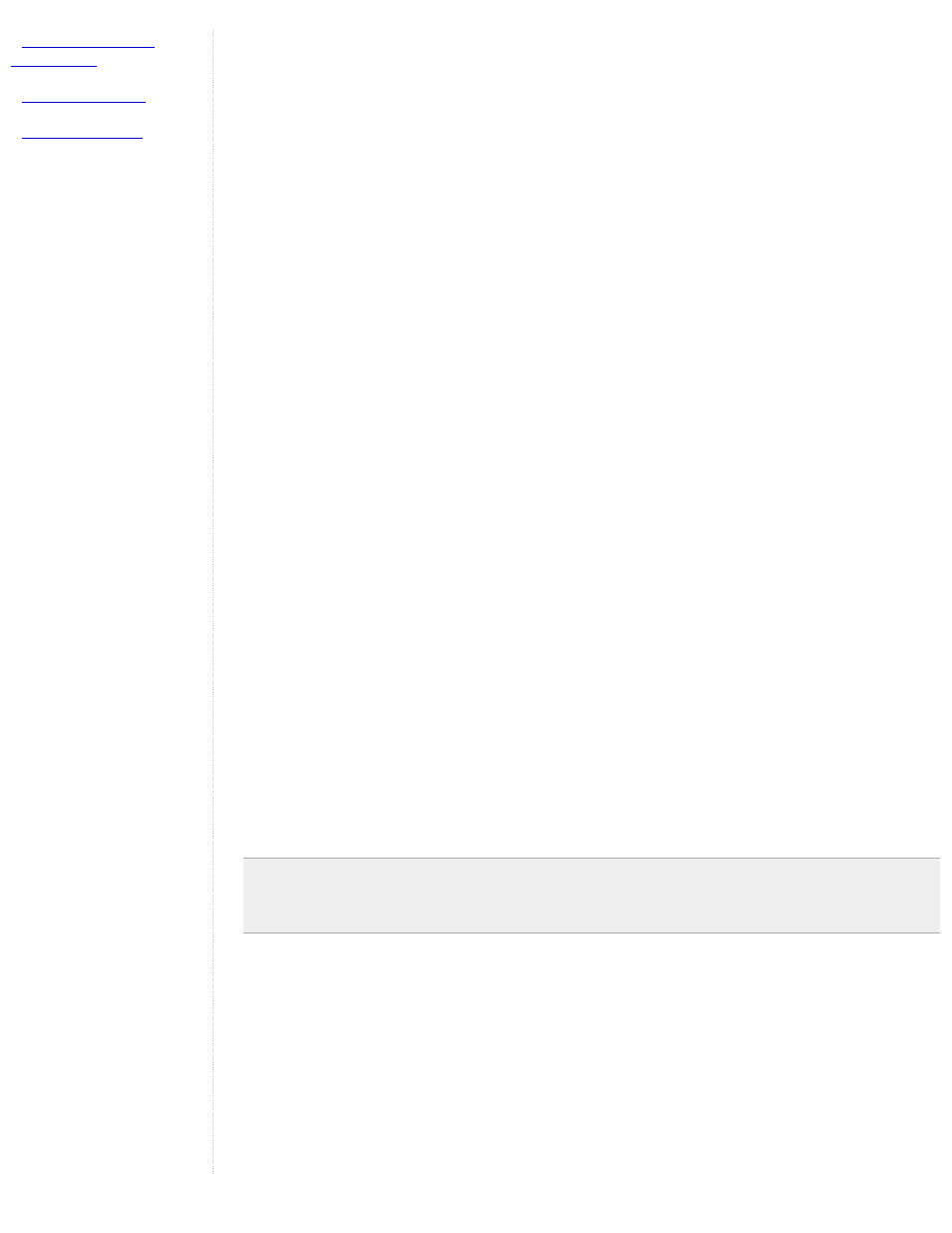
49.11675953666N.
●
Degrees, Minutes, and Seconds (DMS). In this notation, decimal precision is set in the seconds
coordinate. For example, 49 7'20.06"N.
●
Degrees, Minutes with Decimal Seconds (DMM) In this notation, decimal precision is set in the minutes
coordinate. For example, 49 7.0055722"N. (Here, 20.06 seconds above is divided by 3600 to get the
decimal minute value for 20.06 seconds.)
Latitude and Longitude syntax is specified as follows:
●
Numeric Values - Simply separate each coordinate notation with a white space and the entry will be
recognized correctly. For example, you can indicate a DMS notation as: 37 24 23.3. You could indicate a
DMM notation as 49 7.0055722.
You can also use the single quote mark (') for minutes and the double quote mark (") for seconds, as
follows: 49 7'20.06"
Alternatively, you can use the Character Map utility in Windows to copy the degree symbol and paste it into
the Latitude/Longitude input boxes. To do this, select Start - All Programs - Accessories - System Tools,
and then click Character Map. The degree symbol with Arial font is the second entry past the registration
symbol. Click on the symbol, click the Copy button and paste it into the input box.
On the Mac, open TextEdit. Press Shift + Option +8. The degree symbol appears. Copy and paste this into
the input box.
●
Direction Notation (North/South, East/West)
Use N, S, E, or W to indicate direction. The letter can be entered either upper or lower case and it can be
placed before or after the coordinate value. For example:
N 37 24 23.3 is the same as 37 24 23.3 N
You can also use the minus sign (-) to indicate a westerly or southerly position. When you use this kind of
notation, do not specify a letter symbol. Additionally, you do not need to use a plus sign (+) to indicate
northerly/easterly directions. So, for example this is a valid entry:
37 25 19.07, -122 05 08.40
The following is NOT a valid entry:
37 25 19.07 N, -122 05 08.40
●
Entering Latitude, Longitude Pairs
When entering latitudinal or longitudinal pairs, the first coordinate is interpreted as latitude unless you use a
direction letter to clarify (E or W). For example, you can enter longitude first as:
122 05 08.40 W 37 25 19.07 N
However, you cannot use the minus sign to enter longitude first:
-122 05 08.40 37 25 19.07
You can separate pair entries with a space, a comma, or a slash:
37.7 N 122.2 W
37.7 N,122.2 W
37.7 N/122.2 W
Tip - When entering advanced coordinates, the location for your placemark will adjust as soon as your cursor
exits the input box, but the view will remain the same. Your placemark will seem to disappear from view. To see
the placemark in the 3D viewer, click the View tab and click the Reset to default view button. Your 3D viewer
will now be positioned over the placemark in its new location.
Setting the View
When you create a new placemark, the view for that placemark (i.e., how it is seen in the 3D viewer) is
automatically set to the current view on creation. However, you can change the view for any placemark and save it
so that each visit to the placemark shows the saved view. This involves specifying a particular orientation around a
given place and then setting the orientation.
For example, after first viewing a particular place, you might subsequently find a position that you like to view it
from, such as at a specific tilt angle and from a southerly direction. Rather than the default north-south, overhead
viewpoint of a location, you can specify your preferred position as the view for every time you visit.
