Showing or hiding points of interest, Sight seeing, Showing and hiding points of interest – Google Earth User Guide User Manual
Page 23: Sightseeing
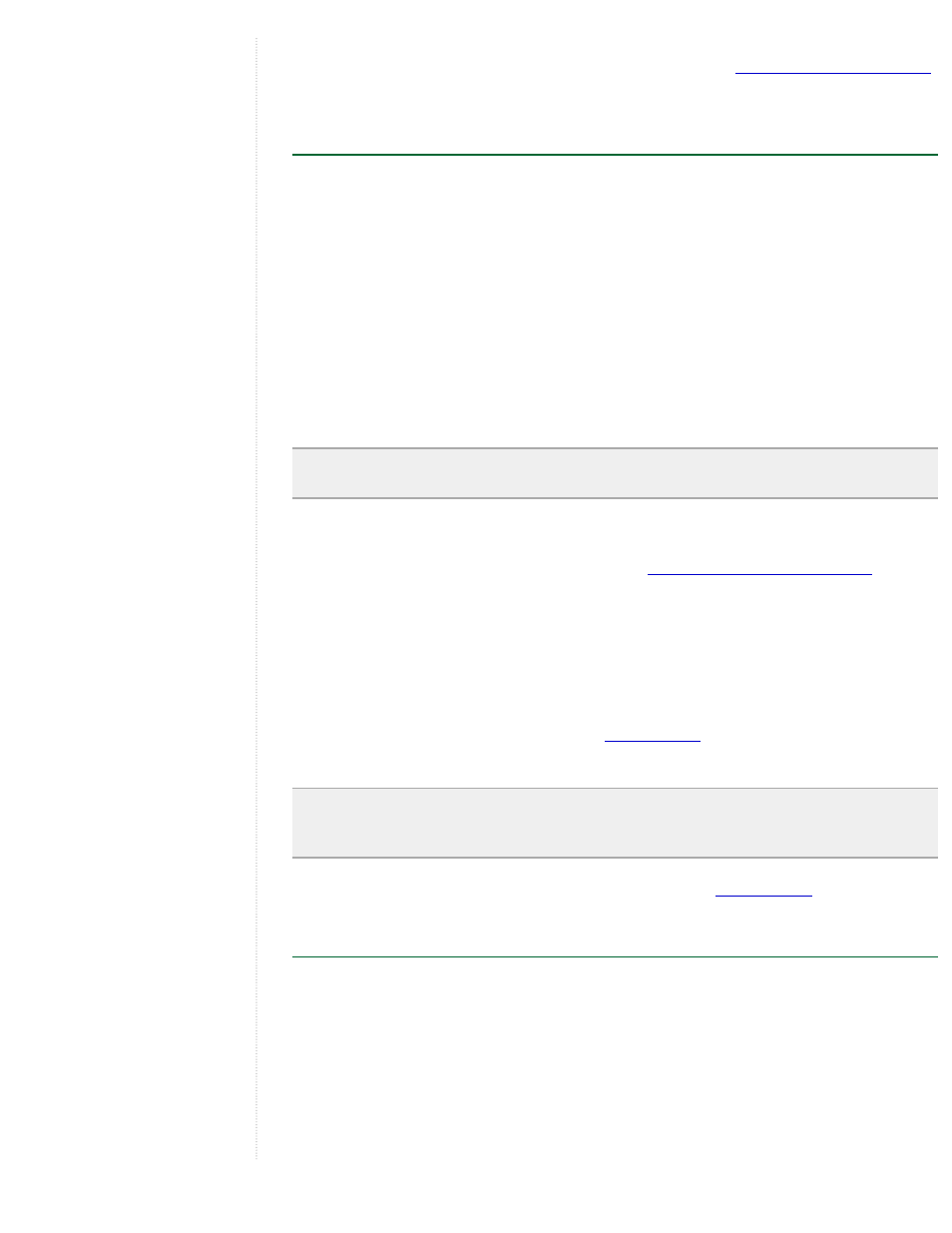
Once you save the directions to your My Places folder, you can edit the folder and its
placemarks in the same way you would any place data. See
for more information.
Showing and Hiding Points of Interest
The Layers panel holds an extensive list of points of interest (POIs) that you can turn
on to display in the 3D viewer wherever you are. This listing includes:
●
Businesses, such as banks, restaurants and gas stations
●
Restaurants of a variety of styles
●
Parks and recreation areas
●
Airports, hospitals, and schools
●
Postal, city, and school boundaries
Turn on a POI by checking it in the Layers panel. Turn off a POI by clearing the check
box.
Note - To view all available POIs or layers, at the top of the Layers panel, beside
View, be sure to choose All Layers.
You can interact with points of interest in the following ways:
●
Find Directions to or from the POIs - See
Getting and Printing Directions
●
Search the web for information on the POI - Click on the icon, and in the info
balloon, click on the link that says Google Search. The web window appears
below the 3D viewer or in a new browser window with the Google search results
for that POI.
●
Save the POI to your My Places folder
●
Right-click (CTRL click on the Mac) on the POI icon and select Save to My
Places from the pop-up menu. See
for more information.
Tip: You can deselect a parent POI category and thereby hide data for that category,
including sub-categories. This is faster than turning off multiple sub-categories one-
by-one.
For more information on points of interest and layers, see
Sightseeing
If you are using Google Earth for the first time, this feature is a great introduction. A
Sightseeing folder inside the My Places folder contains a number of points of interest
already marked on the earth for you to explore. To view them, expand the folder and
double-click on one of the entries. The 3D viewer flies to that location.
