Modifying settings for a single item – Google Earth User Guide User Manual
Page 62
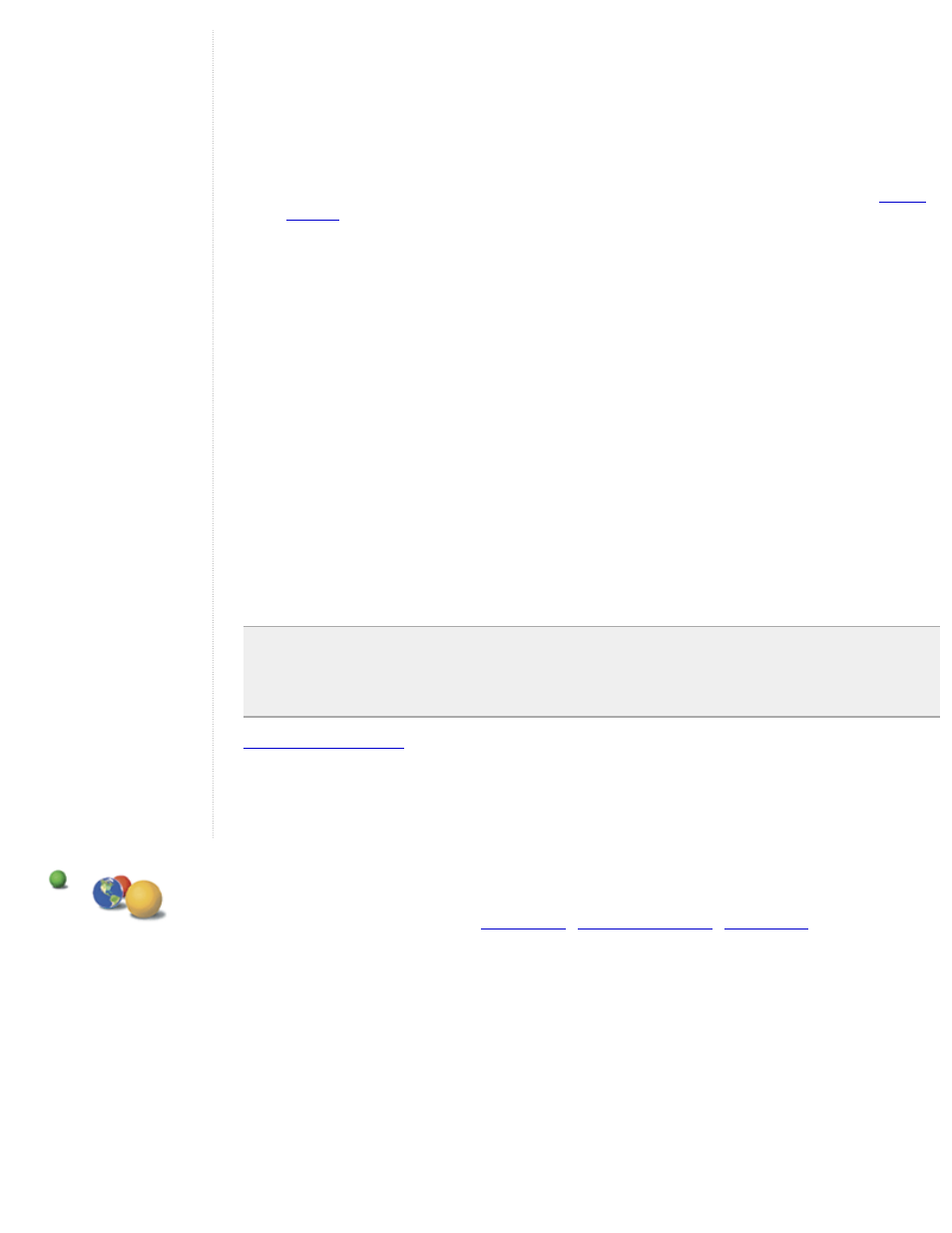
more information on how to apply these settings, see the rest of the topics in this section.
●
Folder name and description - The name and description that you provide when you edit a folder applies
only to that folder and not to the items it contains. Use these fields to identify the folder and describe its
contents.
●
Folder view - As with the name and description, the view applies only to the folder. Setting a view for a
folder is useful when you want to create a viewing angle to encompass all the items contained by the
folder. For example, you might have a folder containing placemarks of your favorite golf clubs in a specific
region, each with a separate viewing angle. You can place them all in a folder and set a viewing angle for
the folder in order to display all of the placemarks from a consistent viewing angle, if desired. See
●
Shared styles - You can define a single style for a folder and have the style elements apply to all folder
items when you want them to have the same line, label, and icon appearance. This is accomplished first by
enabling the "sharing" state for the folder, if it is not already available.
By default, when all items in a folder have either the exact same styles (same line, label, and icon settings)
or no styles set, sharing is enabled for the parent folder. This means that setting universal styles for all
folder items is simply a matter of setting the style for the parent folder.
If the individual items within the folder have different style settings, sharing is turned off for the parent
folder.
You can click the Share Style button to enable style sharing for all items. Subsequent changes to the
settings in this panel over-write any style modifications you have made to individual items within the folder.
●
Shared altitude settings - As with styles, altitude settings can apply to all items in the folder once style
sharing is enabled (see above). This includes subfolders. Altitude settings apply to all geometry within the
folder. However, if you set different altitude options for individual items within a folder, the altitude option for
the folder indicates a setting of "mixed modes."
Modifying Settings for a Single Item
You can modify all settings for a single item to affect the display of that item only. When you change the style and
altitude settings for an item in a folder, style sharing is disabled for that folder. However, styles that have been
previously applied via the shared styles are preserved for other items in the folder.
Note - The recommended process of using a combination of shared styles with individual placemark
modifications is to first apply shared settings to the folder to establish all desired common elements (e.g., icon
scale and line color). At that point, you can modify individual items without affecting the general style settings
for the other items. However, should you later re-enable shared styles, any individual modifications are
overwritten.
describe the features you can apply to individual place items.
©2007 Google -
