Google Earth User Guide User Manual
Page 2
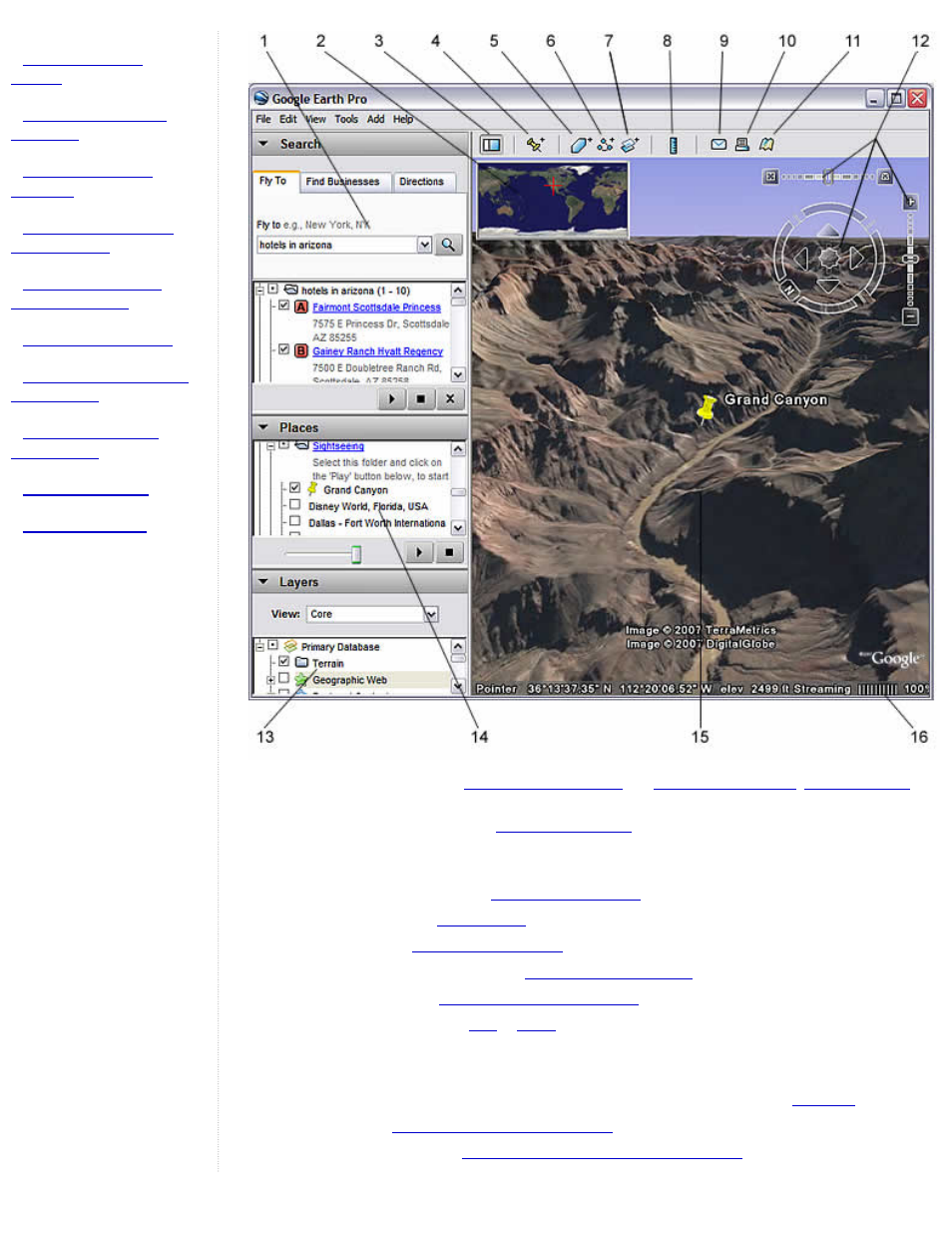
●
●
●
●
●
●
●
●
●
●
1. Search panel - Use this to
may display additonal tabs here.
2. Overview map - Use this for an
of the Earth.
3. Hide/Show sidebar - Click this to conceal or the display the side bar (Search, Places and Layers
panels).
4. Placemark - Click this to add a
5. Polygon - Click this to
6. Path - Click this to
.
7. Image Overlay - Click this to add an
.
8. Measure - Click this to
measure a distance or area size
.
9. Email - Click this to email a
10. Print - Click this to print the current view of the Earth.
11. Show in Google Maps - Click this to show the current view in Google Maps in your web browser
12. Navigation controls - Use these to tilt, zoom and move around your viewpoint (
).
13. Layers panel -
Use this to display points of interest
.
14. Places panel - Use this to
