Saving directions, Save the directions, To your – Google Earth User Guide User Manual
Page 22
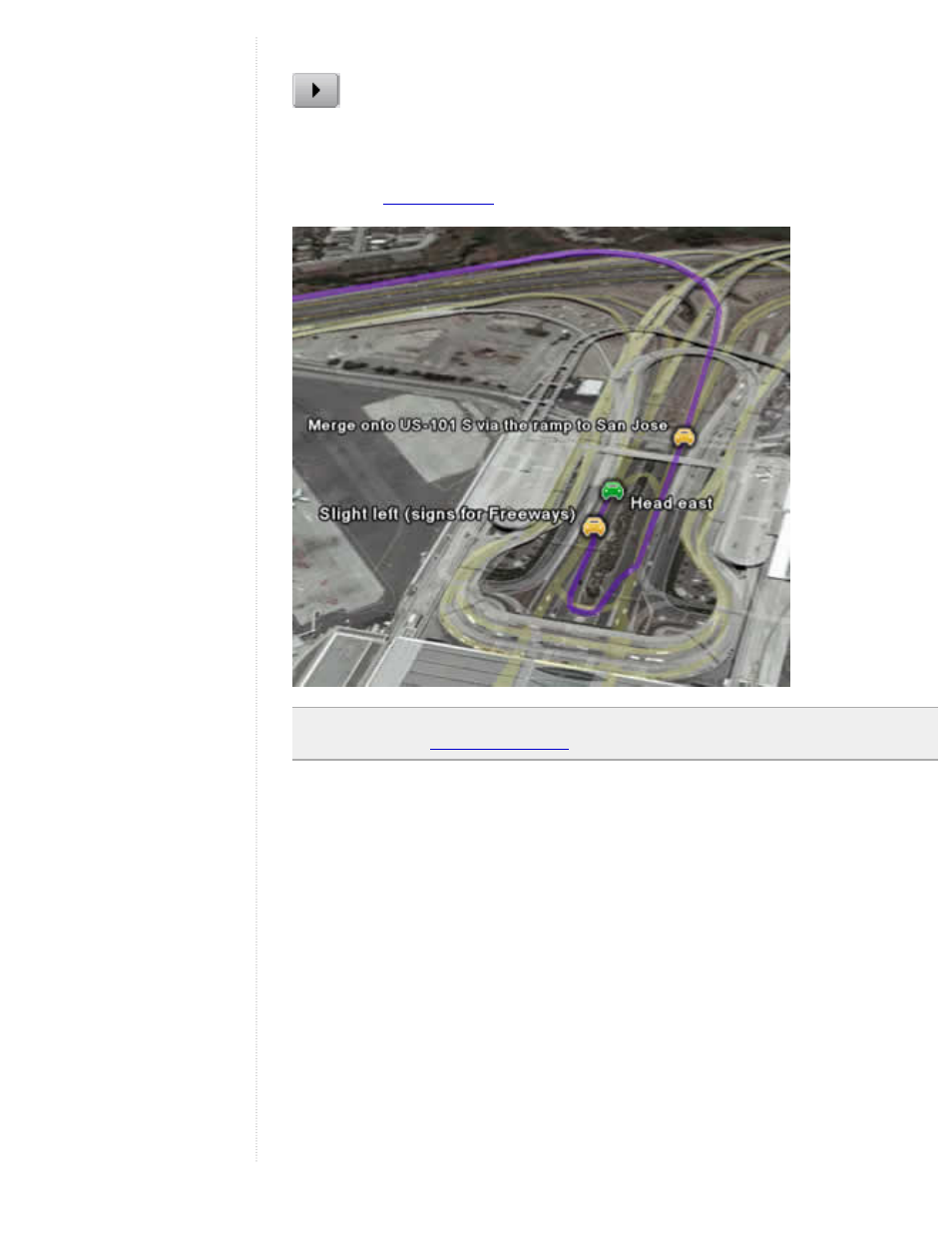
Select the Route item at the end of the directions listing. Click the Play Tour button:
The 3D viewer automatically starts the tour from the departure point, oriented in the
correct direction as if you were flying over the route you have marked. The tour follows
the route, stops at the end, and zooms out to encompass the entire route in the 3D
viewer. See
Note - You can also display driving directions in an animated time sequence. To
learn more, see
.
Saving Directions
When you get driving directions between two points, those directions are listed beneath
the Search button in a folder that is expanded to show all the turning points along the
route. You can save those directions to your My Places folder as follows:
1. Scroll up on the results listing until you see the top folder that contains
your directions. The folder is labeled with the To and From search words you
entered.
2. Collapse the folder by clicking on the minus icon. This helps provide a less
cluttered appearance in your My Places listing, but is not necessary.
3. Right-click (CTRL click on the Mac) on the folder and select Save to My
Places from the pop-up menu. The folder is moved from the search listing
window to your My Places folder. Because its appearance is collapsed before
you save it, it also appears collapsed in your My Places folder. If you wish, you
can save only individual route points to your My Places folder instead of the
entire route.
