Creating an image overlay, Creating an image, Creating an overlay – Google Earth User Guide User Manual
Page 81: Overlay
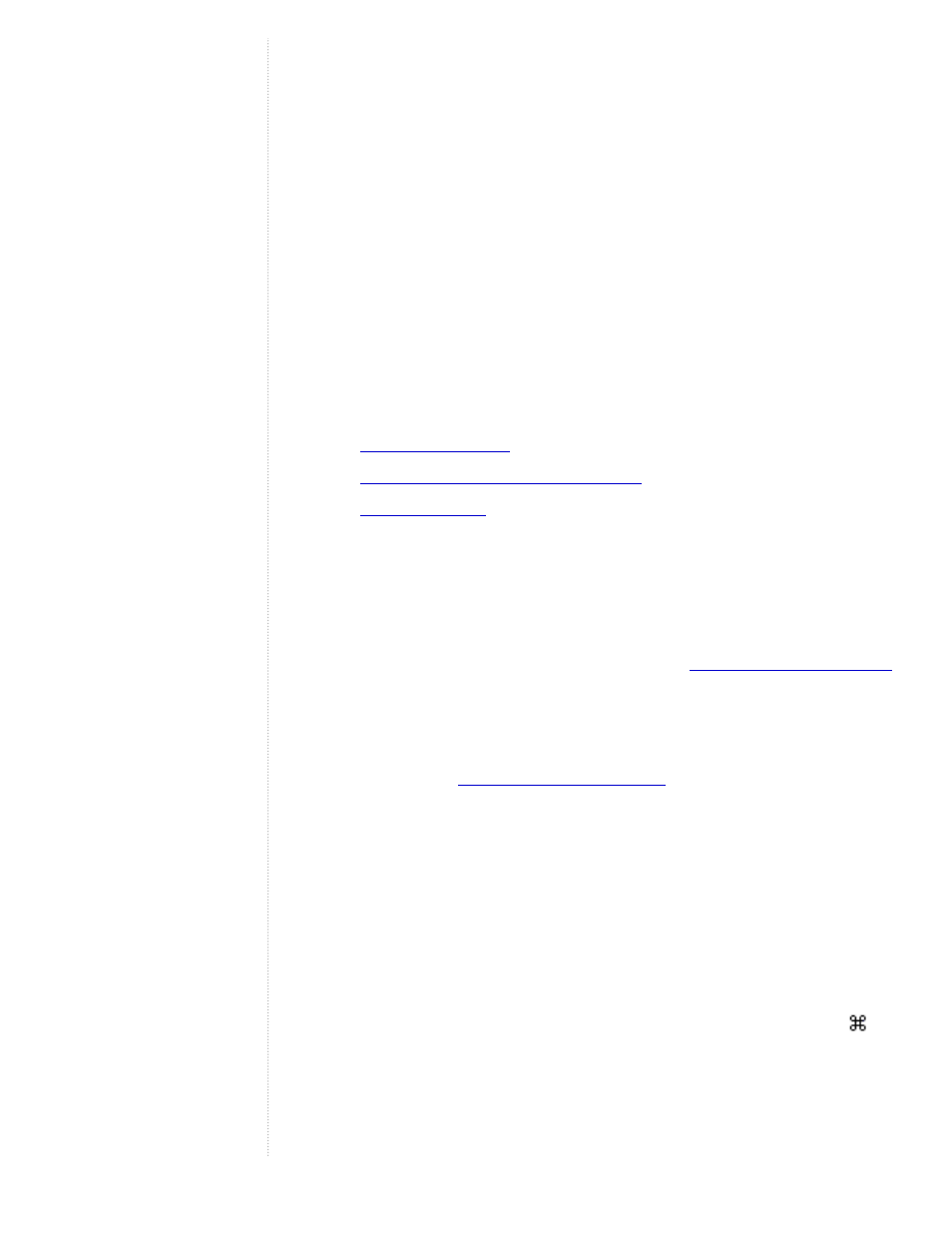
refresh rate to make sure you are viewing the latest image. This is useful
for viewing imagery maps from the web where the image is automatically
updated.
In addition, you can set the imagery to update depending upon your view.
For example, you might be viewing imagery from a server that only
delivers imagery that can be seen in your current 3D view. In this case, the
imagery update changes whenever you navigate the 3D viewer to a new
position.
●
Draw Order - When using multiple image overlays on the same region,
you can set a drawing order to control which image is viewed on top of the
"stack." This is useful for visualizing site plans where different overlays
represent different phases in the plan. This feature is available only to
Google Earth PRO/EC users.
Creating an Image Overlay
This section covers three parts to creating an image overlay:
Positioning the imagery in the viewer
Creating an Overlay
1. Position the 3D viewer in the location where you want to place the overlay
image file.
Try to position the viewer so that it corresponds in viewing altitude to the
overlay. If the overlay is of a detailed view,
that you don't have to make large adjustments later. By contrast, if the
overlay covers a large area, make sure the entire area is encompassed in
the 3D viewer with some margins for adjusting the imagery.
2. Select Image Overlay from the Add menu (or use other shortcut methods
). The New Image Overlay dialog
box appears.
3. Provide a descriptive name in the Name field.
4. In the Link field, enter the location of the image file you want to use as an
overlay or use the Browse button to locate it on your computer or network.
If the image you are referencing is located on the Web, you will need to enter
the URL for that image file. This is different from the URL for the web page
itself!If you are using Internet Explorer, you can retrieve the URL for an image
by right-clicking on the image on its web page and selecting Copy
Shortcutfrom the pop-up menu. At that point, you can insert your cursor in the
Image URLor Filenamefield and paste the information using Ctrl+V (
on the
Mac).
