Saving images, Printing, Saving an image – Google Earth User Guide User Manual
Page 29: Printing imagery from the 3d viewer
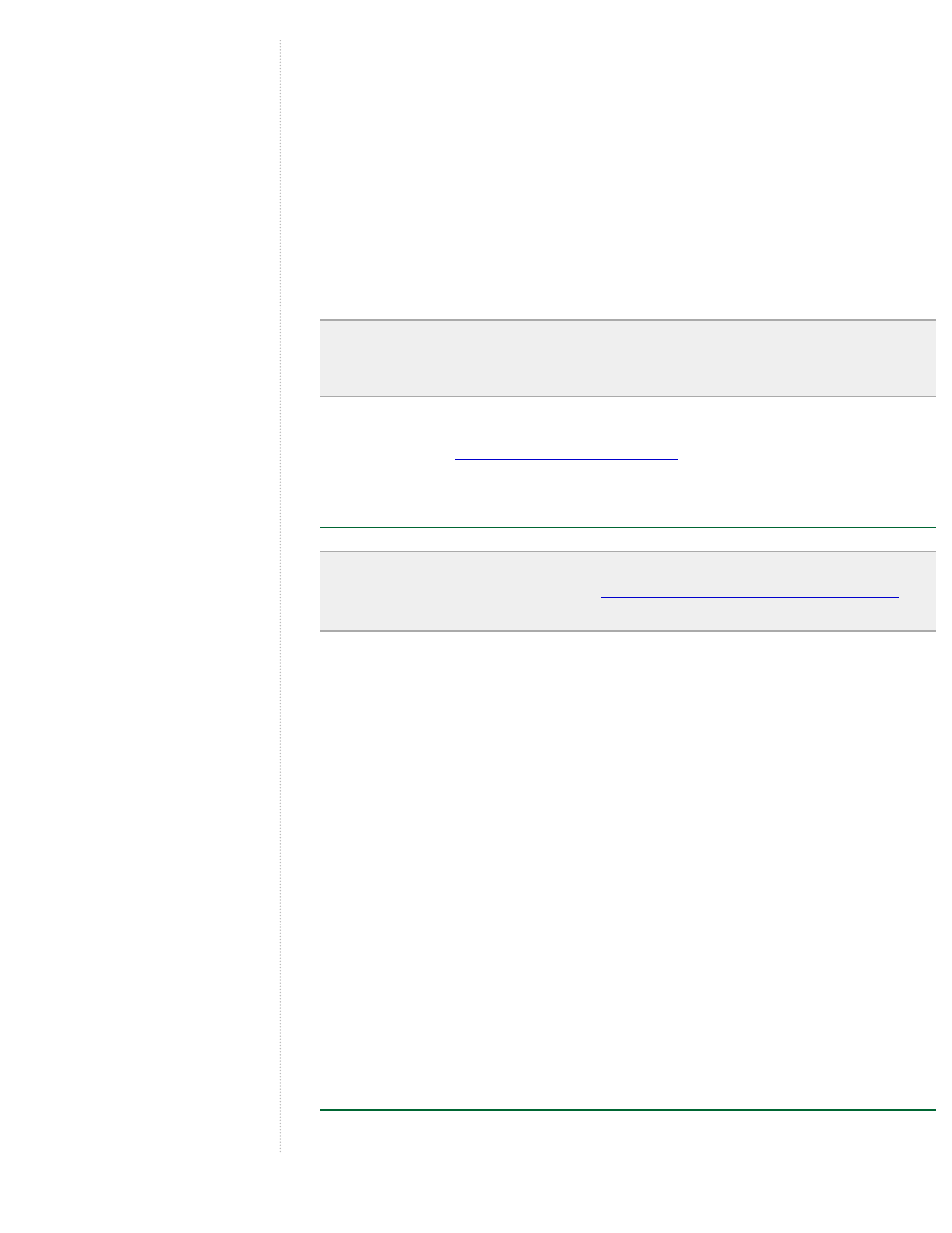
any folder within the Places panel. Release the item to place it in the
new location.
●
Right-click (CTRL click on the Mac) on a search result in either the
listing or the 3D viewer and select Save to My Places from the pop-
up menu.
●
Use the copy feature by right-clicking (CTRL clicking on the Mac) on
a result listing in either the viewer or the Search panel and selecting
Copy from the pop-up menu. From there, right-click (CTRL click on
the Mac) on a folder in the Places panels where you want to save the
search result and select Paste from the pop-up menu to paste the
search result in your new location.
Tip: You can also save the contents of the entire search result to the
Places panel by selecting the folder containing your search results and
dragging it to the desired location.
Once a search result is saved, you can change its title, location, and
description. See
for information.
Saving Images
Note - This feature is available to users of the Google Earth Pro and
for
more information.
Use File > Save > Save Image to save the current view as an image file to
your computer's hard drive. When you save an image, a Save dialog box
appears and you can locate a folder on your computer to save the image to,
just as you would for any document you might save. The image is saved
with all visible placemarks, borders, or other Layer information visible in the
3D viewer.
You can save images in the following resolutions:
●
Screen capture only (lower resolution)
●
1000 pixels per inch (PPI)
Google Earth PRO/EC users can save images in the following resolutions:
●
1400 PPI
●
2400 PPI
●
4800 PPI
Printing
Use the Print... command under the File menu to print the current view. You
