When you are, Finished, When you are finished – Google Earth User Guide User Manual
Page 67
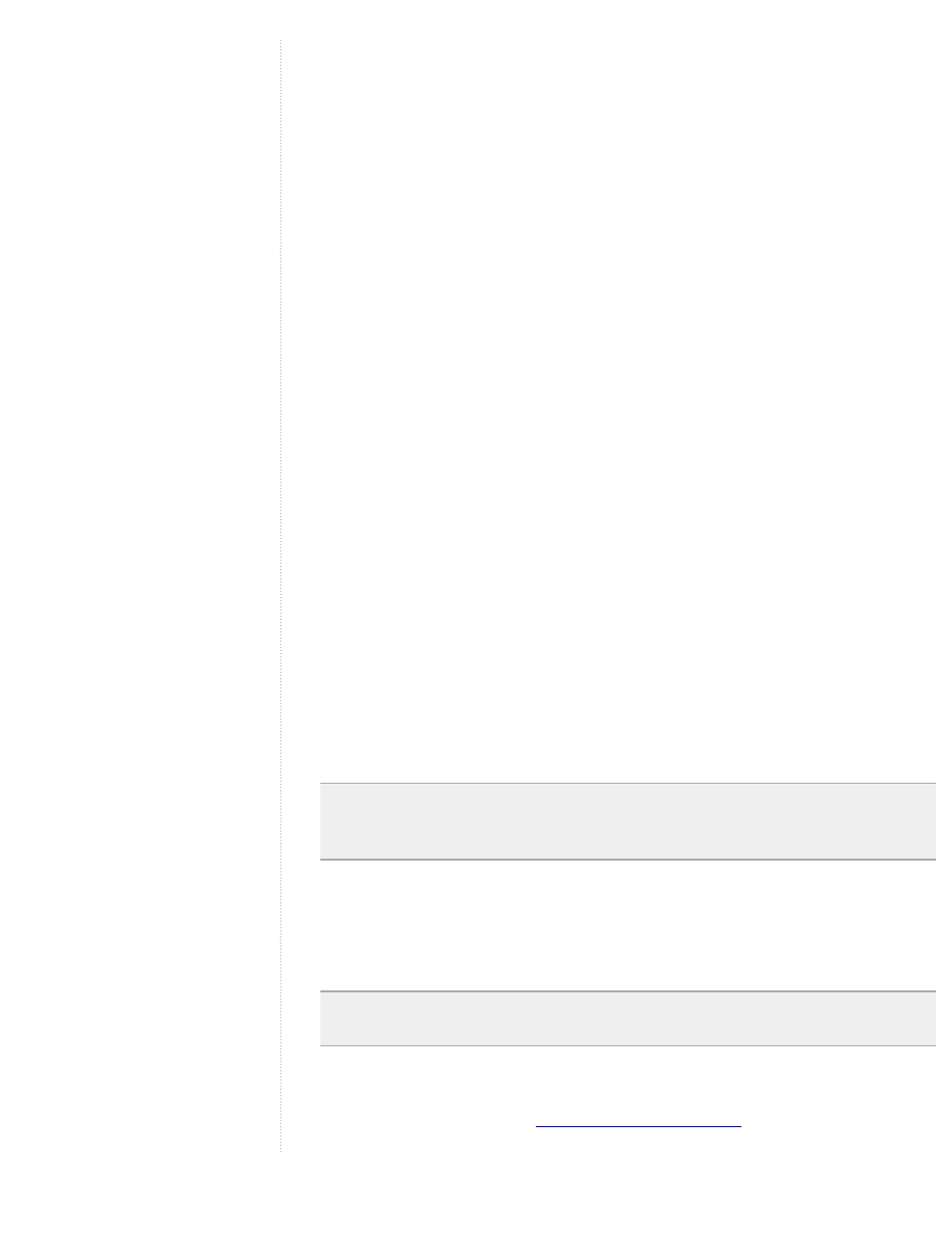
viewing experience, but at the cost of a large file size. For instance, if
you want to record a 800 x 600 movie at 60 FPS, you will not achieve
the best results. In this case, choose a lower setting in order to
produce a smaller file. The lower the FPS setting, the more jerky the
movie will be. You'll want to find the best compromise between frame
transition and file size. Typically, a setting of 30 works fairly well for
movies that you want to provide over the Internet.
5. Choose the resolution for your movie. You'll want to choose a
resolution that is appropriate for your final movie display. For
example, you might have a computer screen projector that only
supports a 800 x 600 format. You can specify the following
resolutions, which indicate the width and height of the movie in
pixels:
❍
320 x 240
❍
640 x 480
❍
800 x 600
❍
720 x 480 (NTSC) - This setting works well with large
screen displays.
❍
720 x 576 (PAL)
❍
1280x720 (HD)
❍
1920x1080 (HD)
6. Specify a name for your movie. Click on the Browse button and
navigate to a location on your computer where you want to save the
movie file when you are finished recording. Type in a name for the
file in the file dialog box and click on the OK button.
Alternatively, you can select an existing movie file in the same format
as the one you are about to create, and that file will be overwritten
with the contents of your new recording.
Note - If you are recording your movie as an image stream, it's best to
choose a new filename or folder location rather than overwriting an
existing image stream selection.
7. Click the Record Tour button. The button is available only after you
enter a valid filename for your movie. When the movie begins
recording, the Movie Maker dialog box appears below so you can
visualize the recording of the movie.
Note - Recording time in high quality movies occurs very slowly, since
each frame is fully processed before the next one is viewed.
When You Are Finished
When you are finished the
the Stop Recording button in the Movie Maker dialog box. Once you finish
