Sharing places, Information, View – Google Earth User Guide User Manual
Page 47: Image, Sharing places information, Emailing an image, Emailing places data, Learn more about sharing places data, For details, Google earth user guide
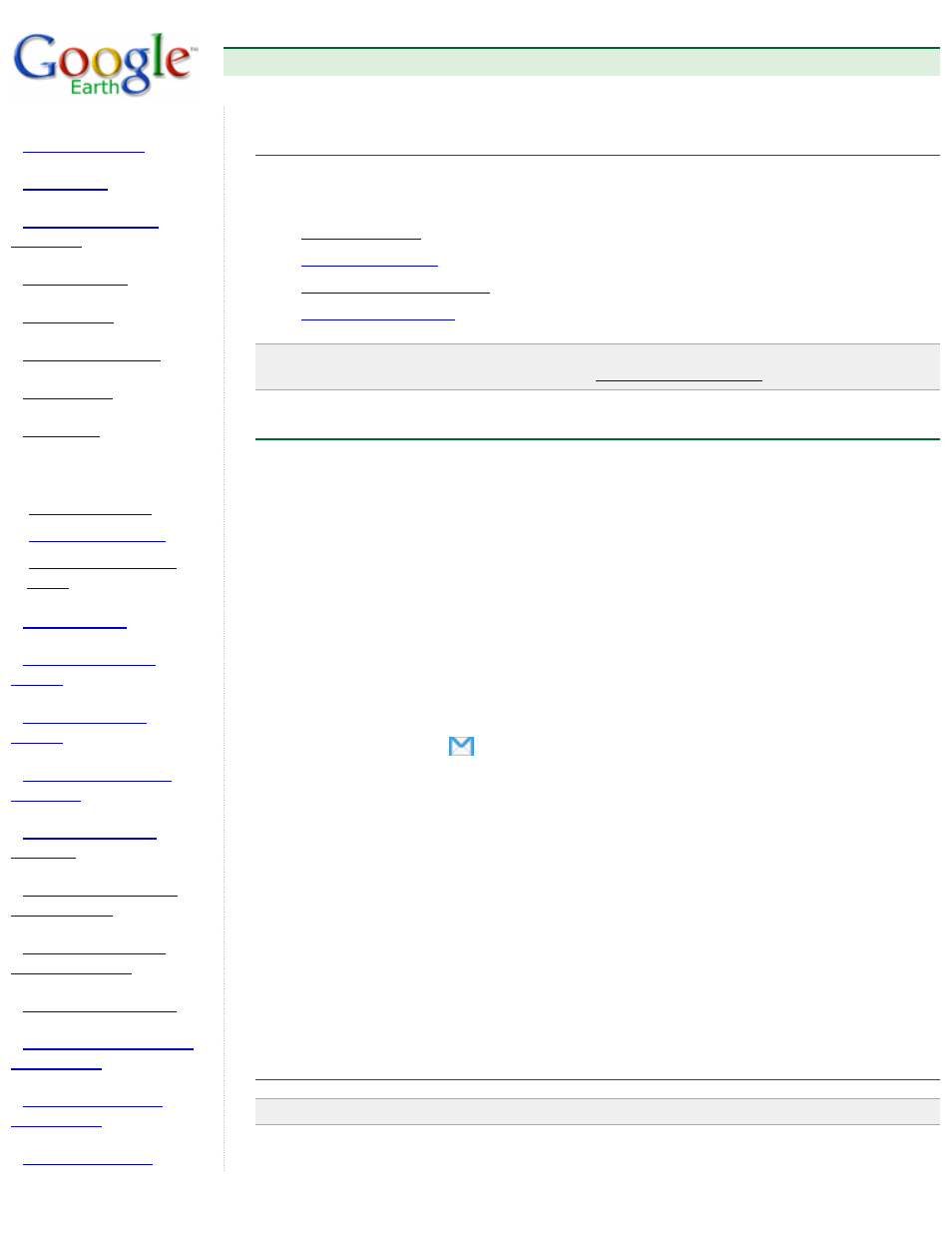
Google Earth User Guide
●
Sharing Places
Information
❍
❍
❍
Sharing Places Information
The section describes how you can share placemarks, shapes, and folder data with other people -
including both users and non-users of Google Earth. You can share your places data by:
●
●
●
●
Note - You can also share places information with other Google Earth users via the Google Earth
Comunity BBS website. For more information, see
.
Emailing an Image
At this time, emailing a Google Earth image on the Mac is available only through the Mail, Entourage and
Eudora applications. You can email the current view of the earth shown in the Google Earth 3D viewer as:
●
An image file for people who don't have Google Earth
●
A KMZ file for other users of Google Earth
When you email an image, a JPEG file is automatically attached to an outbound email message. When
you email the view as a KMZ, a KMZ file is automatically attached to an outbound email message. To
email an image:
1. Do one of the following:
●
Click File > Email > Email Image.
●
Type Ctrl+Alt+E (Windows and Linux only)
●
Click on the email icon
on the toolbar and choose Email Image.
2. In the Select Email Service window, choose your default email program or your Gmail account. If
you use your Gmail account, you will be prompted to sign in if you have not already.
Before selecting your email service, select the Remember this setting... check box if you want to
use the same email service every time you email a view. You can always change your email
preferences later by selecting Tools > Options > General (Windows/Linux) or Google Earth >
Preferences (Mac) and clicking on the General tab.
3. Wait while the Google Earth software sends the data to your email application. A new email window
appears with the image file. (This can take a few seconds.) The image is a JPG file of the current
view in the 3D viewer.
4. Fill in the recipient's email address and any other information in the body and send the email.
When you email an image, the quality of that image is identical to the quality available for the Save Image
feature in Google Earth.
Emailing Places Data
Note - On the Mac, you can only email through the Mail, Eudora and Entourage applications.
In addition to emailing a view as a KMZ file to other users of Google Earth, you also can email places data
