Troubleshooting email issues, Sharing data over a network, Troubleshooting email – Google Earth User Guide User Manual
Page 48: Issues
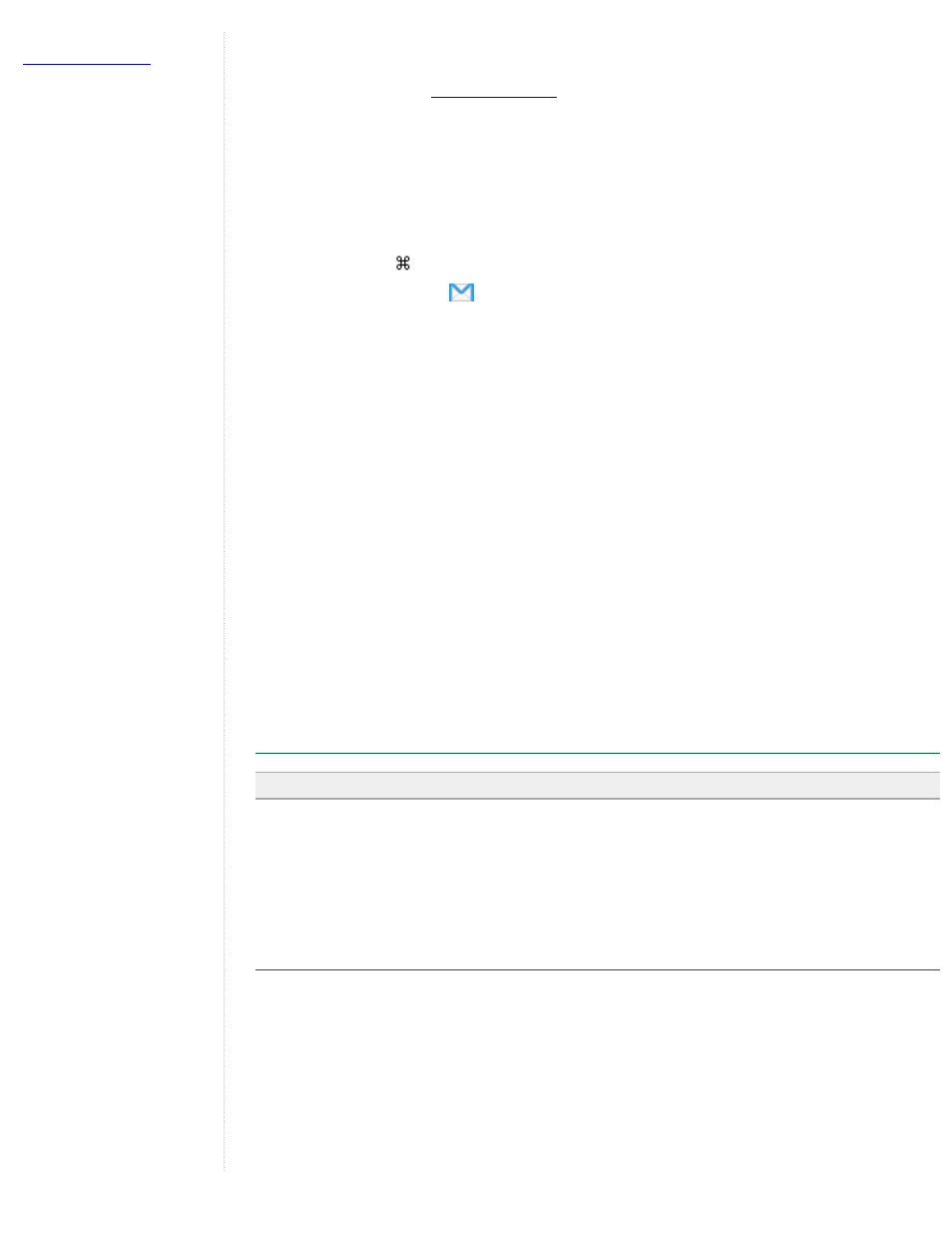
in two other ways:
●
Attach a KMZ file or folder saved to your computer's hard drive to an email. If you followed the
instructions listed in
, locate your saved KMZ file and attach it to an outbound
email as you would with any attachment.
●
Email a placemark that is centered in your 3D viewer directly from Google Earth (see below).
To email places data:
1. Do one of the following:
●
Click File > Email > Email Place .
●
Type Ctrl + E (
+ E on the Mac)
●
Click on the email icon
on the toolbar and choose Email Place.
●
Right click (CTRL click on the Mac) the appropriate placemark in the Places panel and choose
Email.
2. In the Select Email Service window, choose your default email program or your Gmail account. If
you use your Gmail account, you will be prompted to sign in if you have not already.
Before selecting your email service, select the Remember this setting... check box if you want to
use the same email service every time you email a view. You can always change your email
preferences later by selecting Tools > Options > General (Windows/Linux) or Google Earth >
Preferences (Mac) and clicking on the General tab. Wait while the Google Earth software sends the
data to your email application. A new email window appears with the KMZ file. (This can take a few
seconds.)
3. Fill in the recipient's email address and any other information in the body and send the email.
Things to consider:
●
When you email KMZ files that reference custom icons or image overlays from your local file
system those items are included with the placemark data. For this reason, KMZ files that include
imagery overlays might be larger than those containing a simple placemark.
●
If you are sending a placemark file to a user of a Google Earth (Keyhole) client version 2.2 or lower,
the recipient will not be able to view the placemark. The file format for placemarks has changed for
Google Earth versions 3.0 and higher. Send an image file instead.
Troubleshooting Email Issues
Note - On the Mac, you can only email through the Mail, Eudora and Entourage applications.
If your email application does not respond to the Email View command, you may need to set the default
email program. To do this in Windows, open the Control Panel from the Start menu and select Internet
Options. Click the Programs tab, select the default email program that you use from the E-mail drop-down
list, and click Apply. You should now be able to send a view with your email application. To do this on a
Mac, open Mail. Click Mail > Preferences. Pick the email application you'd prefer as your default email
handler.
Sharing Data Over a Network
In addition to saving placemarks or folders to your local computer, you can also save place data to a web
server or network server. Other Google Earth users who have access to the server can then use the data.
As with other documents, you can create links or references to KMZ files for easy access. Storing a
placemark file on the network or on a web server offers the following advantages:
●
Accessibility - If your place data is stored on a network or the Web, you can access it from any
computer anywhere, provided the location is either publicly available or you have log in access.
●
Ease in Distribution - You can develop an extensive presentation folder for Google Earth software
and make that presentation available to everyone who has access to your network storage location
or web server. This is more convenient than sending the data via email when you want to make it
