See also, Showing or hiding items, In the 3d viewer – Google Earth User Guide User Manual
Page 65: Increase your memory cache, Increase the detail area of the 3d viewer, Adjust the touring speed, Adjust the elevation exaggeration, Showing or hiding items in the 3d viewer, Preview your tour setup before recording
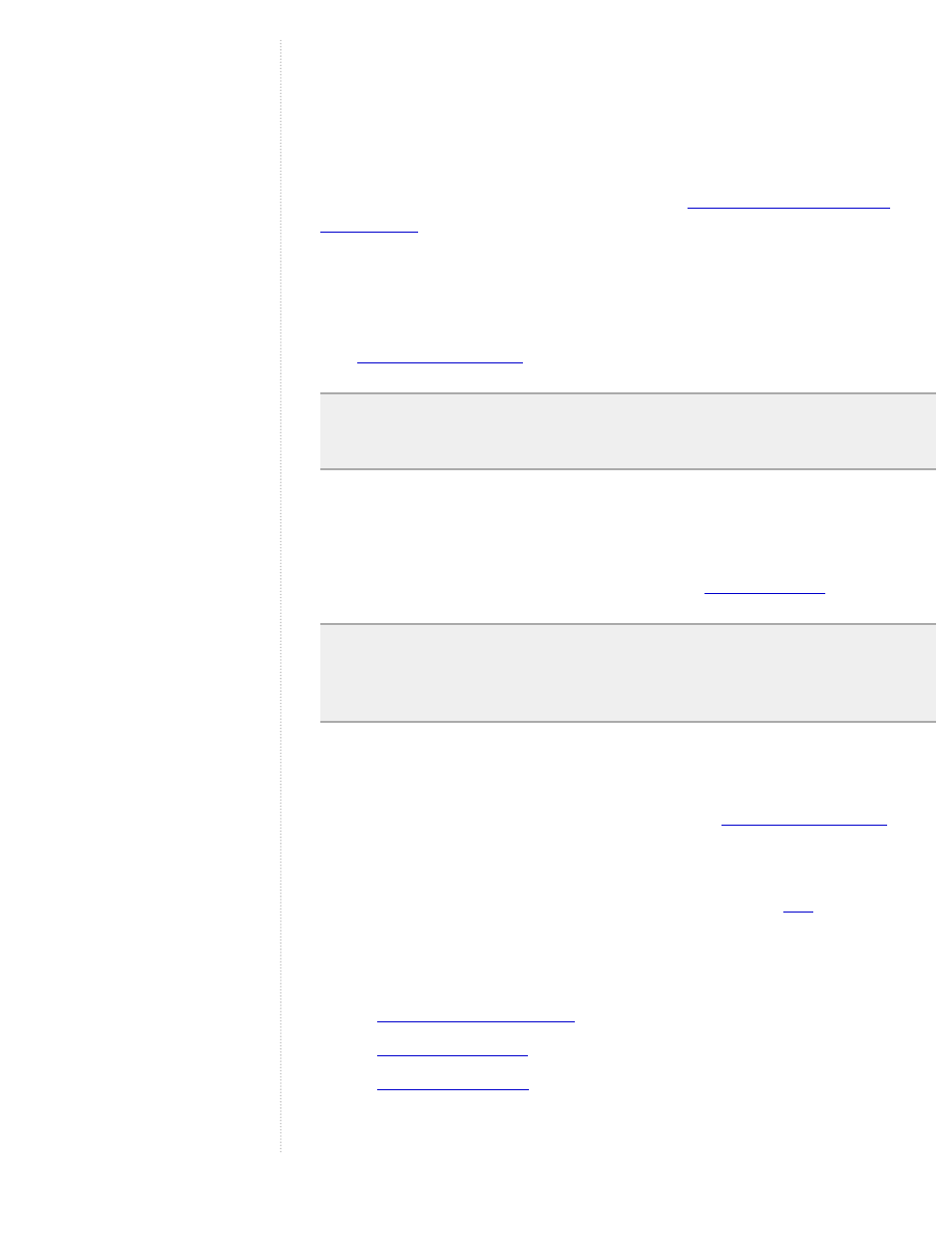
recommend that you use a graphics card with at least 64 MB of video RAM
or above.
Increase Your Memory Cache
By increasing your memory cache size, your movie recording experience
will go faster (although it will have no impact on the final quality of your
movie). To increase your memory cache, see
Increase the Detail Area of the 3D Viewer
Increasing the area of detail for your 3D viewer helps to capture all the
pixels in more detail. As a result, the resolution of your movie is improved.
See
for instructions.
Note - Set Detail Area to Large if you have 64 MB of graphics card
memory or more. If you have less than 64 MB of graphics card memory,
set Detail Area to Medium.
Adjust the Touring Speed
When recording, it is best to use a relatively slow tour speed. However, feel
free to experiment with different speeds and then play the movie back to
evaluate whether the speed is appropriate. See
Note - The tour speed you choose will be consistent throughout the
movie. If you want to set different tour speeds for different Placemarks in
the same movie, you will need to create separate movie files for each tour
and then edit them in a movie making software.
Adjust the Elevation Exaggeration
If you want to enhance the appearance of terrain in your movie, you can
adjust the Elevation Exaggeration as described in
Showing or Hiding Items in the 3D Viewer
To hide or show the compass, status bar, scale legend or
, simply
uncheck or check these items in the View menu. Likewise, in this same
menu, you can check or uncheck Atmosphere to hide the atmosphere
around the globe when viewed at full horizon or from space. See also:
●
Using the Overview Map
Preview Your Tour Setup Before Recording
