Managing search results - google earth user guide, Managing search results, Managing search – Google Earth User Guide User Manual
Page 69: Results, Manage search results, Enter the location in the, Input box, Search results basics, Clearing search results, Printing search results
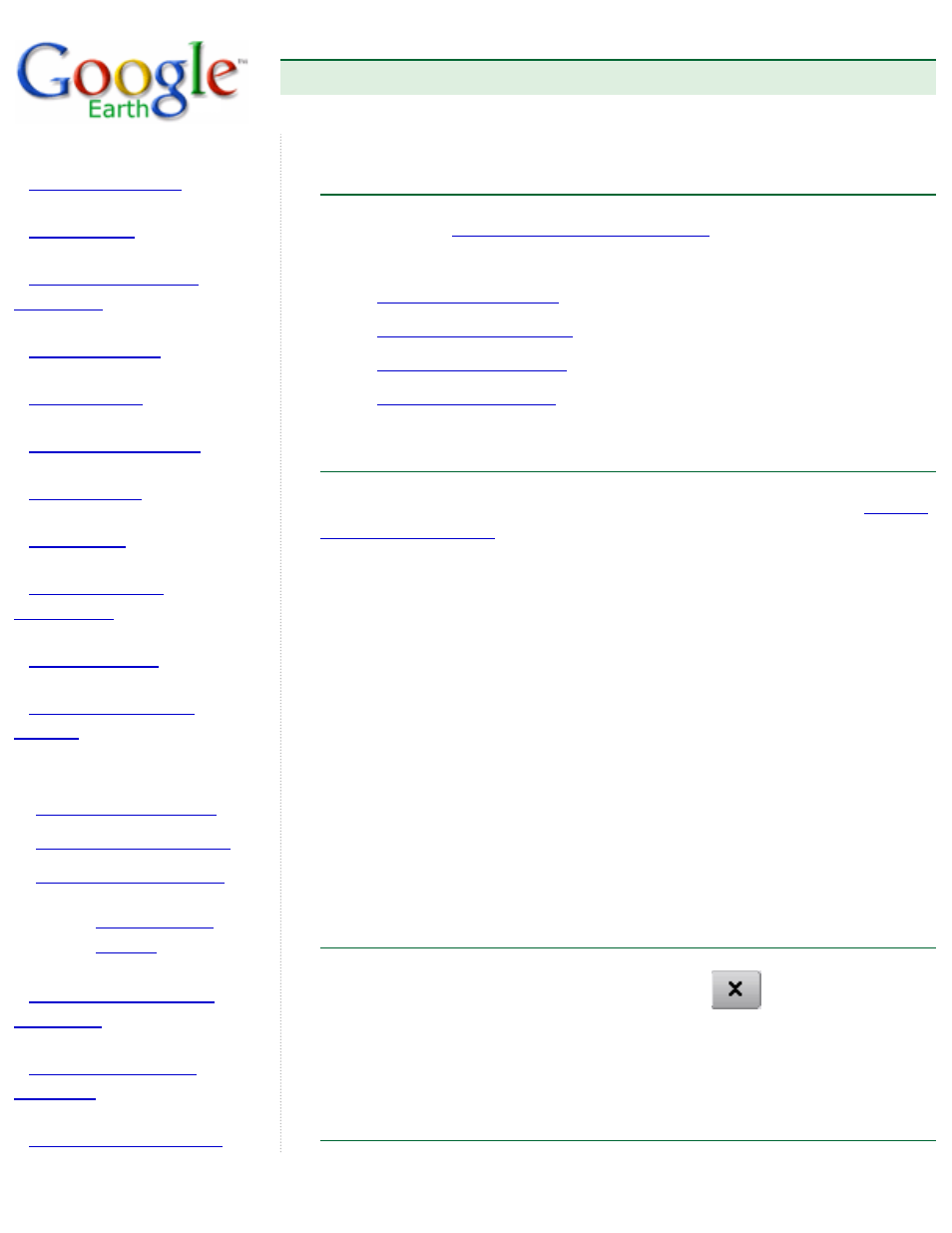
Google Earth User Guide
●
Managing Search Results
Managing Search Results
searching for places and listings
save them, you can learn about:
Search Results Basics
This section covers the basic search results features not covered in
.
●
Matching search results are displayed in the 3D viewer with an icon
to mark the search. The alphabetical icons next to each result
corresponds to its matching item in the search list view for easy
cross reference. By default, only the most recent search is turned on
in the 3D viewer, but you can turn on the icon for any search result
by selecting its check box in the search list view. You can turn on the
display for entire search results by selecting that search folder's
check box.
●
You can also delete the entire contents of a search result by right-
clicking (CTRL click on the Mac) on the folder and selecting Delete
Contents from the pop-up menu.
●
You can perform the same operations on search results and their
folders that you would for any item in your Places panel, including
organizing, touring, deleting, and editing.
Clearing Search Results
To clear search results, click on the Clear button
at the bottom of the
search results listing. This removes all search results from both the listing
and the 3D view except for those that have been saved to the My Places
folder.
Printing Search Results
