Using map features - google earth user guide, Using map features, Roads – Google Earth User Guide User Manual
Page 35: Google earth user guide
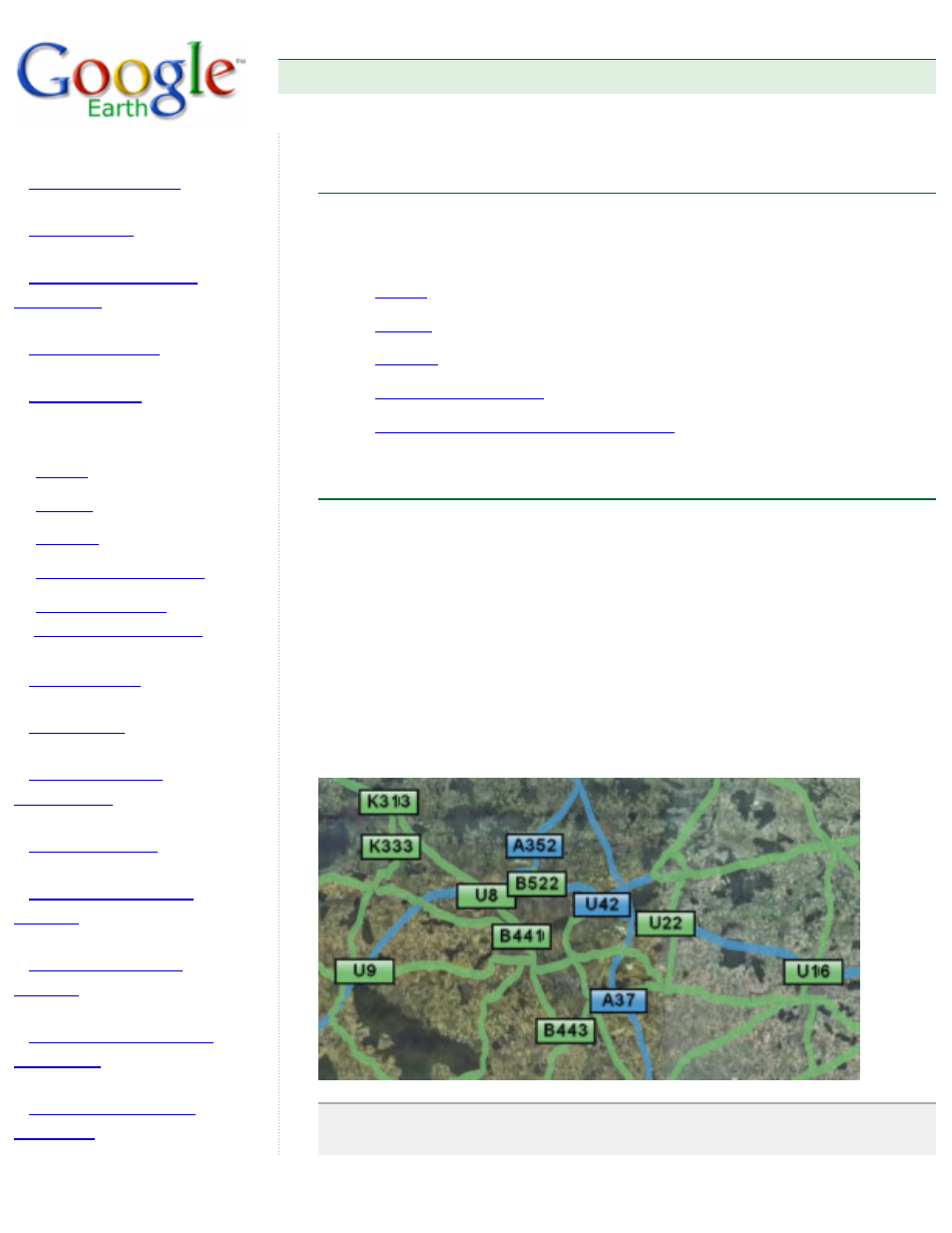
Google Earth User Guide
●
●
●
●
●
●
Using Map Features
❍
❍
❍
❍
❍
●
●
●
●
●
●
●
●
Using Map Features
This section covers how to set and use the map controls, which include
roads, terrain, borders. buildings, and models. Topics include:
●
●
●
●
●
Viewing Google SketchUp 3D Models
Roads
The road layer displays road map information for the viewing area, including
major highways, county roads, and streets. This option is available in the
Layers folder. In the Layers folder, you can expand the Roads folder and
control the display for U.S., Canadian, and many international roads.
While road information for a given view is always available, it only displays in
the viewer when a logical distance is reached. For example, if you are
looking at a very large region, such as the southern area of a state, you see
only major highways. When you zoom in to a more confined region, you see
labels for those highways, as well as smaller highways and roads. The figure
below shows only the major highways for the states in view.
Tip: If you cannot see the label for a highway or a road, zoom in or
reposition the viewer until the label appears. Typically, you need to zoom
