Terrain, Borders – Google Earth User Guide User Manual
Page 36
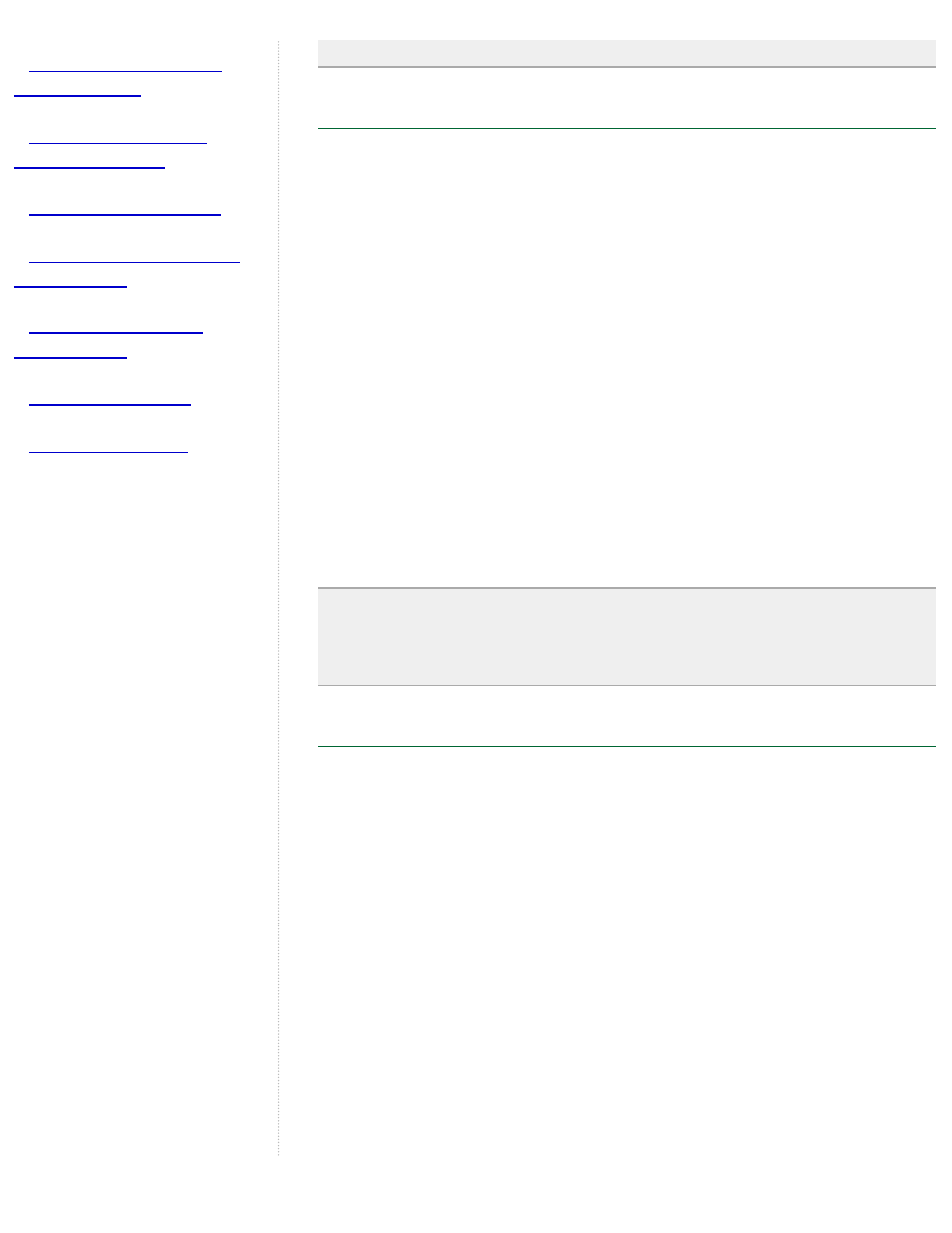
●
●
●
●
●
●
●
in to see the label.
Terrain
The terrain layer shows 3D elevation data for the viewing region. Elevation
data is limited to natural geographic features, like mountains and canyons,
and does not apply to buildings. Turn this feature on to get an even clearer
image of your favorite ski resort or canyon trail. You can turn terrain on by
selecting on the Terrain item in the Layers folder.
You can also adjust the appearance of the terrain if you would like the
elevation to appear more pronounced in your views. To do this, do the
following:
Windows and Linux: Tools > Options > 3D View. Modify the Elevation
Exaggeration value.
Mac: Google Earth > Preferences > 3D View. Modify the Elevation
Exaggeration value.
The default value is set to 1, but you can set it to any value from 1 to 3,
including decimal points. A common setting is 1.5, which achieves an
obvious yet natural elevation appearance.
Tip: Because terrain data is additional information, more time is needed to
download this information to Google Earth. If you are not interested in
viewing terrain data, turn this layer off for faster streaming from the server
to the viewer.
Borders
You can turn on border information by checking the Borders folder in the
Layers tab. The Border check box turns on all possible borders, while you
can expand the Borders folder to control display of the many kinds of
borders, such as:
●
Coastlines
●
International boundaries
●
State and province boundaries
●
Countries and capitals
●
State and province names
●
USA county boundaries
When turned on, border information for a given view is always available.
However, as with road data, it is displayed in the viewer when a logical
distance is reached. For example, if you are looking at a very large region,
