Google Earth User Guide User Manual
Page 129
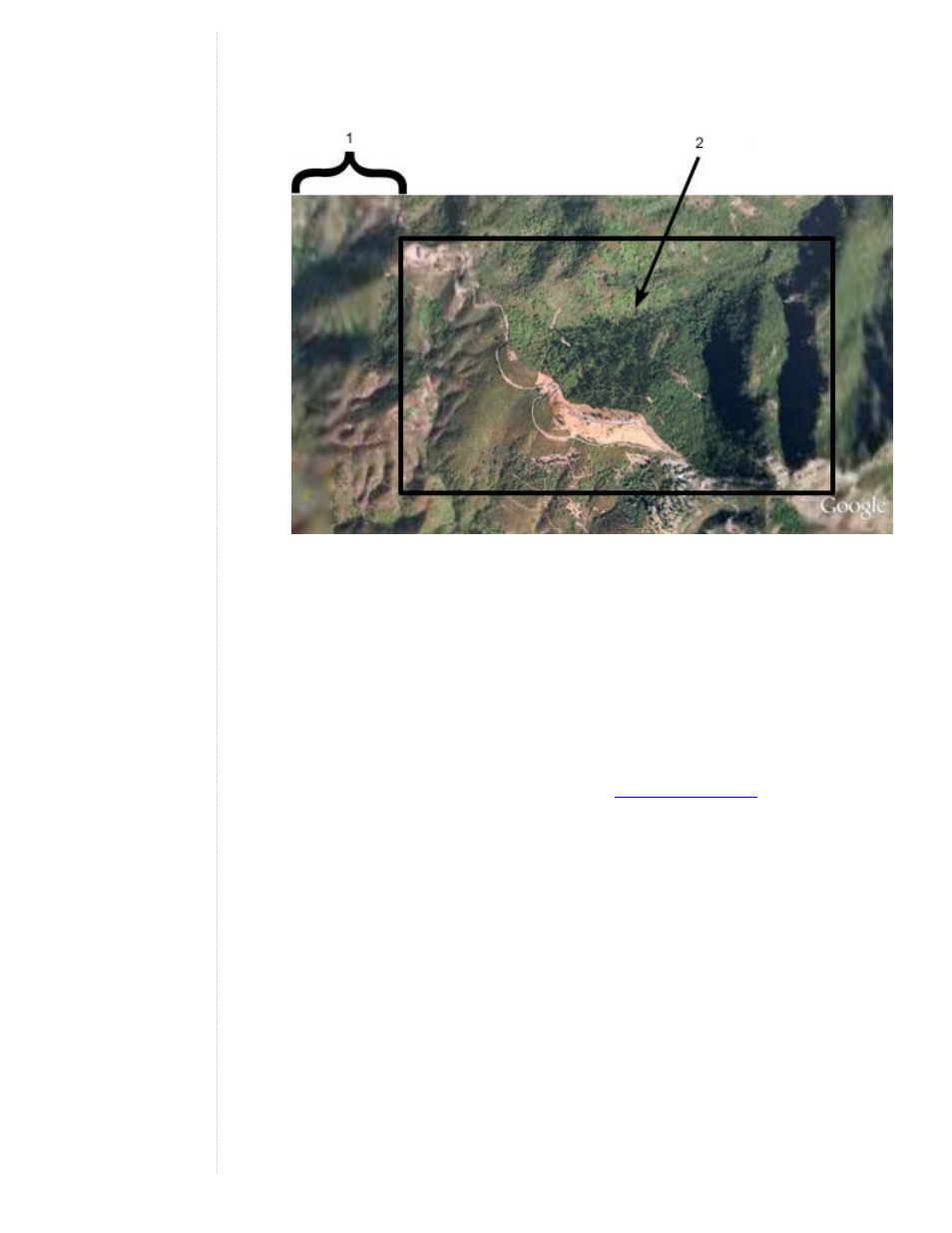
focus. This is calculated in pixels. To optimize performance for the majority of computers, Medium is set
as the default area size (512 x 512 pixels). Large is recommended only for computers with a minimum
of 32 MB of graphics card memory, as this is a memory-intensive feature. Note that this is automatically
set to a higher detail level if you have a more powerful graphics card. You can improve performance of
Google Earth by choosing a smaller setting, but at the cost of less high resolution focus.
1. Gradually diminishing detail
2. Detail area in high focus
●
Texture colors - Modify this feature to set the number of bits used to represent colors in the 3D viewer.
True Color (32 bit) produces a more realistic view.
●
Anisotropic filtering (smooth horizon) - Anisotropic filtering is a method used to filter pixels in texture
mapping in order to produce a smoother looking image. Enabling this feature produces a much
smoother image around the horizon when viewing the earth from a tilted angle. It also requires more
graphics card memory, so use this option only if your graphics card has at least 32 MB of memory. By
default, this option is set to Off.
●
Labels/icon size - Use this feature to change the default size for labels and icons in the 3D viewer. A
setting of Small is optimal for detailed urban areas where crowding of labels and icons often occurs, but
if you typically look at both large and urban areas, choose Medium so that placemarks viewed from
higher elevations appear in the 3D viewer. See also
.
●
Graphics mode - Most graphic-intensive computer applications (including Google Earth) rely upon one
of two possible 3D rendering capabilities on your Windows computer: either OpenGL or Direct X. On
Linux and the Mac, Google Earth only supports OpenGL. Because OpenGL is the rendering software for
most graphics cards, Google Earth uses that mode by default. However, your system might require
DirectX (Windows), or your system might run best in safe mode. When you start Google Earth, you can
select the rendering of 3D imagery best suited to your system hardware. If you are using Windows,
Google Earth tries to determine which setting is most suitable for you graphics card and automatically
suggests that you switch.
(Windows only) There are two ways to choose either OpenGL or DirectX as your 3D graphics rendering
software:
❍
Start Menu Selection - Select Set DirectX as the Default Renderer from Programs - Google Earth
under the Start menu of your computer, or choose Set OpenGL... After selecting the graphics mode,
a dialog box alerts you to the selection, and you can start Google Earth to run in the chosen
graphics mode.
❍
Graphics Mode Selection - Select OpenGL or DirectX from the Graphics Mode section of the
Google Earth Options dialog box.
Select the "Safe Mode" feature when you notice problems with the Google Earth 3D viewer. This option
turns off such advanced rendering features as mipmap texture rendering and filled polygons, thereby
reducing the amount of work for your graphics cards. If the problem is resolved after turning on this
