Opening and viewing overlays, Opening overlays emailed to you, Opening overlays on a web server – Google Earth User Guide User Manual
Page 84: Posting image overlays to a web server, Opening and viewing, Overlays
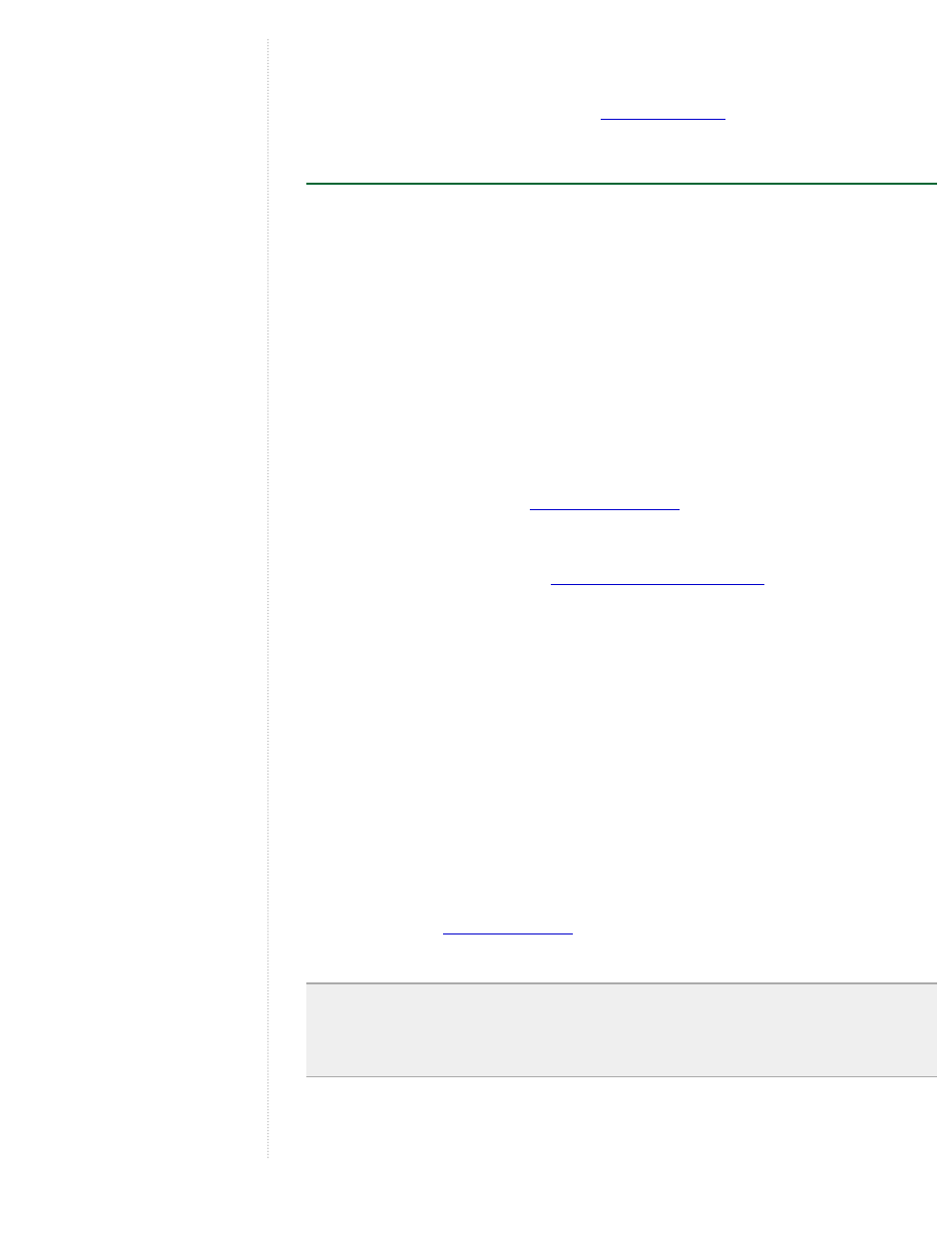
●
Fit to Screen - Click this to resize the image to fit the current view.
When you select the View tab, you can modify the view settings for the overlay
just as you would any place data. See
Opening and Viewing Overlays
In addition to the overlays you create, you can also open and view overlays
emailed to you by other Google Earth users, or you can view overlays posted to a
web server.
Opening Overlays Emailed to You
Opening overlays emailed can be done in two ways:
●
Double-click on the attachment in the email message. You'll receive a
confirmation dialog box to open the attachment in Google Earth. Click the
appropriate button to open the attachment. If Google Earth is not running,
it will first start up before loading the emailed overlay. Otherwise, it
appears in the Temporary Places folder in the Places panel and the image
overlay displays in the viewer. You can save the overlay as you would any
other place data. See
.
●
Save the attachment to your computer. You can save the overlay file to
your computer and open it at your convenience as you would any other
type of places data. See
for details.
Opening Overlays on a Web Server
You can open overlays posted to a web server simply by clicking on the link that
references the overlay image. When you do this, a dialog box prompts you to
select the correct application to open the attachment. By default, Google Earth
should be selected. Click the appropriate button to confirm the selection. The
image overlay appears in the 3D viewer and the item is displayed in the
Temporary Places folder in the Places panel. You can save the overlay as
described above.
Posting Image Overlays to a Web Server
You can share overlay data with other Google Earth users by posting the overlay
file to a web server that other users also have access to. For example, Google
Earth users can post overlays and placemark information to the Google Earth
posting overlay data to the Google Earth BBS.
Note - You can post overlays to the Google Earth Community BBS regardless
of whether they reference local or web-based imagery data. Overlays that you
post to the BBS will automatically include images referenced from a local file
system. This is an upgrade from Keyhole 2.2.
1. Right-click (CTRL click on the Mac) on your overlay and select Save As...
from the pop-up menu.
