Getting directions, Touring the route, Printing directions – Google Earth User Guide User Manual
Page 21: Touring and saving directions
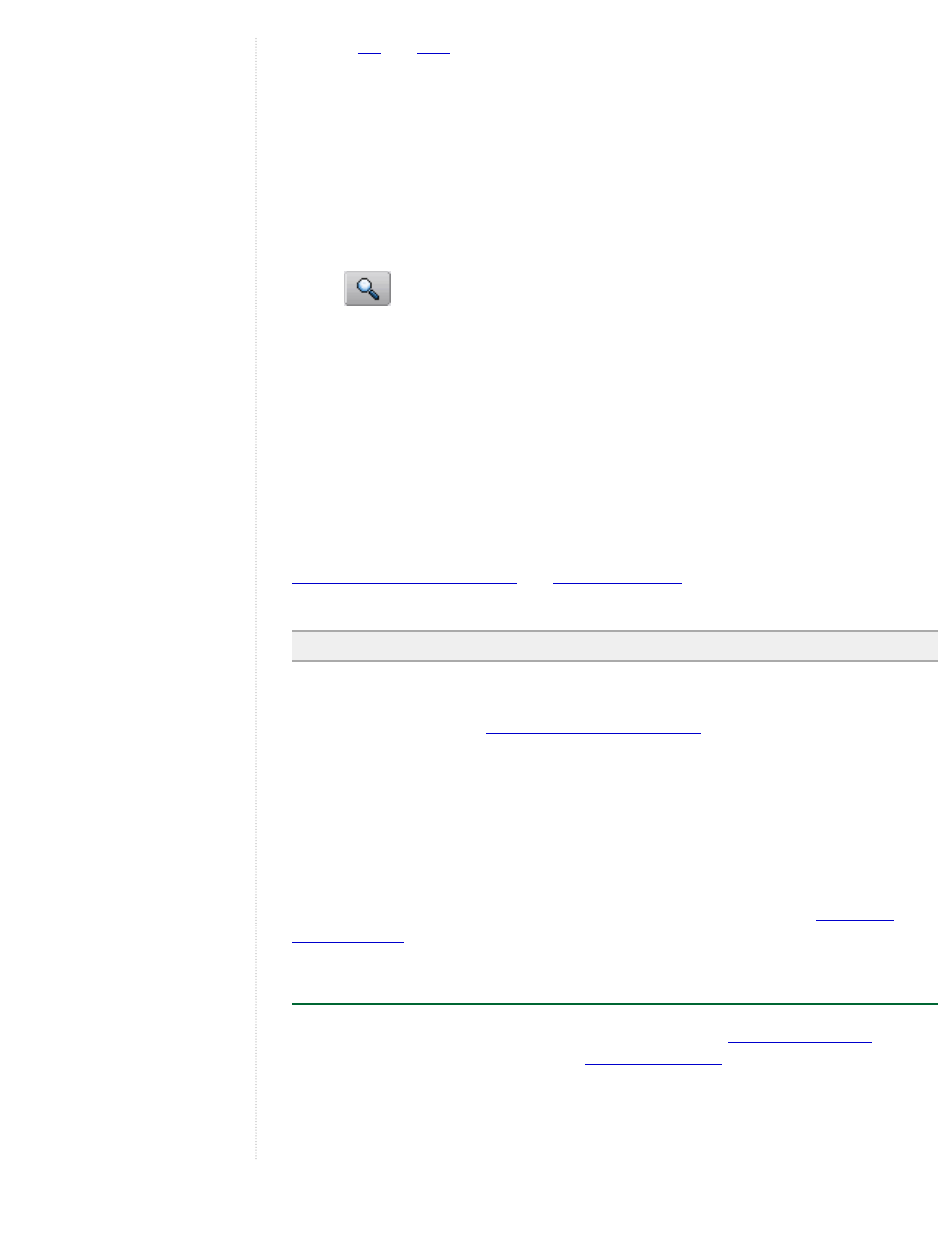
You can
directions to and from any placemark in the 3D viewer, or any
place listed in the search results or available in the Places panel.
Getting Directions
Directions are available for a place or listing in the following ways:
●
Right-click (CTRL click on the Mac) on an icon or listing result - In the pop-
up menu, select either Directions from here or Directions to here. When you do
this, the Search panel automatically transfers the information to the Directions
tab. The route and turn-by-turn directions appear in the search listings window.
Search button
●
To Here/From Here - To do this, click once on any search result listing or
placemark to view the information balloon in the 3D viewer. Click To Here or
From Here. Location information appears in the appropriate field (From or To) in
the Directions tab. Repeat this action for either the starting location or the final
destination and click the Search button. The route and turn-by-turn directions
appear in the Search panel.
●
Enter start and ending points in the Directions tab. You can manually enter
valid location searches in each input box. After clicking the Search button, the
route and turn-by-turn directions appear in the search listing window below the
search input.
The direction route is mapped in the the 3D view with a line indicating the route. See
Getting and Printing Directions
for more information on how you
can use the results of your directions search.
Note - Direction are not always available for locations that are far from roads.
Printing Directions
driving directions you created
are selected in the Directions
tab.
2. Click File > Print. The Print dialog box appears.
3. Choose Driving Directions and click Print. Another Print dialog box appears.
4. Choose the appropriate printing options and click Print. Google Earth prints
driving directions that include images of intersections that require turns.
You can remove the directions from the 3D viewer by clearing the check box next to
your directions summary, or by clearing the search results entirely. See
for more details.
Touring and Saving Directions
Once you have a route displayed in the 3D viewer, you can
the route in the 3D viewer, and you can
to your My Places folder for
later reference.
Touring the Route
