Using places - google earth user guide, Using places, Organizing places data – Google Earth User Guide User Manual
Page 40: Creating folders, Using, Places, Organizing places, Places panel, Google earth user guide
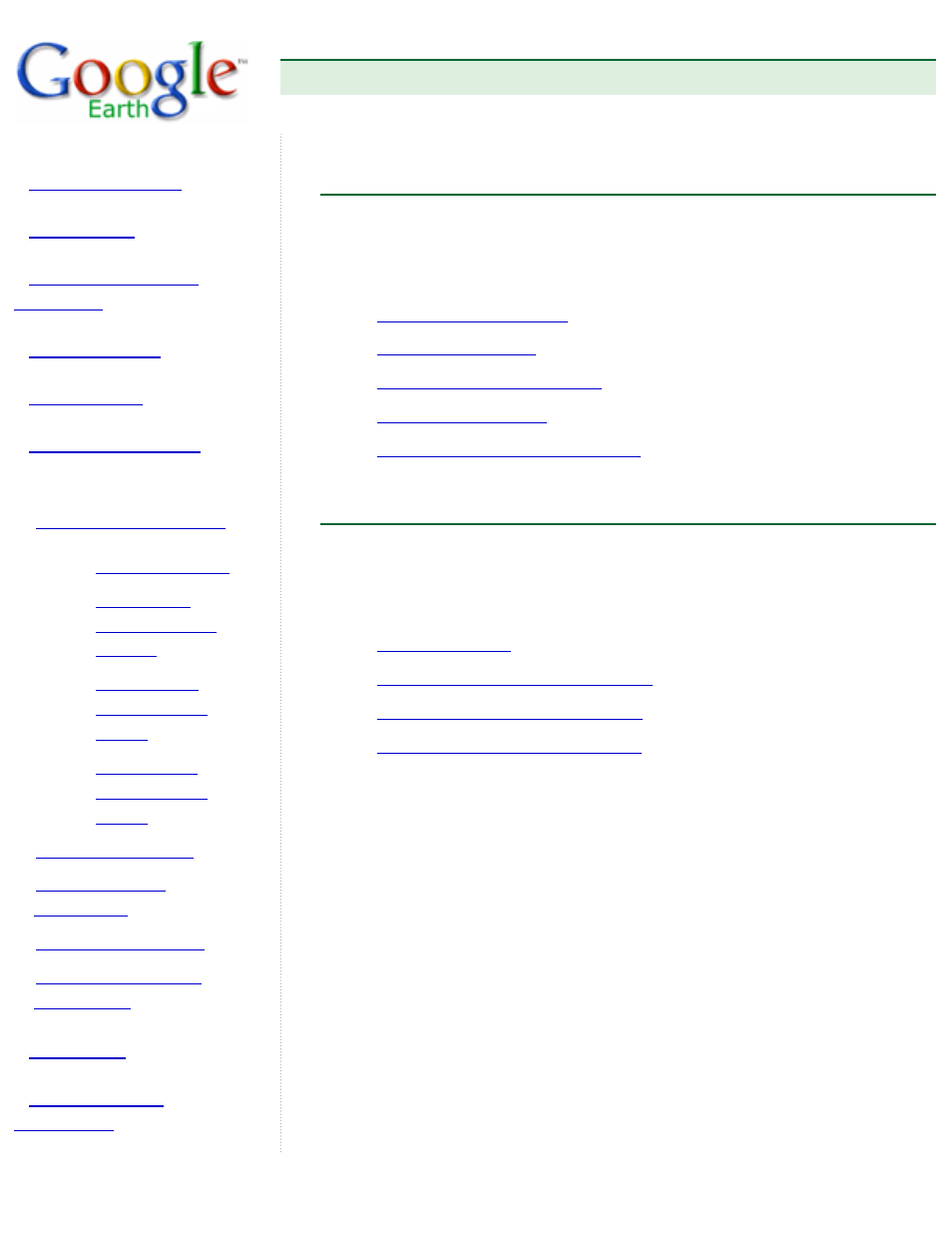
Google Earth User Guide
●
Using Places
Reordering
Placemarks or
Folders
Renaming a
Placemark or
Folder
Removing a
Placemark or
Folder
Using Places
Once you are familiar with the basics of marking places on the Earth, you
can refer to this section to learn all the features available to you in the
Places panel. This section includes the following topics:
Showing and Hiding Places Data
Organizing Places Data
You can organize your saved data in the Places panel in a way similar to
how you would organize files and folders on your computer's hard drive.
This section covers the following:
Reordering Placemarks or Folders
Renaming a Placemark or Folder
Removing a Placemark or Folder
Creating Folders
You can create folders and move other folders, placemarks, or shapes to
them. To create a folder:
1. Right-click on a folder in the Places panel.
2. Select Add > Folder from the pop-up menu. The folder you right-
clicked on is automatically set as the container for the new folder.
Once the New Folder dialog box appears, you can set the following fields:
●
Name
●
Description - Enter a description for the folder. For example, you
might enter text that gives a general description of all the placemarks
in the folder. The first few words of the description appear below the
folder in the Places panel. When you double-click the folder, the
