Touring places - google earth user guide, Touring places, Setting which items are toured – Google Earth User Guide User Manual
Page 52: Viewer. see, For more information, Google earth user guide
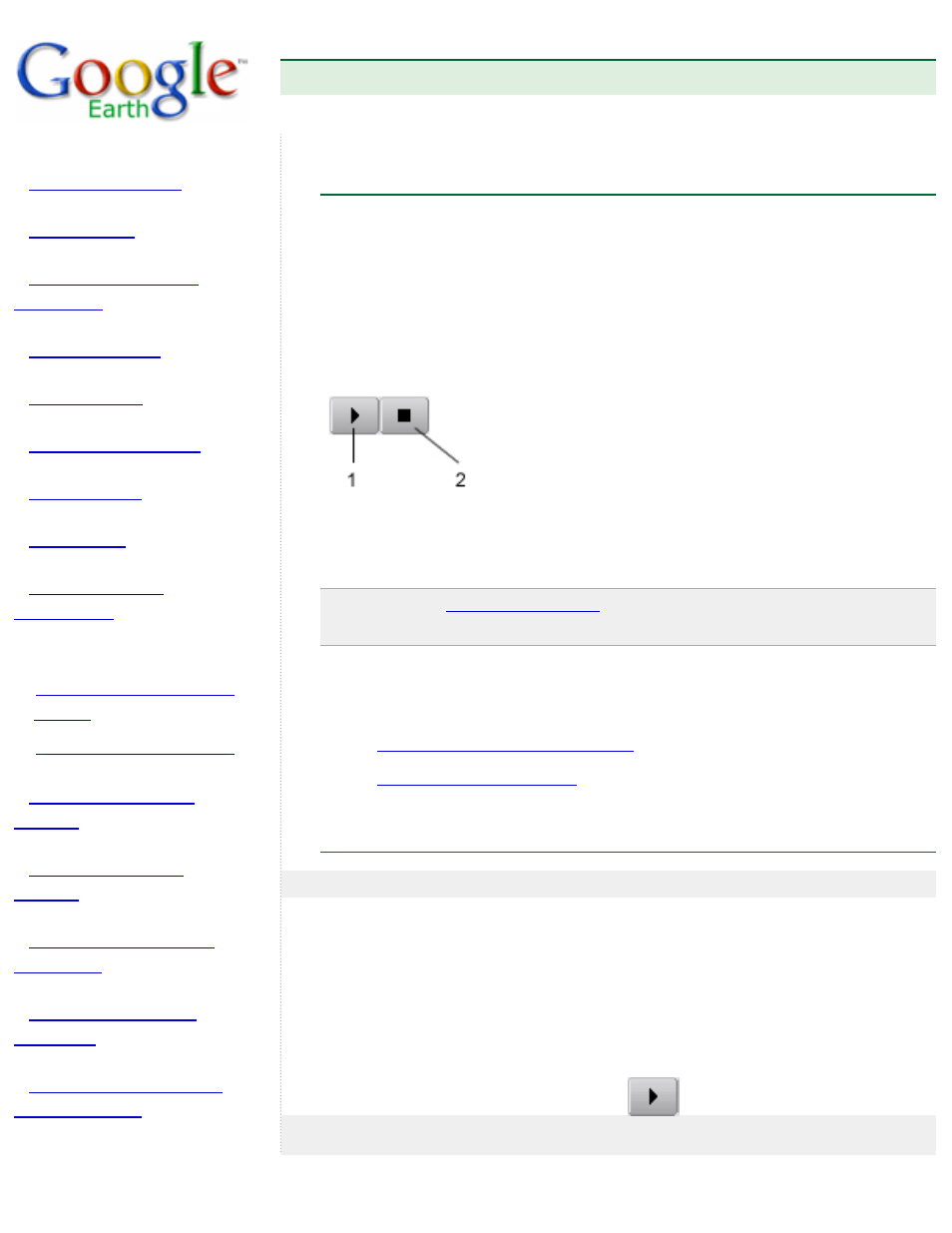
Google Earth User Guide
●
Touring Places
Touring Places
In addition to touring directions, you can tour items in your Places listing by
selecting the check box next to items you want to tour and clicking on the
Play Tour button at the bottom of the Places panel. The tour begins playing
in the 3D viewer, which flies to each location and stops for a period of time
before flying to the next place in the list. To stop the tour, click the Stop Tour
button beneath the Places listing. To pause or resume the tour, click the
Play Tour button.
1. Play Tour button
2. Stop Tour button
Note - If you
click or grab terrain
in the 3D viewer during a tour, the tour
pauses. Click the Play button to resume the tour.
You can control which items are visited in your tour, as well as the touring
behavior itself, as described in the following topics:
Setting Which Items Are Toured
Setting Which Items Are Toured
Action Required
Result
Tour all
checked items
Place a checkmark next
to all placemarks,
overlays, and paths that
you want to tour.
Click the Play Tour
button (bottom of the
Places panel).
All items that have a
checkmark next to
them are visited in
the tour, beginning
with the first one in
the list.
