Sending postscript files to the printer, Restarting the printer – Apple ColorLaserWriter 12/600PS User Manual
Page 97
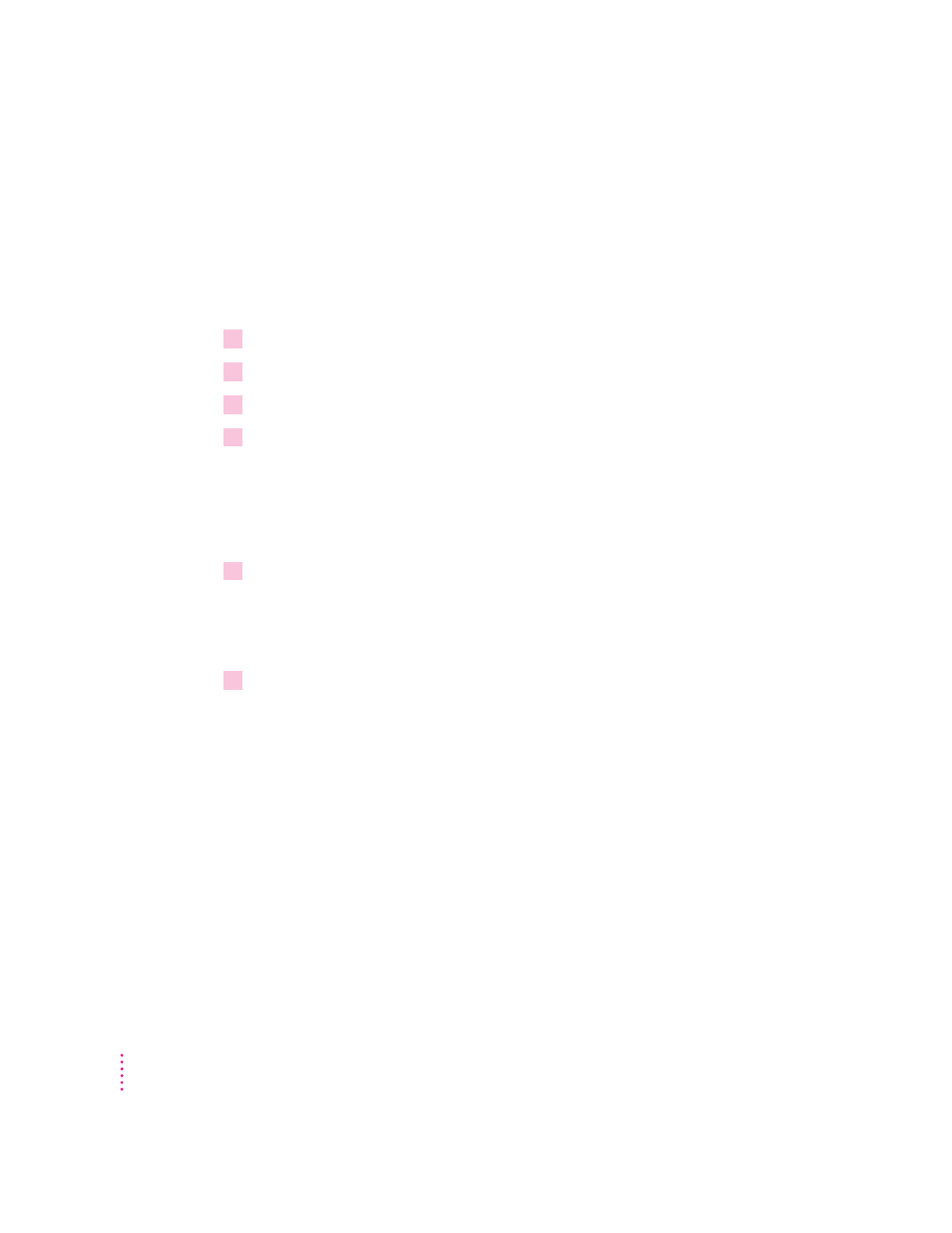
Sending PostScript files to the printer
You can download PostScript files to the printer to print a PostScript program
or Encapsulated PostScript (EPS) file, or to run a PostScript program to
change the internal settings of the printer. You can create a PostScript file in a
variety of text-editing programs or by printing any document to a file (just
click the File button in the Print dialog box).
1
Choose Send File from the File menu.
2
In the Send File dialog box, select the PostScript file that you want to send to the printer.
3
Click Add.
4
Click Send.
Restarting the printer
If you have any problems printing, you may need to restart the printer to clear
its memory.
1
Choose Restart Printer from the Utilities menu.
If you have changes you haven’t sent to the printer, a dialog box appears
warning that any fonts that have been downloaded to the printer’s memory
will be lost.
2
To confirm that you want to restart the printer, click Restart.
When the printer lights stop blinking, the printer is ready to print.
You can achieve the same effect by physically turning the printer on and off
again.
IMPORTANT
If the printer is on a network, make sure no one is attempting to
use the printer when you restart it. If someone’s printing job is canceled, they
must resubmit it.
72
Chapter 2
