Step 5: making sure everything is working, What to do next – Apple ColorLaserWriter 12/600PS User Manual
Page 123
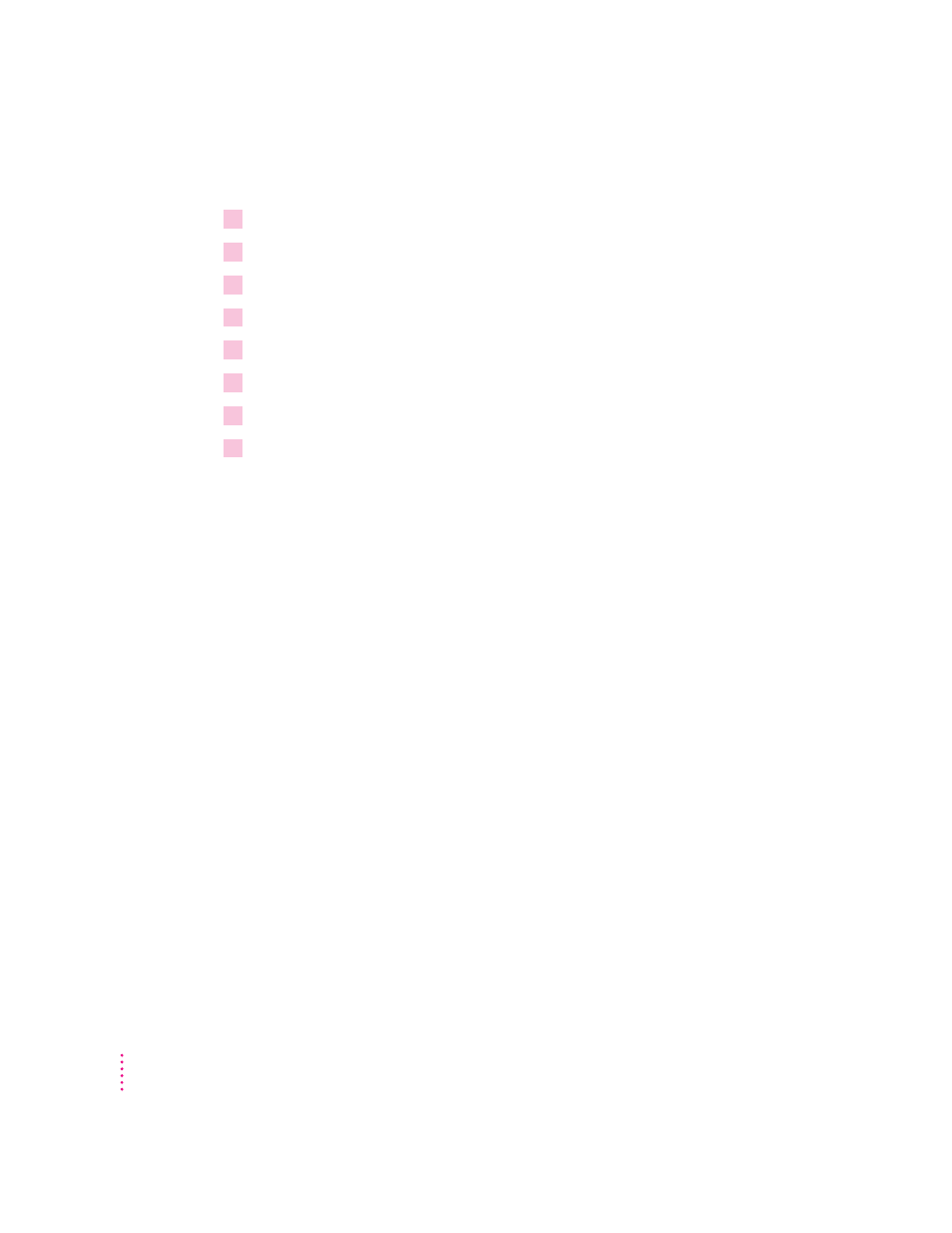
Step 4:
Setting up the PostScript printer driver for NetWare
1
In Windows, double-click Control Panel.
2
Double-click Printers.
3
Click Connect. The Connect dialog box opens.
4
Click Network. The NetWare Printer Connections dialog box opens.
5
Select the queue and the port the printer is assigned to.
6
Click Capture, then click Close to close the dialog box.
7
Select the port and queue combination you specified in step 5 and click OK.
8
In the Printer control panel, select the Color LaserWriter 12/600 PS as the default printer
and click Close.
Step 5:
Making sure everything is working
After you’ve used PCONSOLE to configure your printer as a dedicated print
server or a remote printer, you can print, from a Windows application, a
document such as the ReadMe file to verify that you can print to the Color
LaserWriter 12/600 PS.
Step 6:
Setting up client computers for network printing
After the Color LaserWriter 12/600 PS is set up as a print server or remote
printer on a NetWare network, the client computers must be set up for
printing. You can find detailed installation instructions in Chapter 7. You can
set up all the client computers yourself or give the users the instructions from
Chapter 7. If you ask the users to set up their own computers, be sure you give
them all the information they need, such as the printer’s queue names and
what options are installed.
What to do next
You can set additional printer features as explained in the section “Setting
Additional Parameters With the Apple Printer Utility for Windows,” next.
98
Chapter 3
