Switching between printers, Select the printer using its desktop printer icon – Apple ColorLaserWriter 12/600PS User Manual
Page 186
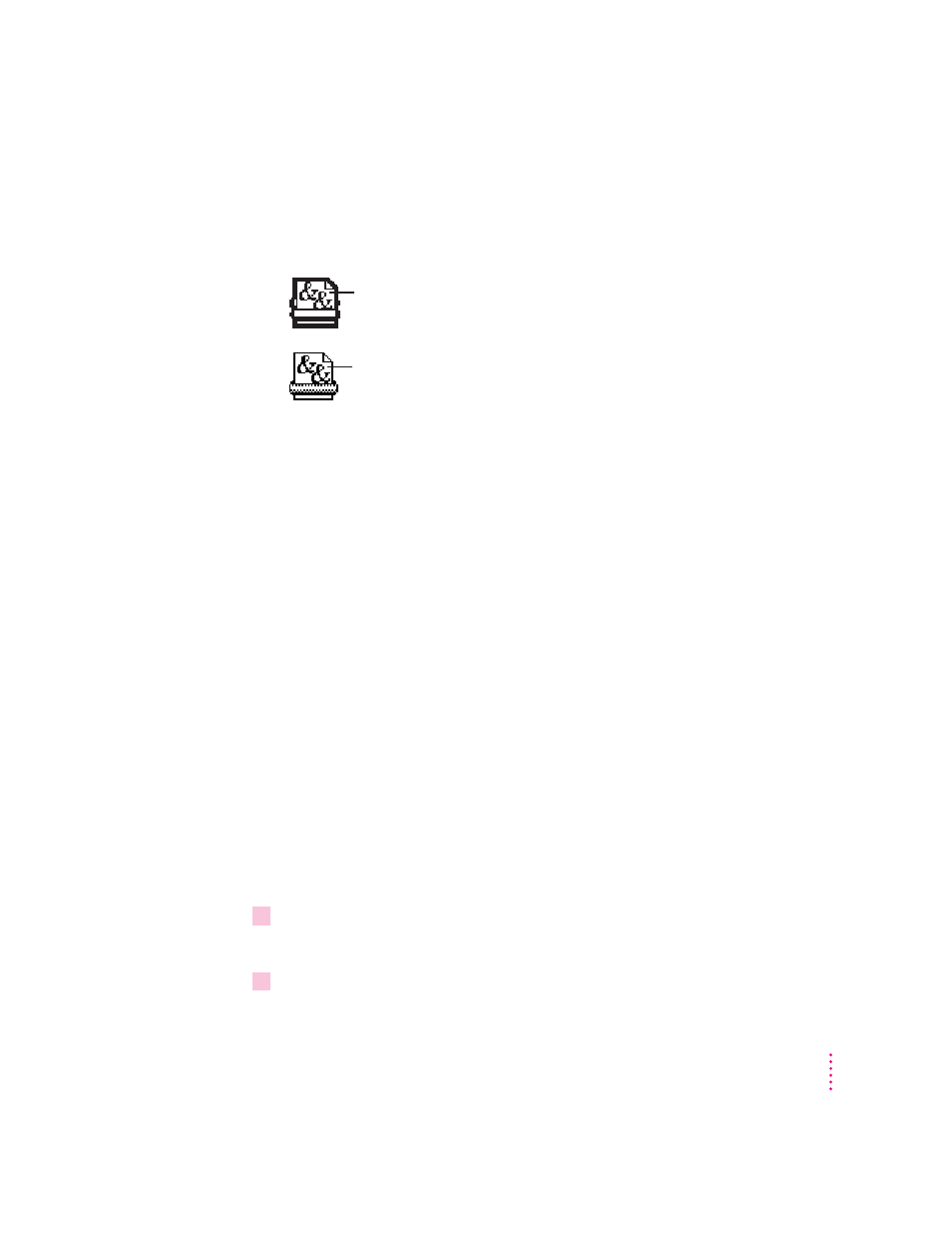
161
Macintosh Users
Switching between printers
If you have more than one printer available, you must select which printer you
want to use. The printer you select is called the default printer.
To change the default printer, use one of these three methods, as described in
the next sections.
m Drag the document you want to print to a desktop printer icon, and that
printer automatically becomes the default printer.
m Select the desktop printer icon and choose Set Default Printer from the
Printing menu.
m Select a new printer using the Chooser.
Note: Switching between printers may change how much information you
can fit on a page. It’s best to choose a printer before you spend much time
paginating the document.
Drag the document you want to print to a desktop printer icon
You can switch to a new default printer by dragging the icon of any document
you want to print to the icon of the printer you want to use.
Select the printer using its desktop printer icon
If you already have a desktop printer icon for the printer you want to use,
follow these steps to select a new default printer without immediately printing
anything on it:
1
Click the icon of the desktop printer you want to use.
A Printing menu appears on the menu bar at the top of the screen.
2
Choose the Set Default Printer command from the Printing menu.
Until you choose another printer, the Print command will send your
documents to this printer.
A bold outline around the desktop printer icon indicates that
this is the default printer, where all your documents will print,
until you indicate otherwise.
A plain outline around the desktop printer icon indicates that
this is not the default printer.
