Printing, Select a new printer using the chooser, Selecting page setup options – Apple ColorLaserWriter 12/600PS User Manual
Page 187
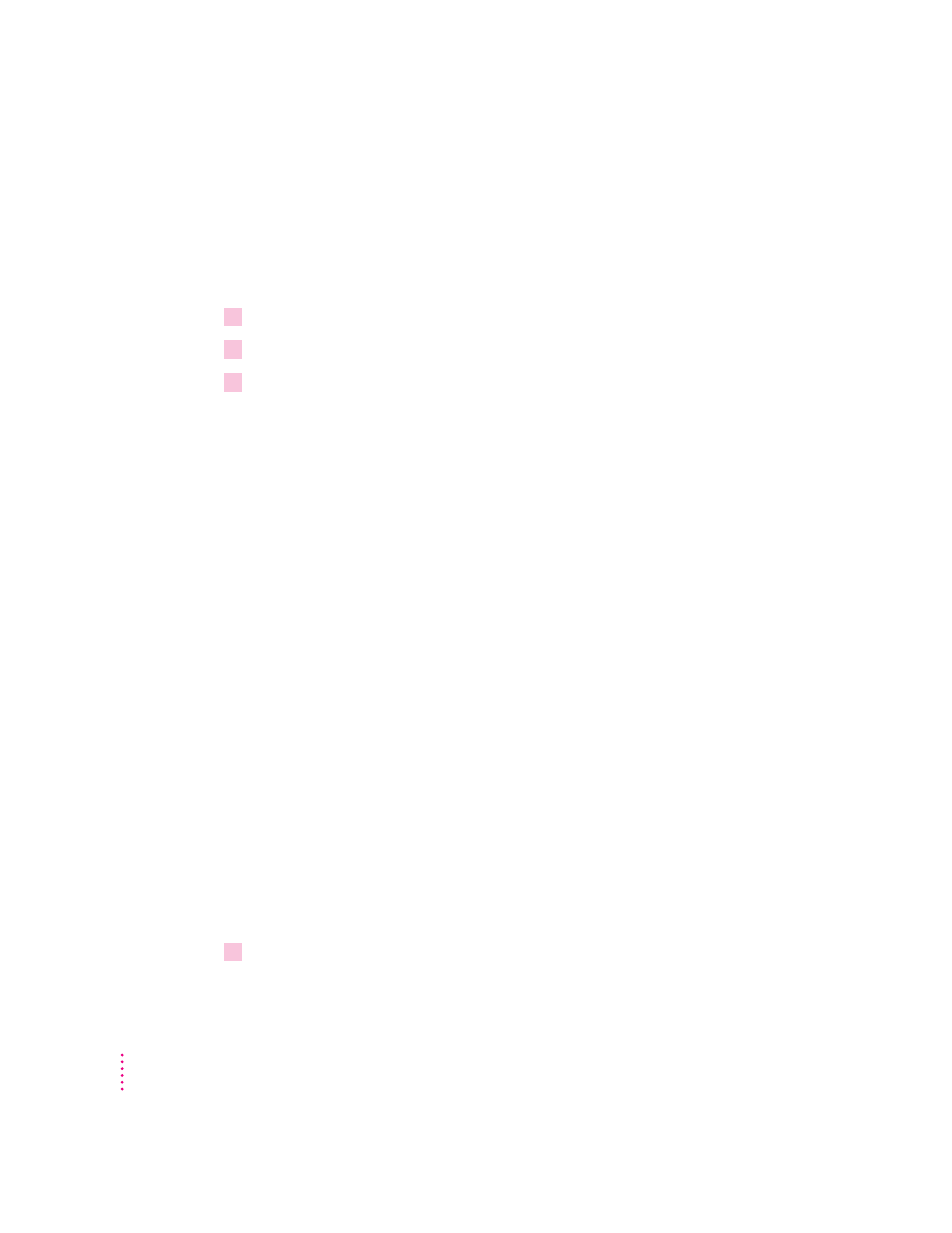
Select a new printer using the Chooser
If you don’t have a desktop printer icon for the printer you want to use, you
must select the printer using the Chooser. The Chooser will then create a
desktop printer icon for the printer that you select and make it the default
printer.
1
Choose the Chooser from the Apple menu.
2
Select the printer that you want.
3
Close the Chooser by choosing Close from the File menu.
When you close the Chooser, it creates a desktop printer icon for the printer
you selected.
Printing
On a Macintosh, printing functions are controlled through the Page Setup and
Print dialog boxes, which are accessed through the File menu.
Most Macintosh application programs use a version of the standard Page
Setup and Print dialog boxes, although the exact options presented vary
among programs. (See the manuals that came with your program for details
about specific options.)
The printer administrator can use the Apple Printer Utility to change default
settings the printer uses for all documents. For more information about the
Apple Printer Utility, see Chapter 2.
Selecting page setup options
The Macintosh Page Setup dialog box allows you to specify certain aspects of
your document, such as its page size, format, and orientation, as well as the
settings for several print effects. You can change these settings for every
document you create. It’s recommended that you set your page setup options
when you first create a document. Then, as you view and format the
document it will closely resemble its final printed form.
1
Choose Page Setup from the File menu.
The Page Setup dialog box appears.
162
Chapter 6
