Adjusting the side margin – Apple ColorLaserWriter 12/600PS User Manual
Page 160
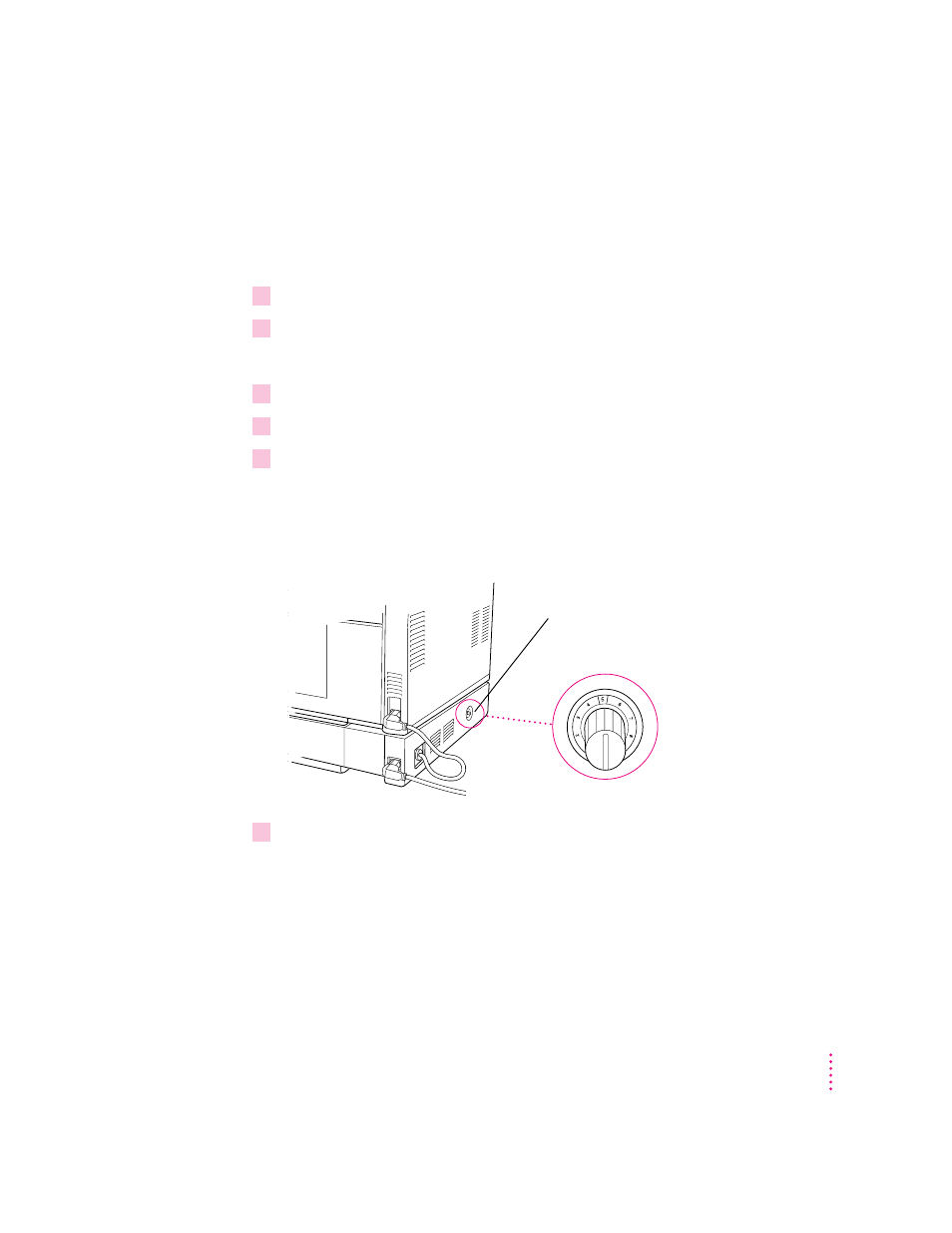
135
Installing Options
Adjusting the side margin
Once you’ve installed the optional sheet feeder, you can check its left margin
setting. If necessary, you can adjust the setting so that the left margins match
on pages printed from both paper cassettes.
1
Turn on the printer.
2
Load paper into the universal paper cassette in the feeder.
For instructions, see Chapter 9.
3
Print anything that you’ve already printed from the standard cassette (for comparison).
4
In the Print dialog box, choose Lower Cassette from the Paper Source pop-up menu.
5
Compare the left margins on the pages printed from the different paper cassettes.
If the margins are the same, no adjustment is necessary. If the margins don’t
match, change the adjustment on the optional feeder. To increase the margin,
turn the adjustment dial to a higher number. To decrease the margin, turn the
dial to a lower number.
6
Repeat steps 3-5 until the margin is what you want on pages printed from the optional
feeder.
The margin dial is located on the side
of the optional sheet feeder.
