Using colorsync – Apple ColorLaserWriter 12/600PS User Manual
Page 315
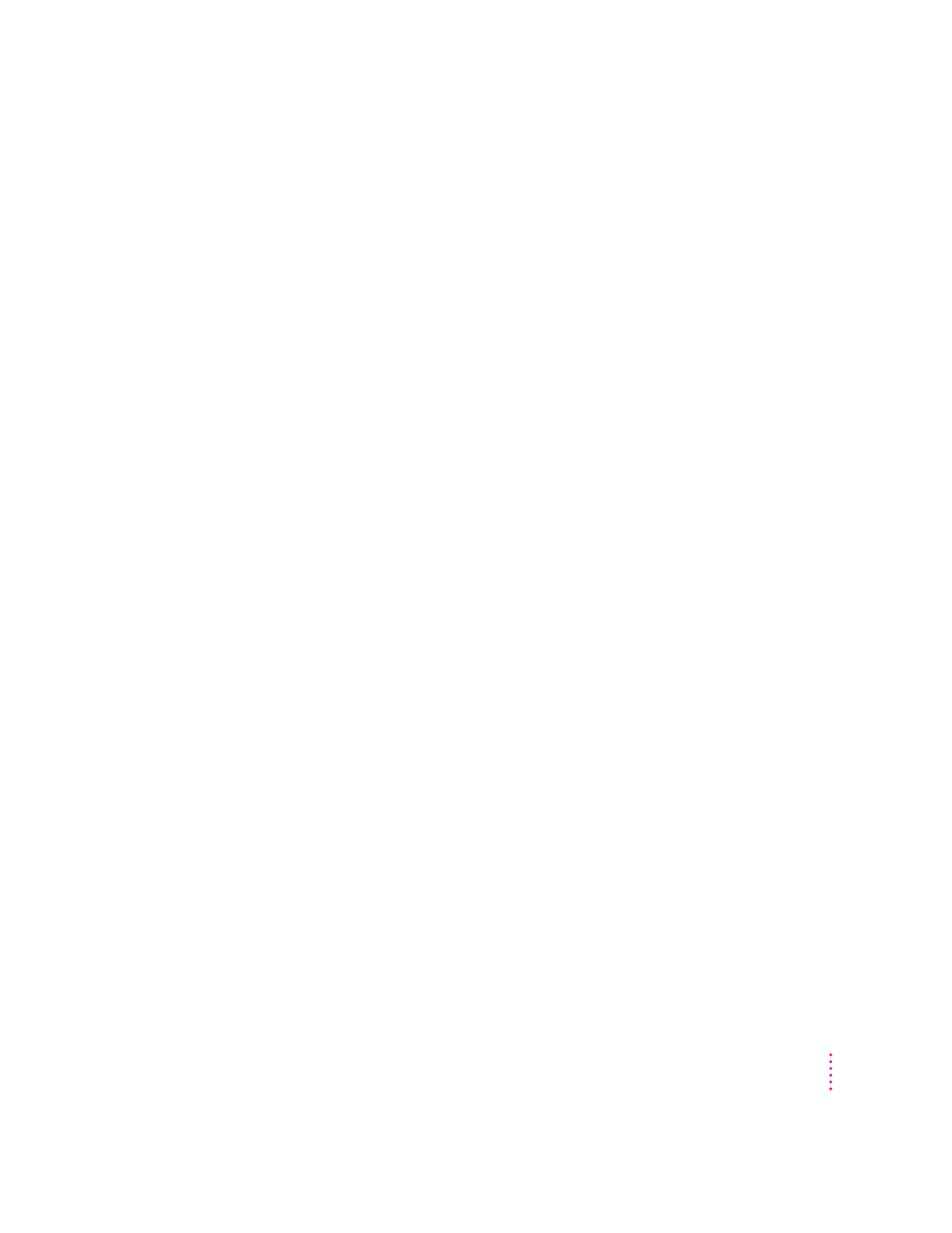
To maintain consistency, ColorSync previews a device’s color capabilities (in
the ColorSync profile) and–where necessary–converts standard colors to
closely matching colors that the device can reproduce. For example, your
monitor may be able to display a vivid red, but your printer inks may not be
able to produce that color. ColorSync determines the “next best” color for
your printer to use.
Using ColorSync
The ColorSync profile for a device is automatically installed as part of the
device’s software. To get the best visual color matching on your system, make
sure the following monitor settings are selected:
m For the best color match when printing, select the “page-white” or “D50”
system profile for your type of monitor in the ColorSync System Profile
control panel.
m For the best visual match between the colors on your monitor and printed
colors, select the Page-White Gamma option in the Monitors control panel.
To select a gamma option, open the Monitors control panel, then hold
down the Option key while you click the Options button. In the Options
window, click the Use Special Gamma checkbox to put a check in it. Then
choose Page-White Gamma from the menu.
m On a multiscan monitor, make sure that the color temperature, or intensity,
is set to 9300 K (the default setting). See the monitor manual for
instructions. If the Page-White Gamma option is selected with a color
temperature other than 9300K, your monitor colors could look too red or
too blue compared to printed colors.
Some color devices allow you to set additional color options that affect the
way ColorSync converts colors. See the device manual for more information
about using ColorSync with the device.
293
Working With ColorSync
